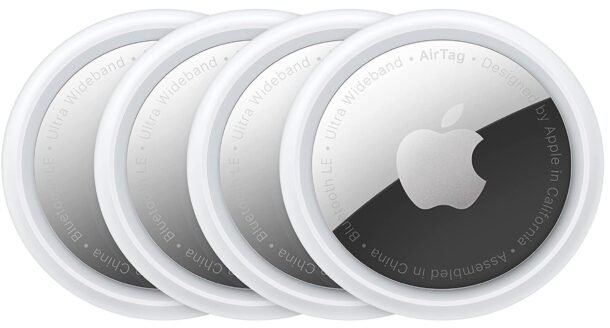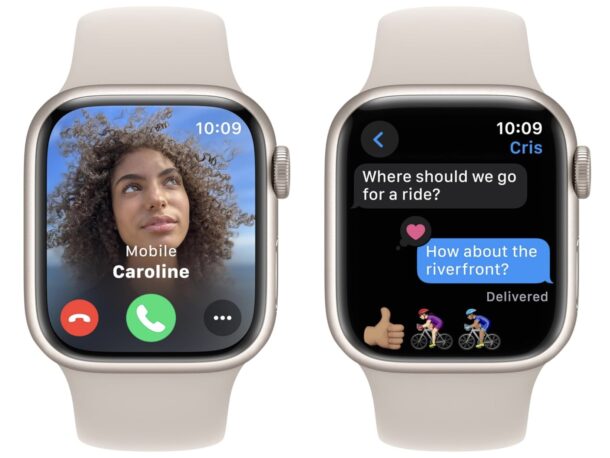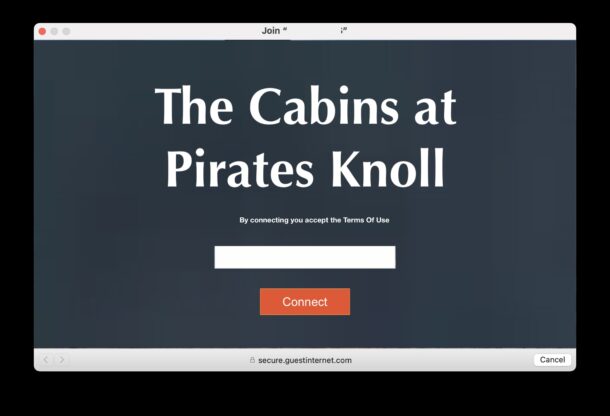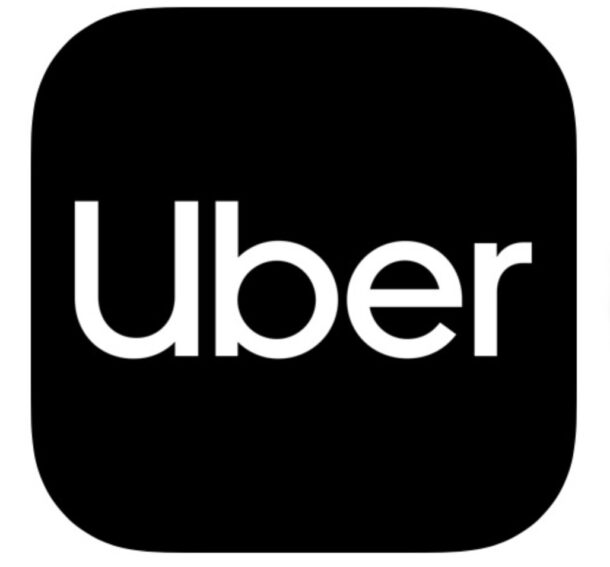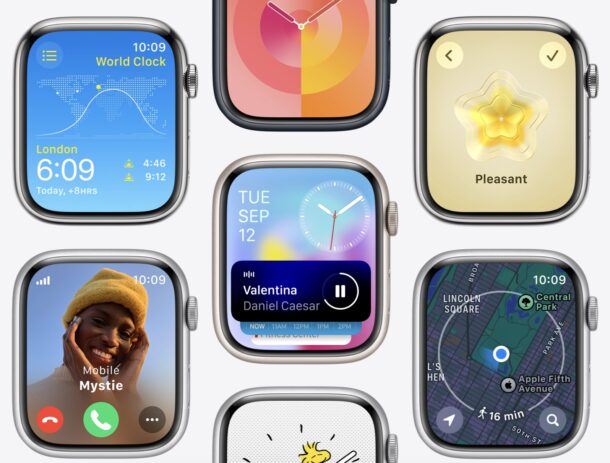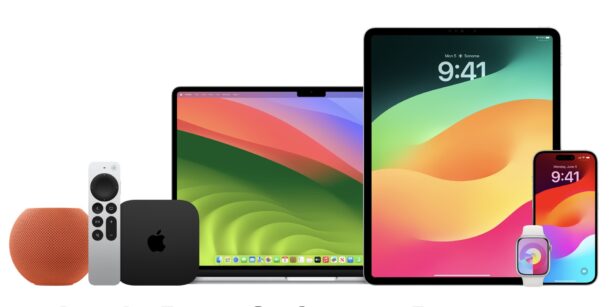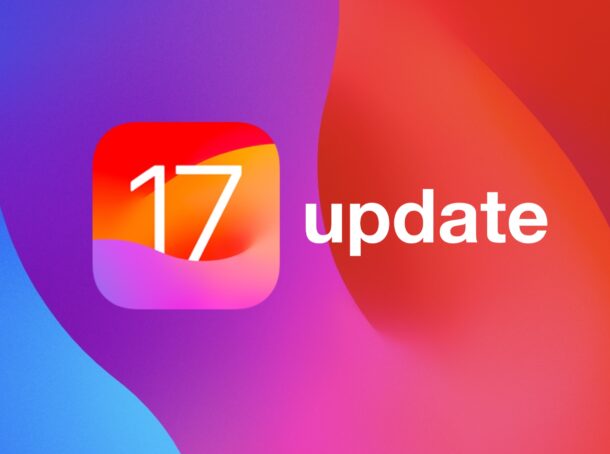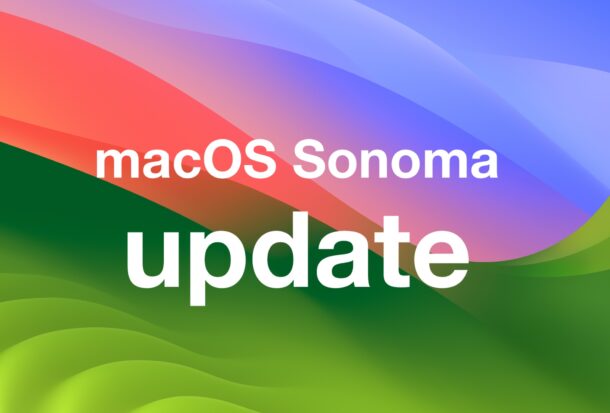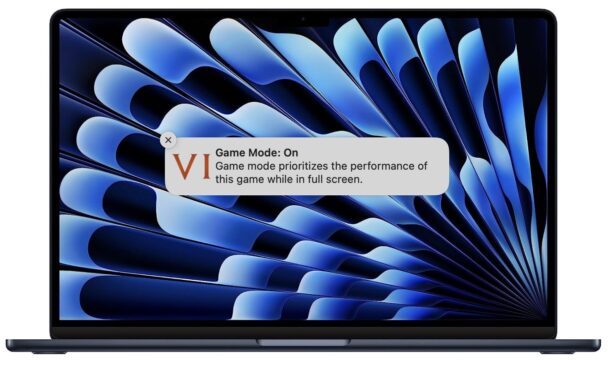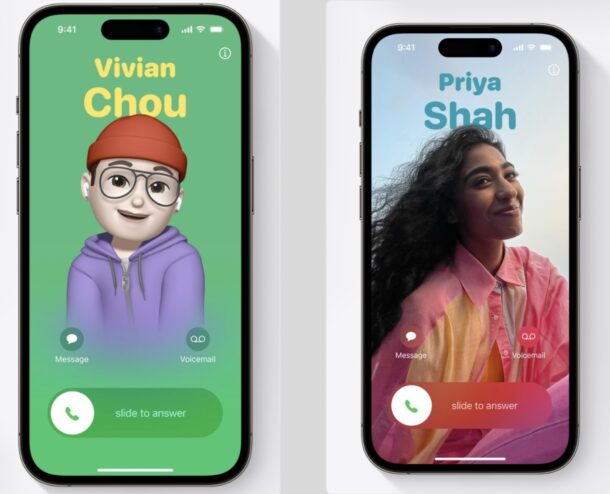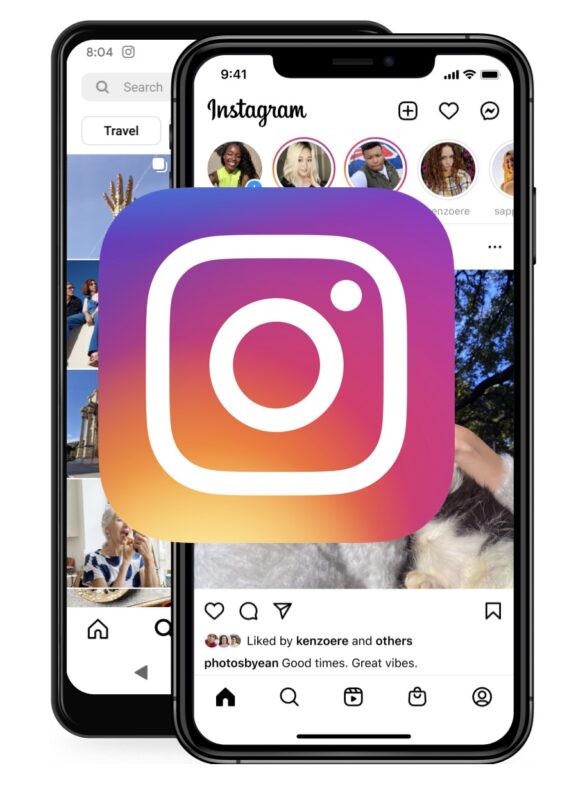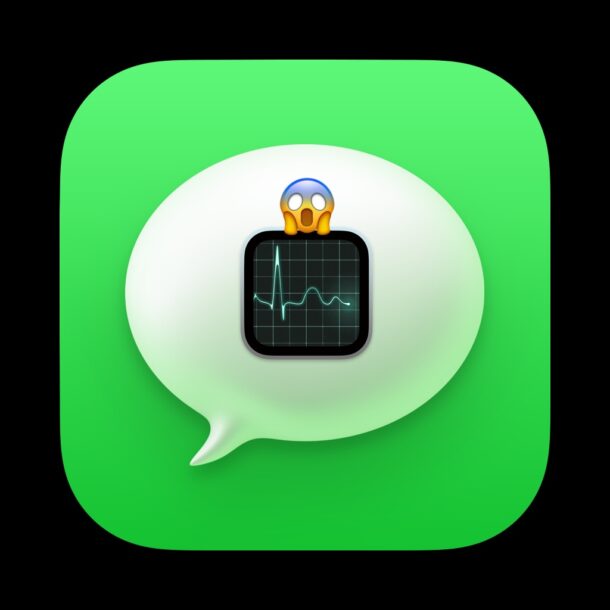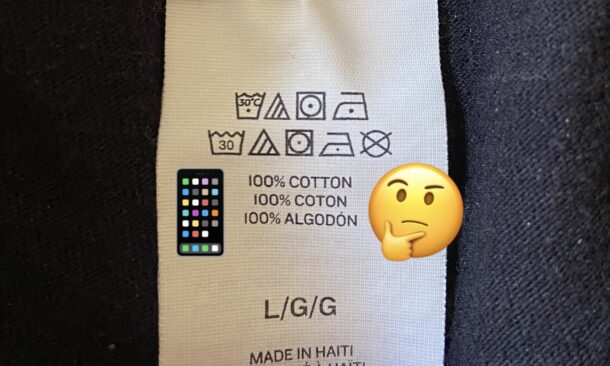Early Black Friday Deals: $87 for AirTag 4-pack, $250 Off M2 MacBook Air 15″ 16GB/512GB, $50 Off Apple Watch Series 9, etc
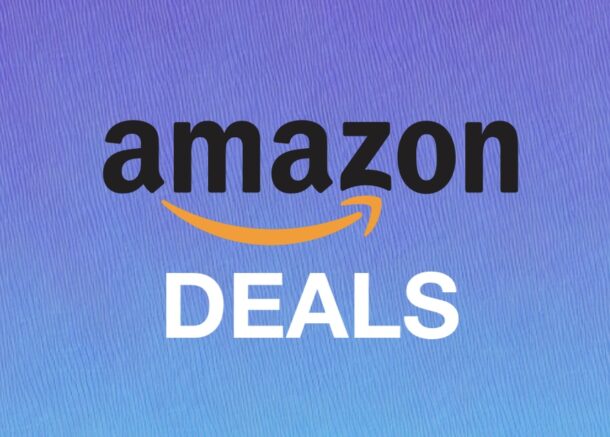
Amazon is back with some great early Black Friday deals on popular Apple products, including a pack of AirTags, the fantastic M2 MacBook Air 15″ model in 16GB RAM configurations (and 8GB RAM configs too), and the all new Apple Watch Series 9.
Check out the deals below, whether you’re shopping for yourself, a loved one, or any other purpose.
AirTags 4-pack for $87
A 4-pack of AirTags personal trackers are discounted down to $87 on Amazon right now, a great deal on the trackers that are rarely discounted.
M2 MacBook Air 15″ for $250 Off
The upgraded 15″ MacBook Air M2 models feature the powerful M2 processor, 16GB RAM, 512GB or 1TB SSD storage, a 1080p FaceTime webcam, Touch ID, backlit keyboard, and a great slim lightweight design, and some neat color options including the popular Midnight Blue, Starlight, Silver, and Space Gray.
- M2 MacBook Air 15″ with 16GB RAM, 512GB SSD for $1449($250 off, down from $1699 MSRP)
- M2 MacBook Air 15″ with 16GB RAM, 1TB SSD for $1649 ($250 off, down from $1899 MSRP)
If you don’t need the extra RAM, the base 8GB / 256GB model and 8GB / 512GB model are both available with a $250 discount in all color options as well:
- 15″ MacBook Air M2 – 8GB RAM, 256GB SSD- $1049 (from $1299)
- 15″ MacBook Air M2 – 8GB RAM, 512GB SSD – $1249 (from $1499)
Apple Watch Series 9 for $50 Off
Amazon is offering a great deal on the all new Apple Watch Series 9 for just $349 in select colors, taking $50 off the retail price of $399. The Apple Watch Series 9 features fitness tracking capabilities, heart rate monitor, blood oxygen reader, ECG capability, ovulation tracking, crash detection, fall detection, an always-on display, GPS, and a powerful new chip to make the watch faster than ever before.
- Apple Watch Series 9 – $349 (Down $50 from $399)
Additionally, the Apple Watch Series 8 remains available for $299 in select color options including red and Starlight
FTC: OSXDaily is an affiliate partner with Amazon, meaning if you click a link and make a purchase, we may receive a small payment which goes towards keeping the site running.