Hilarious iPhone 4 Antenna Decal
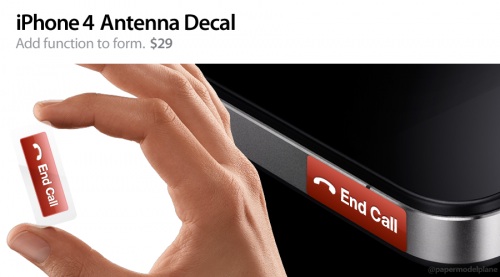
Want to quickly end a phone call on iPhone 4? No problem, just press this self-installed End Call button decal! OK I doubt this would work, and in fact it would probably prevent the bars and calls from dropping, but it’s amusing nonetheless.
We just got this picture in our inbox, the sender didn’t provide a source but the picture is definitely funny. It looks like it’s supposed to be a parody of something available on the Apple site and I highly doubt it’s actually for sale (of course, knowing the internet it will probably become available for sale soon).
Personally I find the iPhone 4 antenna hooplah to be overblown media hype, but some of the jokes and iPhone 4 humor floating around is just hilarious.
Update: the decal is the work of talented designer Aaron Draczynski, thank you to those who tracked this down.

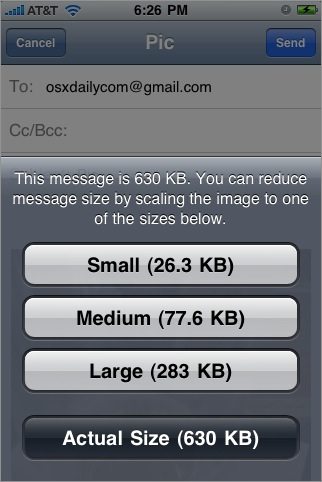


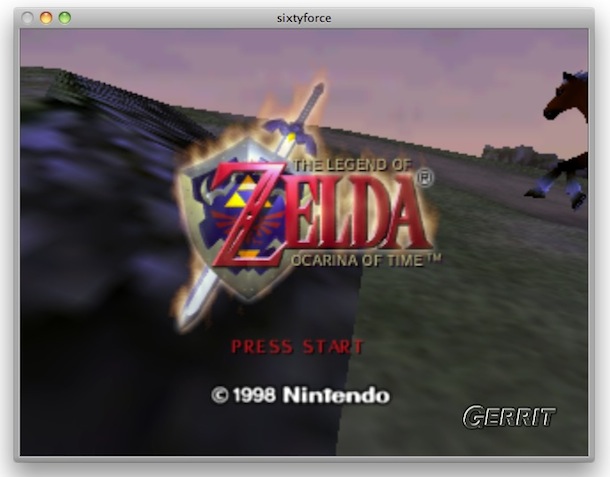

 A friend of mine just got a free HP Mini 1000 from his job and was bored stiff with Windows XP, he couldn’t really think of a use for the netbook so I suggested installing Mac OS X on it. The little machine is an excellent candidate for a hackintosh, and the setup is just a matter of patience and following some good instructions like the one at
A friend of mine just got a free HP Mini 1000 from his job and was bored stiff with Windows XP, he couldn’t really think of a use for the netbook so I suggested installing Mac OS X on it. The little machine is an excellent candidate for a hackintosh, and the setup is just a matter of patience and following some good instructions like the one at 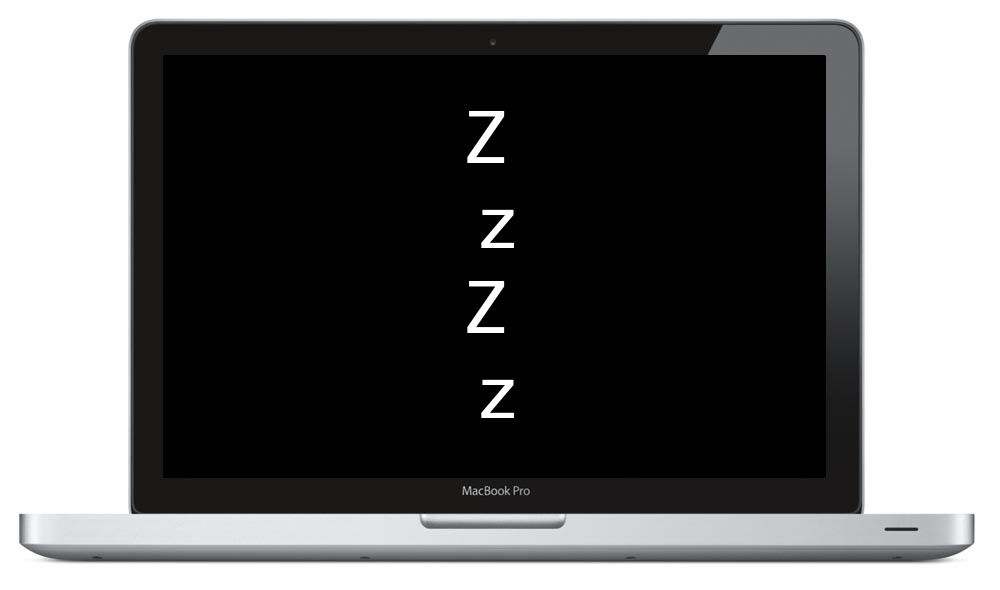

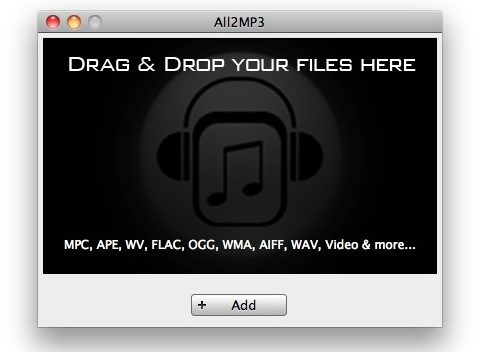
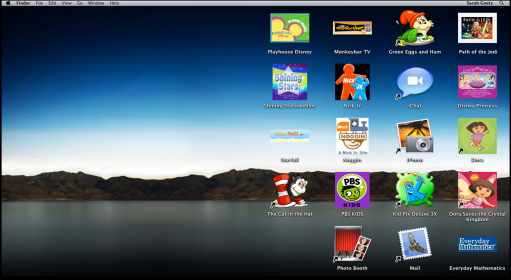
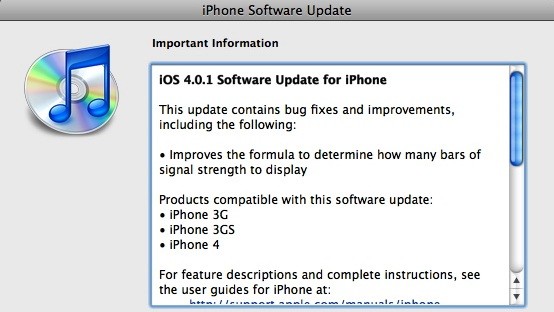
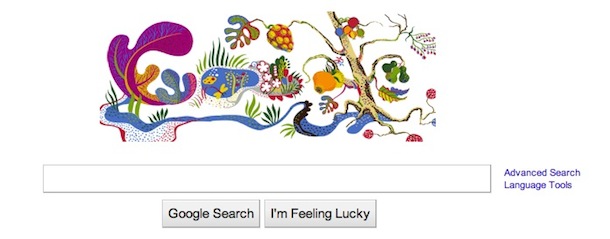

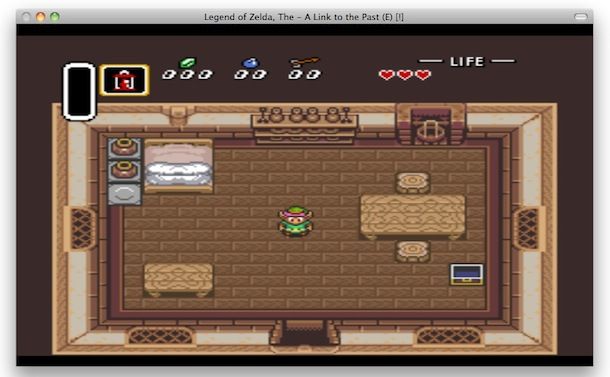
 Need to access the current Finder directory immediately within the Terminal? While newer Mac OS X versions have an
Need to access the current Finder directory immediately within the Terminal? While newer Mac OS X versions have an 