What is FileVault? FileVault for Mac Explained
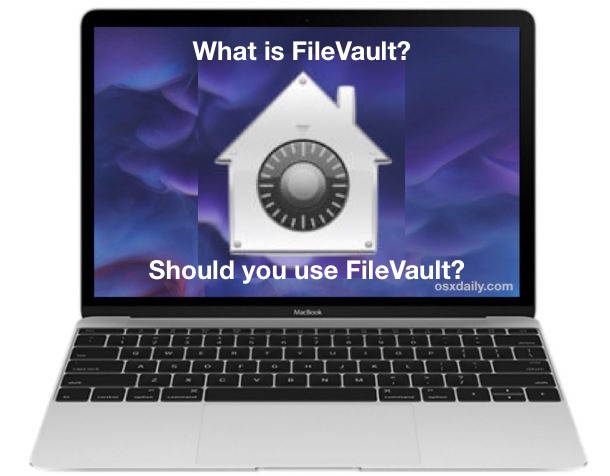
You have a Mac and you have heard about a feature called FileVault, but what is FileVault? What does FileVault do and how does it help protect you? Here we explain FileVault so that you can decide whether you want to use it or not.
What is FileVault?
FileVault is a disk encryption feature built in to in MacOS / Mac OS X, FileVault provides 128bit AES encryption with a 256 bit key to encrypt the disk and all files located on the drive. This helps to prevent unauthorized access to the Mac, since the disk and all file contents are encrypted, requiring the password on boot before the computer, data, and files can be accessed.
Once you have enabled FileVault and decided to use it on the Mac, the disk encryption process takes a little while to enable, but from then onward you’ll find FileVault offers on-the-fly encryption of all new data and changed data. There is a minor performance hit involved with using FileVault, but most modern Macs with SSD volumes will not notice any performance difference, whereas older Mac models with slower hardware may notice some performance change.
FileVault is available on all new MacOS and Mac OS X versions and Mac computers. For some history, FileVault debuted in Mac OS X 10.3, and the earlier versions of FileVault actually only locked down and encrypted the user home directory, whereas modern versions of FileVault encrypt the entire hard drive and all data.
Should I use FileVault?
If you are concerned about privacy and securing your user data and files, or worried about losing your computer and someone gaining unauthorized access, you should use FileVault. If you want to help prevent someone from accessing your data without your password, you should use FileVault disk encryption on a Mac.
Whether or not to use FileVault is a personal decision, but for most modern Mac users and particularly with portable Mac laptops, it is a good idea to use FileVault so that if a Mac was misplaced or lost, the data would not be compromised.
Ok I want to use FileVault, how can I turn it on?
You can enable FileVault in the Security preference panel in all versions of Mac OS X system software:
- From the Apple menu, choose “System Preferences”
- Go to “Security” and to the ‘Filevault’ tab and choose to Enable FileVault
Encrypting the disk with Filevault can take a while, and requires rebooting the Mac.
The link below details the full FileVault setup process if you are looking for a more detailed walkthrough on the topic:
Can you turn off FileVault?
Yes, you can turn FileVault off if you decide you do not want to use the disk encryption service. Disabling Filevault is done through the Security preference panel, you can follow the link below to read a detailed walkthrough on that process:
–
We have many other insightful articles about FileVault that you can read here if interested.

In short, with FileVault enabled, rest assured that if your Macintosh is stolen, no one will be able to peruse through your personal data! That’s a big perk to many users, but whether or not it matters to you is purely a matter of your security concerns.

