Change iTunes 9 Background Color
iTunes 9 is great and has a lot of improvements, but changing the background color in Grid view from the nice easy-on-the-eyes dark to the bright retina torching white is not on my happy list. Now they made this different recently but Manish is still am not thrilled. Thankfully French designer Damien Erambert has come up with an easily installable hack to change the grid mode colors in iTunes 9 back to an attractive dark color scheme.
Developer home
Download now (intel only)
Update: Since iTunes 9.0.2 you can change this without a hack. See comments below.
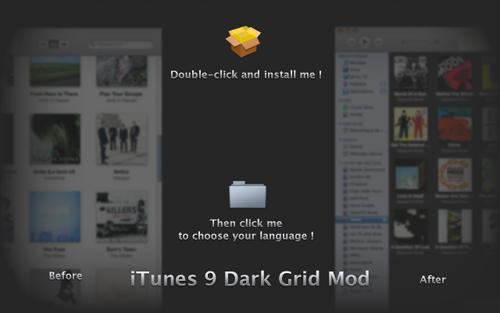


so you can’t change the actual color? You can only make it dark or light?
So word to the wise,
Always make a backup of the itunes application from the applications folder before making any changes to itunes.
And tal, that doesn’t mean the music is gone.
I have installed it but now itunes won’t open/ is says it can’t readt the itunes library because it was made by a newer version of itunes.
so does this mean I loose my entire collection? damn it!!
Guess iTunes 9.0.2 beat the mod.
—I meant to say hitting: ⌘ ,
Then just switching the Grid View dropdown menu to your choice.
@Ollie
Thanks, hitting is much more convenient and you can easily revert it back.
haha yeah, duh. do you even use itunes?
What’s the point? As the previous post suggests, this function was added to iTunes 9.02. Waste of publishing time.
hi
this hack is pointless because there is a feature in iTunes preference pane in the latest iTunes (9.0.2) release that enables you to choose between a light and dark background in grid view!
iTunes/Preferences/General/Grid View/ – then select either light or dark in the drop down menu.
have a look here it shows where to change the preference – http://randywalker.net/user/files/itunesprefs.png