Open a Containing Folder in Spotlight on Mac by Hold Down Command Key
![]() Spotlight is amazing at finding files buried deep within your Mac, but what if you found the file you wanted, and you don’t know what folder it’s contained within on the Mac, or if it’s buried deep somewhere in Mac OS X?
Spotlight is amazing at finding files buried deep within your Mac, but what if you found the file you wanted, and you don’t know what folder it’s contained within on the Mac, or if it’s buried deep somewhere in Mac OS X?
The answer is as easy as a keystroke, because with a simple key modifier you can quickly launch the containing parent folder of any item found in Spotlight on Mac OS.
How to Instantly Open Parent Folder of Spotlight Result in Mac OS
To perform this quick folder opening action, simply do the following:
- Open Spotlight with Command + Spacebar as usual, and search Spotlight as usual for any file or application on the Mac
- When the results come up and you find the item you are looking for is the time you use the key modifier to access the parent containing directory of the searched item, so now just hold down the Command key when you click on the Spotlight search result you’re looking for
- Spotlight will automatically open the containing folder with the file you searched for selected
Is this awesome or what?
![]()
You can also break this into an entirely keyboard based approach, which is faster for some users. This works as a two part key sequence like so: search Spotlight as usual, then hold down the Command key and hit the Return key, this will open the selected items parent directory (the containing folder of whatever the file or item is).
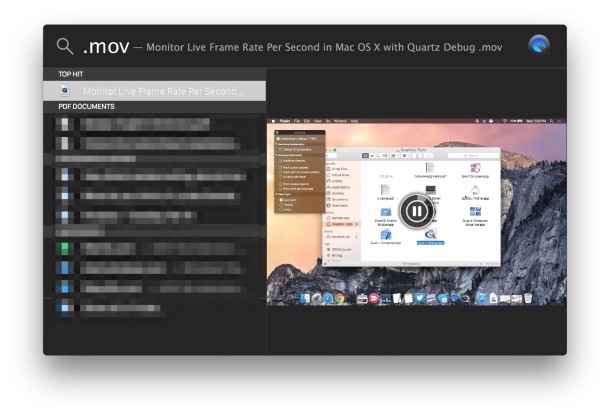
This trick has existed in MacOS for a very long time and it persists today with modern versions as well. If you’re a Spotlight user (and you should be given how useful a search tool it is), then this is one of those tricks you simply must learn so that you can master the Mac search feature.
The Command trick works for some other locations in Mac OS too, for example you can open the folder containing a recent document or recent app with the Command key modifier as well.
One of the many great tricks out there for Mac, enjoy!


This tip no longer works. Holding down cmd key shows the file path but double clicking whilst holding does not open the containing folder any more. It would be great to know if this is still possible. Thanks
Yes this is still possible to open parent folder of files and apps via Spotlight. Here is how it works in macOS:
– Search for something with Spotlight (command spacebar)
– Use the arrow keys to navigate to the Spotlight search return, it must be a FILE as only files can be opened this way, other results that are on the web etc do no thave containing folders
– Hold down the COMMAND KEY on the keyboard and hit the RETURN key while holding COMMAND, it will open the search result containing folder for the selected file
Works in modern macOS! I use this often, give it a go rather than clicking I always use Return key.
I just tried it… it works fine on Catalina…..
It works fine in Catalina… just hold the CMD key and double click.