Make Hidden Application Icons Translucent in the Dock of Mac OS X
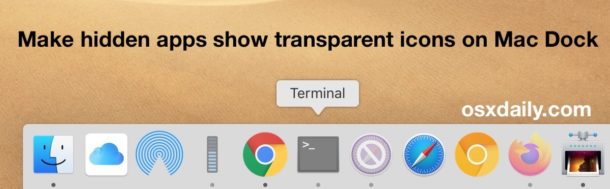
One of the more interesting little known Dock modifications on the Mac is the ability to make hidden app icons appear as translucent and muted in the Dock to indicate their hidden status. If you look carefully at the screenshots of the Mac Dock in this article you’ll see the effect, as some of the icons are shown as translucent, and that is because they are hidden apps. It’s a subtle change, and this hidden optional setting can be enabled in Mac OS X by using the command line.
This tutorial will show you how you can make hidden apps show in the Dock as translucent icons to indicate their hidden status.
Enabling translucent icons of hidden apps is a great feature for Mac users who hide apps to clear off their desktop, as it makes it very easy to identify what apps are hidden and which aren’t, just by looking at the icons to see if they are transparent or not. If you hide apps with any regularity you will probably want to turn this on yourself, it only takes a moment.
How to Enable Translucent Dock Icons for Hidden Mac OS X Apps
To make Dock icons transparent when the associated app is hidden, you’ll need to use the command line:
- Launch Terminal (found in Launchpad, Spotlight, or the /Applications/Utilities folder) and enter the following command string exactly:
- Hit return to execute the defaults command
- Next up you need to kill the Dock, which forces it to reload and have the change take effect:
- Again hit return to refresh the Dock for changes to take effect
defaults write com.apple.Dock showhidden -bool YES
killall Dock
All hidden apps and their respective icons will show in the Dock but as the translucent version. This will apply going forward to every hidden application in Mac OS X that is would appear in the Dock.
As a quick sidenote, you can combine those two commands into a single string for the Terminal as so:
defaults write com.apple.Dock showhidden -bool YES;killall Dock
The effect is the same.
Regardless of which command you used, you can now hide an application to see the effect.
![]()
Testing that Hidden Apps Show as Transparent in Dock
There are several easy ways to quickly hide an app to test this out, here are three:
- Hit Command+H to hide the current application
- Option+Click on the desktop, or Option+Click to another application, to hide the current app
- Use a keystroke to hide and minimize everything
Command+H is probably the easiest for most users to remember, turning the icons into something like the ones shown below:
![]()
If you don’t like this setting, you can reverse it at any time.
How to Return to Default Dock Setting of Non Hidden App Icons, Removing Translucency
You can reverse this setting and have the icons visible as usual hidden or not by typing the following defaults string into the command line:
defaults write com.apple.Dock showhidden -bool NO;killall Dock
That command refreshes the Dock, forcing it to reload with the default settings returned. Now whether an app is hidden or not it will appear as usual, like so:
![]()
Contrast that default to the screen shots shown above where some of the icons are subdued and transparent to indicate their status. Personally, I think the transparent effect is great and worth keeping on.
All of the above defaults commands work in just about every version of macOS and Mac OS X, from Snow Leopard to Mavericks, to El Captain and High Sierra, to MacOS Catalina 10.15 and MacOS Mojave 10.14, so regardless of what Mac OS or OS X version you can use this trick to customize your dock a bit.
Thank you to Tyler Harden for sending in this tip! If you know of any other fancy Dock tricks for the Mac, share them with us in the comments below.


I have Yosemite; _iest’s command works for me. The .dock doesn’t seem to be case sensitive. This switches the effects off again:
defaults write com.apple.dock showhidden -bool TRUE;killall Dock
But I am confused. If I minimise a non-hidden open app using the yellow dot, the dock icon doesn’t change; if I hide a non-hidden open app using, say, the right-click menu on the dock icon, the dock icon changes to transparent. I thought minimise and hide were the same, but the transparency effect indicates they’re not. What’s the difference?
For yosemite, this works:
defaults write com.apple.dock showhidden -boolean TRUE
I didn’t work for me in Mavericks either. Is there a different command for this OS version?
There is a misspelling in the article. It should be:
defaults write com.apple.dock showhidden -bool YES;killall Dock
(notice the first dock is lowercase)
The capitalization of Dock vs dock depends on the version of OS X being used. Annoyingly, Apple changed it several times.
It didn’t work for me in Mavericks. I tried it with the two commands combined as well as separate (after undoing the former). There was no effect whatsoever.
[…] a specific app to hide it as you begin working elsewhere. Hidden apps are easy to identify if you enable translucent icons in the […]
[…] keystroke is best paired with a defaults command that makes hidden app icons transparent in the Dock, giving you a simple visual indicator of what’s hidden and what’s […]
[…] Make the dock icons dim a bit for apps that are hidden with this tip. […]
Update: I was able to make the dot transparent using OnyX (Parameters->Dock->Use Transparent icons…).
In 10.6.4, it seems that the ability to make the Dock icons transparent is missing. When I hide/show a docked app, I see no change in the icon nor the dot below it. When I ran “defaults read com.apple.Dock showhidden” I got the error message “The domain/default pair of (com.apple.Dock, showhidden) does not exist”.
The only time I see the icons dim or grow more transparent is when I bring up the contextual menu (right-click/control-click).
I don’t have this problem. It could be that I’ve used OnyX before.
[…] would recommend combining both of these tips with the ability to make hidden application icons translucent within the Dock, it’s a simple Terminal command to activate and it helps to determine which apps are hidden […]
[…] [Fonte originaria del tip] […]
Good. Thanks for the reply.
This is just an aesthetic consideration, right. Right now I know that an app is hidden when a) I can’t see it on the screen, and b) there’s a dot under its dock icon. Or am I missing something? (A very real possibility.)
Yes, this is aesthetics only, it just makes it easier to spot the hidden apps
Well, If you configured System Preferences…/Dock to
“Minimize windows into application icon”
and iconized all windows of an application, they are not on the screen or on the Dock, but you will see them using Exposé.
Once an application is hidden, it’s windows do neither show up on the screen, nor on Exposé, nor on the Dock; regardless if they are iconized or not.
So there is a marginal difference.
If an app is running, it has a little dot in the Dock, if it’s hidden, the dot is transparent. This is a marginal difference and I only just recognized it (since I never used the hide-feature).
The tip described here changes the icon of hidden apps to be transparent when normally only it’s little dot is.
Guess I got it now :D