Disable the Internal Microphone on your Mac

All Macs have a microphone included in them, but if you want to disable the internal microphone on your Mac, you can do so through a variety of methods. We’ll cover the two easiest approaches to turning off the microphone; reducing the input volume so that no sound is picked up by the microphone, and also by selecting a different and nonexistent audio input source so that the Mac will not detect audio whatsoever. Both methods effectively disable the microphone on a Mac
Note these work to disable the Macs internal built-in microphone in all versions of Mac OS X and with just about every Mac. To disable an external microphone, simply unplug it from the Mac.
How to Disable the Internal Microphone on Mac by Reducing the Input Volume to 0
- Launch System Preferences from the Apple menu in the upper left corner
- Click on “Sound” preference panel
- Click on the “Input” tab
- Drag the “Input volume” slider all the way to the left, as seen in the included screenshot – you can test the microphone has been disabled by talking and you’ll notice the mic indicator no longer moves
- Close System Preferences as usual
This method works to turn off the microphone by reducing the audio input to zero, effectively making the internal microphone unable to capture any sound.
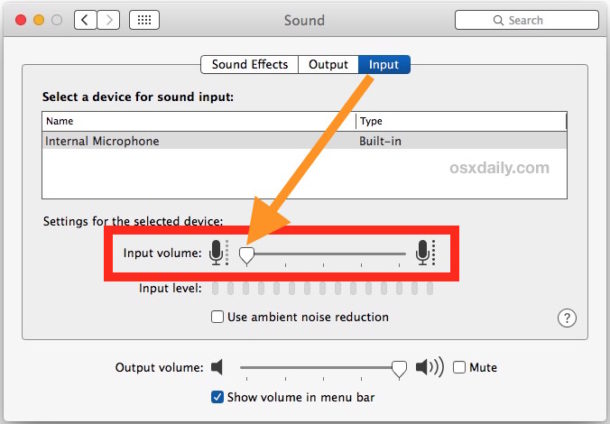
This control panel for the Microphone looks a little different depending on the version of Mac OS X used on the Mac, but it always allows users to change the microphone input level to zero thereby disabling the ability to pick up sound.

If you want to basically disable the internal microphone’s ability to hear audio entirely, use the below method instead.
How to Disable the Internal Microphone on Mac by Selecting a Different Audio Input
On older versions of Mac OS X you can also just select a different audio input like line-in, even if another mic is not connected to the Mac. This is not an option in newer versions, however, newer Macs can always just plug in a different line-in source and then select that and reduce the volume as described above.
- Launch the System Preferences
- Click on “Sound”
- Click on the “Input” tab
- Select “Line-in”
- Close System Preferences

This works by changing the audio input to the line-in, also known as the audio input port on your Mac. As long as you don’t actually have any audio input device connected, such as an external microphone or some other line-in device, this method is very effective.
Similarly, users can choose to disable the Mac camera or you can simply put tape over the camera and the microphone as well, with the latter serving a dual purpose of preventing camera visuals and also muffling sound input from laptop microphones.


Well this was beyond useless. I’ve got headphones with a built in mic. Anytime they connect, the mac turns the internal-microphone on and back up to 50% volume and then plays whatever the microphone is picking up through the headphones. I need a way for my mac to COMPLETELY forget it even HAS a microphone.
None of this really shuts off the internal microphone! Go to Keyboard Shortcuts, tab Dictation. Even if the microphone is off in all other places, here it will still be active. Still possible to eavesdrop! :-(
If you’re truly worried about eavesdropping, cover the microphone with sound absorbing adhesive or tape or glue, or cut a microphone and stick it into the port and select that as audio input. Or go further than that…
I have a headset with aux in plugged in, but I want to listen something thru built in speaker of the Mac, is there an option to choose the output? I checked the Sound Settings and then output, there is no option to choose there, it can detect the headset.. but no option for built in speaker.
Ok, I can turn the input level down to low. Do I have to do this every time I turn the computer on? Surely this does not make my computer more secure — What’s to stop somebody out there just turning it back up again?
To disable microphone, cut the jack off an old set of earphones and plug into microphone jack.
Doesn’t work. The Mac can detect that there is no signal and simply ignores it. If you plug in a pair of headphones – it acts as a microphone as well as headphones. Also, the Mac will not allow you to toggle between line-in and internal microphone OR between headphones and built in speakers—it’s one or the other. I’m interested in the security aspect only. If I wanted to do high quality sound recording I wouldn’t be using an iMac.
Thank you so much! Tired of advertisers and google eavesdropping on my life and “optimizing” results and etc accordingly…super invasive and creepy! Should be illegal!!
+1. DISABLE is not MUTE. Disable means that it can not be enabled by dragging a slider or mute check box.
OSX keeps selecting the internal mic automatically. Particularly when I make recordings with my quality external mic, this OSX behaviour can destroy the result of entire recording sessions. This is why I want disable, not mute.
The same sliver paint pen that “blinded” my camera also plugged up the two microphone holes on the side of my MacBook Air. Problem solved.
This is very bad advice
I’ll second the above post… looking for a way to COMPLETELY DISABLE the microphone, so that there is NO WAY for it to “just turn itself back on”, and to lock the slider in the preference pane so a user cannot turn it back on.
This is not DISABLING, this is just muting it.
I have a good mic attached but sometimes the mac auto decides to switch back to the built-in. Hard to detect since you still have signals on your recording. Therefore I want to DISABLE the built-in, not just mute it, so that OSX can NEVER re-enable it. How do you do that?
None of the above stops the internal microphone from even showing that it is constantly listening to what is available to be heard!
How to disabled the mic on a mac. Your internal mic is on by default also the built in speakers. goto system tag the speaker cymbal, goto input and tag line in then tag line in . If you have a built in camera and mic at the top center tap on the left of the camera where the mic is and you shouldn’t see any bars indicating sound is present. If this is true now you know how to disable the mic so that it will not be heard while recording. Caution!!!! You must check all preferences in all other programs and make sure your device is tagged and that you have APPLIED it before closing. You then may need to close the program and then go back in to see that out the changes are correct.sometimes restarting helps. Helpful hint always tap the mic on you monitor while record is enabled making sure the mic is not being record on your trac. hope this helps
Check out these two – SoundSource and MuteMyMic. Maybe they will make it easier to adjust the volume.
some of your comments were ignorant. I have a 2nd grade class that I teach at a deaf school. They use sign language and they are required to videorecord themselves, where the sound is not vital to language development. Therefore, imagine when there are sounds associated with the sign language and some of them like to turn on the microphone to annoy and they don’t know any better.
Thank you.
best answer.
Go to Audio/Midi setup in the Applications utility folder and mute the inputs, that way the mic will be turned off, and not just turned down a few decibels..
IS the best answer brother…tasted
This IS the solution… not that other crap people are posting.
Actually it is the same solution just a different method. If you bring up both the input settings under preferences and and the audio/midi setup at the same time you’ll see that if you adjust the mic levels is system preferences it will automatically adjust the settings in audio/midi to match. Apple programmers tried to make it as simple as possible so you wouldn’t have to go into the utilities folder. So in reality they are both the same solution!
I have developed small application that may help you.
MuteMyMic. It can mute/unmute the microphone.
The reason why people need to turn off the internal mike is to record through another source such as USB without getting environmental sounds on top of the recording. People are complaining about this problem all over the internet.
The line-in tip works on my PowerBook running OS 10.4, where the non-existent “line-in” can be selected as an alternative to “internal microphone”. On my sister’s mac, running OS 10.6, “line-in” does not appear as a choice and cannot be selected.
Here’s my problem. The above tip noted:
“As long as you don’t actually have any audio input device connected, such as an external microphone or some other line-in device, this method is very effective.”
I DO need to attach an external microphone, and I DON’T want the internal microphone to be working at the same time.
Is there a mute switch somewhere for just the internal mic?
For security reasons this is a Hot Tip.
My 13″ MBP unibody doesn’t have a Line-in jack. Too bad there isn’t an app with a simple little button that I can click on so my camera and mic are disabled enough to meet NSA security requirements.
I have to agree with Bugs, what is the point of this tip and who actually considers it a “hot tip”?
This is stupid just mute the speakers or turn them off who doesn’t know this???
we’re talking about internal speakers you dumb ass they can’t just be turned off other than this way
I didn’t know it since I’m knew to OSX and this helped me.
This is, unquestionably, the most useless and banal “hot tip” I have ever read on any Mac forum.
I couldn’t agree more! Absolutely USELESS and completely asinine, the equivalent of telling us to turn the computer on press the power button!
I disagree. The Oversight monitor just informed me that my microphone was activated and I had done nothing that would usually involve the microphone so very suspicious. I needed a quick way to disable the internal microphone and this was exactly the tip I needed.
Of course it would be nice if Oversight could tell me what application had activated the mike but I can figure that out later.
In the Mac 27″ 2015. Where the hell is the microphone. I covered every hole I could find with blu tac and my voice still gets through. I know you can turn down the microphone settings but someone could bypass this if they knew how to. How can you stop sound getting into the computer?
If you want to cease all audio input potentially going into a computer, often the easiest approach is to get a pair of earbuds or an external microphone that you don’t need, snip the wire so it’s just the plug with a stub cable, and plug that into the audio port. Then go to the Mac system settings and select that ‘external microphone’ as the audio input source. Since the microphone itself is cut, no audio will be transmitted. You can confirm that by opening a audio recording app and trying to pull audio from the microphones. This is a trick learned from some security professionals.
Also, cover the web cam with tape :)
Also, if you have the sound icon in the menu bar, you can option-click it to change input/output sources from there.