Open and UnRar RAR Files on a Mac
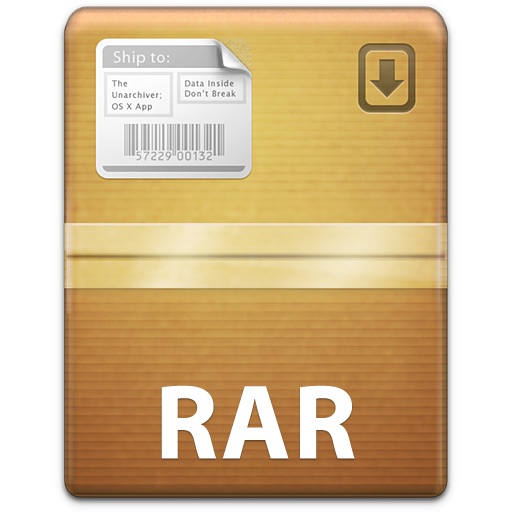
If you need to open and expand rar files in Mac OS X, you can unrar files with two free utilities available for the Mac. Not only will either of these apps quickly open and decompress .rar files, but it also has the ability to restore corrupted and missing archives using par files. Archive restoration using par2 is often essential when working with torrent and newsgroup downloads.
The two unrar apps we’re discussing here the free UnArchiver or UnRarX tools. UnRarX is predominately a rar application with par2 restoration abilities, whereas UnArchiver will open rar files and many other file formats as well. You can download either, or both, they work essentially the same in OS X, and both being free it’s easy to try them out.
How to Open .rar Files and Unrar in Mac OS X
Once you download the app, opening and expanding rar files is similar to .zip and .sit archives:
- Download an app from the these link which can identify rar files, both apps are fine but we like UnArchiver for multi-use function
- The Unarchiver is a free download from the Mac App Store and will open rar files
- UnRarX is also a free download and you can get it here
- After the app has downloaded, launch the unrar application – with unarchiver, associate it with the rar file formats
- Now either drag and drop any rar archives into the open application to unrar them instantly, or double-click the rar file to decompress it and extract the contents
After downloading and installing The Unarchiver you can also choose to right-click on the rar file and choose “Open with The Unarchiver” to extract the file, though double-clicking it after the rar has been associated with the app is likely the easiest method of extracting the files.
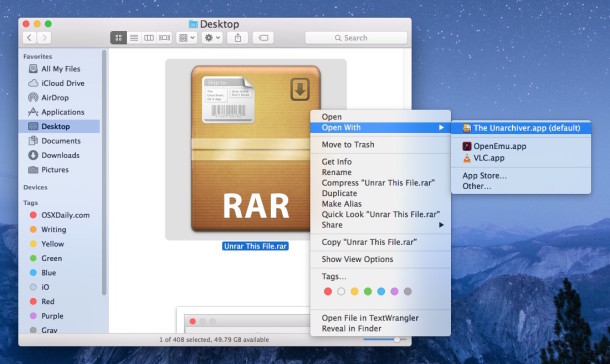
UnRarX has a simple interface for extractions as well, but is limited to rar documents:

The unrar’ed contents will be placed into the same directory as the rar file originated. For example, if the rar file is in the ~/Downloads/ folder, that’s where the extracted rar file contents will be located as well.
After either Unarchiver or UnRarX has been run, it will now be associated with .rar archives on your Mac, allowing you to just double-click on any rar file to extract it in the future. You can also just open the rar file and explore the archive without uncompressing it.
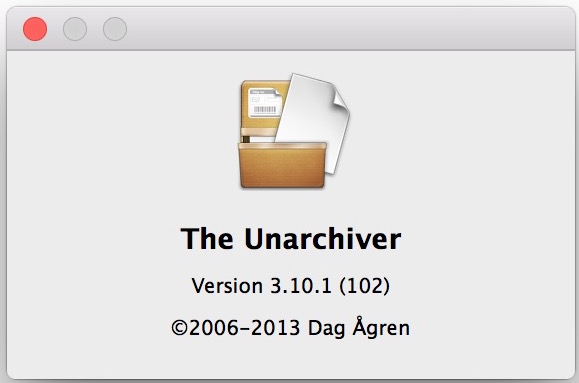
The Unarchiver, seen below, can be associated with many other package file types as well as rar archives.

Rar files are often thought of as part of the Windows world, but Mac users frequently come across them too. I get asked on a somewhat regular basis “What is a RAR file and how do I use it?” from both Windows and Mac users. After explaining it’s an archive format, I always come back to recommending these utilities frequently to be able to open them, and if there is a better free solution for Mac OS X I haven’t found it yet.


Thank you for your tutorial! I have unarchived .7z file from my purchase icons
This has no sense. In old versions of Mac OS X, when you install the unrar utility (command line application) from Ports (a Linux port of the command), the system automatically recognize the new format like it does with zip files. Now I have unrar installed, however the OS doesn’t recognize the file format, I don’t know why.
Try installing The Unarchiver
Ez7z is better, actually it’s probably the best.
[…] all sorts of archive formats, it has been discussed here before as an alternate when you need to open and unrar RAR files in Mac OS X as well. Because of it’s flexibility, it’s a good addition to any Mac software […]
[…] definitely handy and makes the built-in archive tool a lot more useful (now if only it could unrar files […]
I use RAR Expander: http://rarexpander.sourceforge.net/
Works perfect, never had any problems with it. But then again, I never tried out the above suggestions. Anyway, I like what I use, so why change, right?
I used to use the Unarchiver (great app), but now I find iExpander is better. It does .rar files and dozens more. You have to set-up it’s preferences to “unzip” any of the more obscure compression algorithms. It’s good 5 stars out of 5 on MacUpdate. I just went there to see more info on it (it’s free by the way) but the link to the developer’s site is broken. Don’t know if the developer even still exists.
For me the Unarchiver did it. I tried simply all programs, and all ruined at some point. MacPar Deluxe was the second best, but Unarchiver ruled in all my tests, configurable, enqueues multiple requests, deletes multi-file without a glitch, great support, free, etc.
I tried unarchiver and unrarx and eventually settled on RarMachine. I like it the best. I can make RAR files and also extract them. I can make RAR files with passwords and also broken into smaller size chunks with RarMachine.
My vote is for Unarchiver (an all-in-one solution). Now, if either of the apps also did archiving as well, then we’d really have something great … for free.
@moz- u can keep Unarchiver on a USB and it doesn’t have to replace the default.
I like Unarchiver and Unrarx, unrarx is a good solution to keep on a USB key too since it can launch anywhere. Unarchiver is probably more powerful but it basically replaces your default extractor.
it’s too bad rarlabs hasn’t made a mac version of there gui app for windows.
With Macs gaining momentum the last years, i think they might do it eventually :)
MacPAR Deluxe for me.
For my personal use i took The Unarchiver. It supports a lot of formats including .rar, and password protected archives. If i remember well UnRarX sometimes had trouble to open them.
The Unarchiver looks great, I’ll check it out thanks!
I second dvkch’s opinion on The Unarchiver. It handles everything I throw at it and it is far better (especially for newbies) to just have one thing than a bunch of programs. Install and forget – the best endorsement in my book.