Change the Default App a File Opens with on a Mac
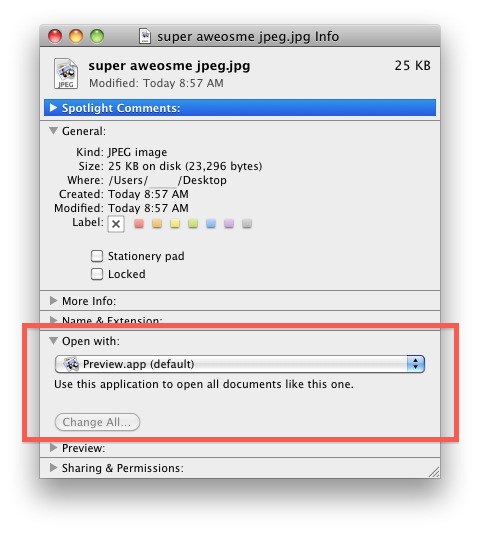
Want to change what the default app is that launches when you double-click or otherwise open a file from the OS X Finder? It’s easy to do, and you can change any individual files default application by doing the following from the Mac Finder:
- Select the file (or file type) that you want to adjust
- Hit Command+i to “Get Info” on the file
- Click to expand the “Open with” section within that files info screen
- From the pull down menu, select the application you want to open this specific file with
- Close the Get Info window
This will only change the default behavior of that specific file.
Changing Default Apps for All Files of a Format
Going one step beyond a single file association, you can change the default app of all of the chosen files format by being at the same Get Info window, selecting then app, then click on the “Change All” button. This lets you assign something like Preview to always open all PNG files, for example.
Do note that if you click the “Change All” button you will change that file types association across Mac OS X, causing all instances of that file format to open in the application you chose. Even after that has been enacted however, you can still override it on a file-by-file basis by using the aforementioned Get Info trick to alter the relationship between that single file and a given application.


Cheers man. Good tip!
THIS DOES NOT WORK WHEN OSX MISTAKENLY BELIEVES A FILE IS A FOLDER (e.g. filename.rwsw package file becomes filename.rwsw folder; there is no way to let OSX know this is NOT a folder, but treat it as a file and open it with x program…) — unless in my months of research, I’ve been looking in the wrong place. Even the great Apple Inc. have been UNABLE to answer this query for me…
[…] its default behavior, you can also learn how to change a file types association across the board or on a per file basis for more specific […]
[…] a list of alternate apps that selected file can be opened with other than what is currently set as the default application. This Open With is great, but sometimes it can become freakishly cluttered with repeat entries of […]
Haters gotta hate man. Thanks a lot from me though. This has been driving me nuts! I appreciate the help!
That was cool… thanks
[…] can also do this in the pre-Lion way through the “Get Info” menu for a one time use or by hitting the “Change All” button in a files Get Info window, […]
you could purpose real tips not features
lol, what a tips ^^
for some reasons, this doesn’t always work…
ie .mkv files tend to open with quicktime
even if i say change all to vlc…
you spelled awesome wrong