Disable the Window Shadow on Screen Shots in Mac OS X
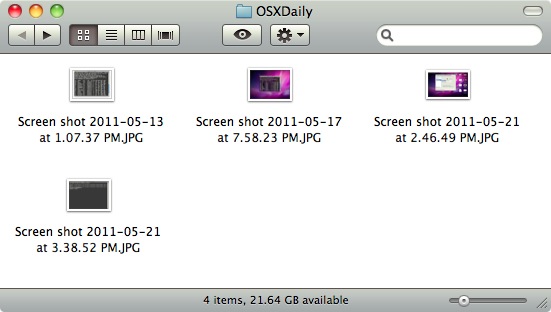
Have you ever noticed that there’s a shadow on every screen shot of a window you take in Mac OS X? If you don’t want those shadows to appear on your screen shots, you can disable the shadow effect by turning to defaults commands at the Terminal.
How to Turn Off Window Shadows on Screen Shots in Mac OS X
Launch the Terminal app and enter the following at the command line:
defaults write com.apple.screencapture disable-shadow -bool true
Hit return and then you’ll then need to restart SystemUIServer by killing it:
killall SystemUIServer
Again hit return.
Now take a screen capture of an individual window using Command+Shift+4 and the screen shot will not include the window shadow. Whether or not you like the effect is up to you.
Here’s what this looks like with a screenshot and no window shadow:
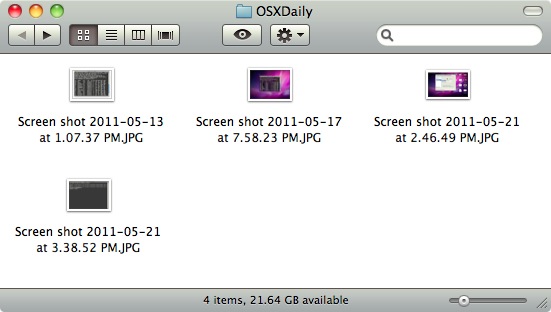
You can also shorten this command to disable screen shot shadows onto a single line, like so:
defaults write com.apple.screencapture disable-shadow -bool true;killall SystemUIServer
Again paste that into Terminal and hit return for the change to take effect.
How to Get Window Shadows Back in Screen Shots (the Default in Mac OS X)
If you want to revert back and have shadows on individual window screen captures again, use:
defaults write com.apple.screencapture disable-shadow -bool false;killall SystemUIServer
And again kill SystemUIServer for changes to take effect. Now that shadows are back again, the same screen shot looks like the following, as default in Mac OS X:
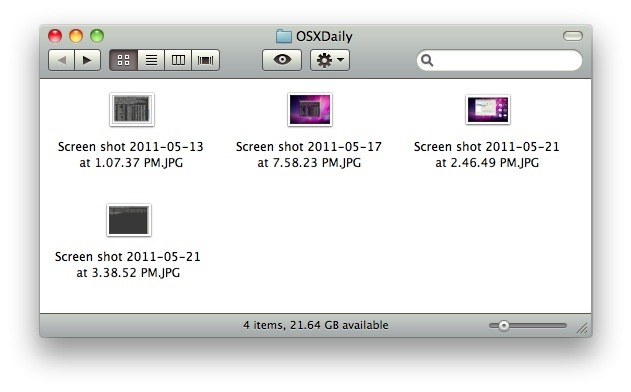
Two other nice screen capture tweaks include changing the screenshot image file type and changing the save location of screenshot files which helps you reduce desktop clutter.
Do note this impacts all individual window screenshots taken on Mac OS X, whether the screenshot is copied to the clipboard like a Print Screen function, or whether the screenshot is saved to a file somewhere on the Mac.
Yes, this works in all versions of MacOS and Mac OS X, it does not matter what version is running on the Mac, from macOS Catalina, MacOS Mojave, High Sierra, Sierra, El Capitan, all the way to Mac OS X Snow Leopard through Mavericks and Yosemite, those defaults strings can be used to toggle the window shadow effect on or off in screen shots.


I recommend Skitch (http://skitch.com) for screengrabs. It’s now free and owned by Evernote!
[…] of disabling the screen shot shadow completely you can take a one-time screen capture minus the shadow by using either the Grab app or by using […]
Using Grab.app is faster and doesn’t involve the Terminal.
Open Grab, choose Capture -> Window.
Nice tip, I never noticed that!