Enable “Right-Click” on a Mac Laptop
 If you or someone you know is coming to the Mac from the world of Windows and are accustomed to the concept of right-clicking, as in literally clicking on the right hand side of a trackpad or mouse, you’ll be relieved to find out this feature can be enabled in Mac OS X. This will work on any trackpad or touch mouse, including the MacBook, MacBook Pro, and MacBook Air, a Magic Trackpad, or a Magic Mouse.
If you or someone you know is coming to the Mac from the world of Windows and are accustomed to the concept of right-clicking, as in literally clicking on the right hand side of a trackpad or mouse, you’ll be relieved to find out this feature can be enabled in Mac OS X. This will work on any trackpad or touch mouse, including the MacBook, MacBook Pro, and MacBook Air, a Magic Trackpad, or a Magic Mouse.
First, a reminder that a two fingered click functions as a right-click in Mac OS X. This is much faster and intuitive once you get the hang of it, and you can learn more options for right-clicking on Mac if interested. Nonetheless, many recent Windows to Mac switchers seem to prefer the literal right-click method, thus we’ll show how to enable that in this walkthrough.
How to Enable a Literal Right-Click in Mac OS X
Enabling a physical right-click on MacBook trackpads (or Magic Trackpad) is recommended particularly for those new to the Mac platform, for everyone else it can be a nice feature too:
- Go to the Apple menu and open System Preferences
- Click on Trackpad
- Go to the “Point & Click” section (called ‘One Finger’ in earlier Mac OS versions)
- Select the checkbox next to “Secondary Click” and select “Bottom Right Corner”
- Adjust the standard Mac OS X secondary click behavior with a two fingered click as you see fit
I would suggest keeping things foolproof and having both options enabled.
In modern versions of Mac OS X on all new MacBook, MacBook Pro, MacBook Air, and Magic Trackpad hardware, this is what the Trackpad Right-Click function will look like in the preferences:
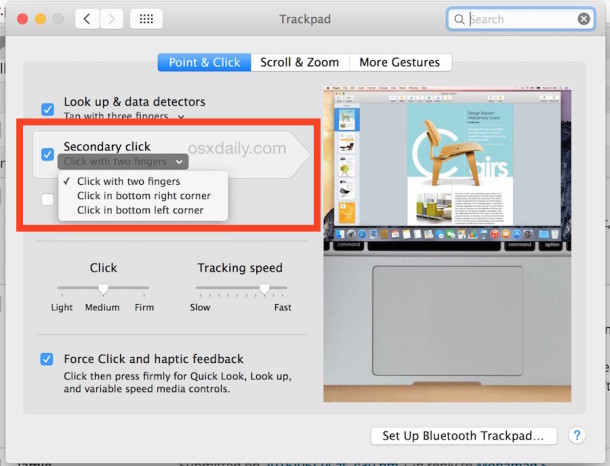
Here’s what this setting looks like in prior releases of Mac OS X too:
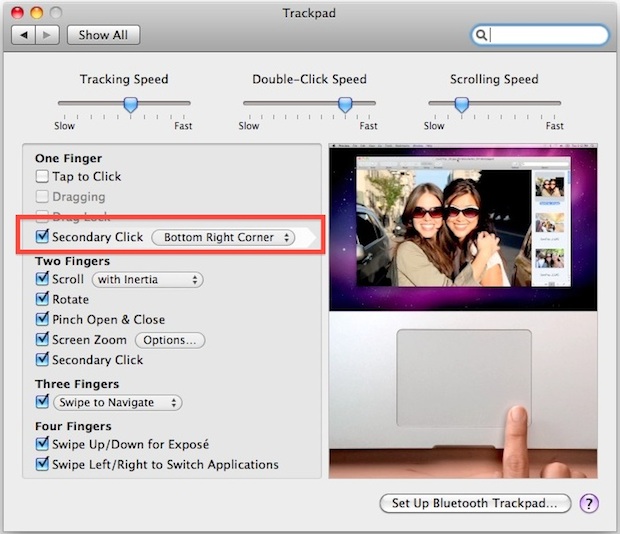
The Two-Fingered Click is Also a Right-Click is a Secondary Click
The default setting on a Mac for touch surfaces is for a two-fingered click to register as the alternate “right” click.
That is, a two-finger click is literally placing two fingers onto the trackpad and clicking, this is possible with the multi-touch ability of MacBook trackpads.
The right-click is officially called a secondary click, or sometimes an alternate click (alt-click), but the “right click” language is so deeply ingrained it’s generally how everyone refers to it in the Mac world as well as PC world. For this reason, we often refer to the secondary click as a “right-click” just to keep things consistent.
Control + Click for Right Click on Mac too
Holding the CONTROL key down while clicking on something on the Mac also typically allows for the equivalent of a right-click on Mac.
Sometimes you’ll also see people refer to this as “Control+Clicking” because you can often summon the same menus by holding down the control key and then clicking on whatever you are attempting to right-click. And every once in a while people will refer to it as alt-clicking, as in, alternative clicking, but that term can be confusing because the alt key is not used for that purpose. Regardless of the terminology used, the intended objective function is always the same; mimicking a right click on the Mac.


To enable right-clicking with Magic Mouse:
On your Mac, go to the Apple menu.
Select System Preferences.
Click Mouse.
Navigate to the Point & Click pane.
Check the checkbox next to the Secondary Click option.
Choose the most comfortable way to right-click on your Mac mouse from the options listed in the drop-down menu:
On my Macbook Air 2016 Catalina there IS NO checkbox for “Force click and haptic feedback” !
Using a right-click does not require the use of force click or haptic feedback.
For most Mac laptop and trackpad users, using two-finger click is an easy way to do a right-click.
Two fingered click being faster or more intuitive is a preference, not something that can be benchmarked as being faster or more efficient. Simple right click is preferred by many and is just as quick and efficient. Often, two fingered click does not register on the first try. Mac OS refusing to even have this option for years was stubborness on Apple’s part.
Thats a really easy method. I will try on my mac. thanks
Sierra, MacBook Pro 2015
Is it possible to allow BOTH ‘Click in Bottom Right Corner’ and ‘Click With Two Fingers’? If yes, then how? I can’t (one checkmark disappears as i check another, with or without Ctrl) but this site says it’s doable and, for newbies, even recommendable.
Thanks.
Thanks!
So simple, I did not see it myself.
Thank you! you saved my day!! :-D
I unfortunately disable the tap to click option on my mac, and now I can’t click anymore. Can you help how to enable it again. I don’t have any external mous either.
Try to click the trackpad first, hold and then click again (without lift up your finger).
God, I hate the Macbook Air touchpad. The computer is nice and all that, but why do Mac always have to do things different? just because they can?
The MacBook trackpads are the best out there, and they’re highly customizable in that you can enable literal right-clicks, two-finger clicks, touch to click, touch to drag, click to drag, and so much more. What’s not to like about it? The tracking surfaces are made out of glass and highly responsive, you won’t find a better trackpad on any PC, Macs have the best hardware.
*is faster
To say that double clicking on a Mac is to patently lie to the public. Obviously, using 1 finger opposed to two to “right click” is much faster by default. You give fanboys a bad name!
[…] you’ve bought an Apple computer, the first thing you need to do is enable your MacBook track pad to right click or learn how to right click using your iMac. Then, print out this cheat sheet provided by […]
Thank You!!.. Definitely much needed assistance given!!.. :)
Thanks so much for this – works great on my new laptop and also showed me some other options to use : )
This doesn’t work for my mac
Also does not work for me. I don’t have that option in Trackpad configuration. Lion 10.7.5 spanish
All Mac with trackpad have the option to enable Right-Click with two fingers, or with a literal right click if they enable that option. You can also hold CONTROL key and click for a right click on Mac.
If you have a Mac mouse or are using an external mouse, connecting with USB or Bluetooth, the right mouse button always will perform a right-click as well.
[…] the Mac world don’t always remember it. If you’re switching someone from the PC world, enabling a literal right-click can be really helpful, but there are other options too, including using the left corner (for […]
How do you double click on the new macbook i7?
Just bought my first Mac. Thanks for helping me out. There is still something I need to know about secondary clicks. On PCs there is a “right click key” on the keyboard so that I can right click where the cursor is. Is there a similar feature with the Mac? I find it time consuming to always have to use the touch pad to right click.
Thanks!
Magnus
I was about to leave Skype for not being able to block a contact due to “right clicking”…I’m a Mac user now. And because of your suggestion (this link was sent to me by Skype support by the way) I won’t be leaving them. Yet…thanks!
[…] you’re left handed and using a MacBook Pro or MacBook Air, you can also adjust the literal right-click to be a literal left-click […]
[…] access the feature, just right-click on any text block and select the “Add to iTunes as Spoken Track” option from the pop-up […]
[…] limited only to Safari, as Chrome and Firefox don’t include the option. However, you can also right-click on any image within the Finder and set your background image there […]
Execellent. Thank You. Ive come by this a little late as I’m getting used to it now, however willstill enable it :)
This should be turned on by default just so I can stop fielding family tech support questions about right click :)