How to Take a Screen Shot Without the Shadow in Mac OS X
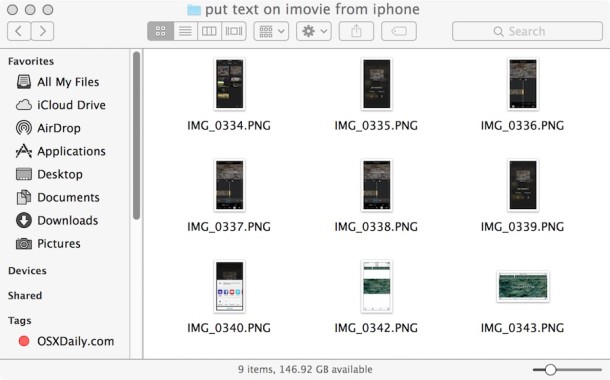
Instead of disabling the screen shot shadow completely you can take a one-time screen capture minus the shadow by using either the Grab app or by using the command line screencapture utility.
Take a Screenshot with No Shadow Using Grab on the Mac
Using Grab (later called Screenshot.app) is the easiest for most users since it’s wrapped in a familiar GUI. Grab / Screenshot.app is located in /Applications/Utilities, so launch the app to get started. Then do the following:
- From the Grab / Screenshot app, then pull down the “Capture” menu
- Select “Window” and click on the window you want to take a screenshot of without a shadow
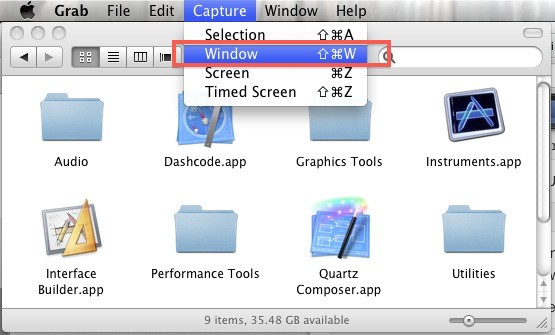
This will bring up the familiar window selector tool that you get when you hit Command+Shift+4, but any resulting image won’t include the window shadow.
A resulting screenshot sans shadow looks like this in new versions of Mac OS:
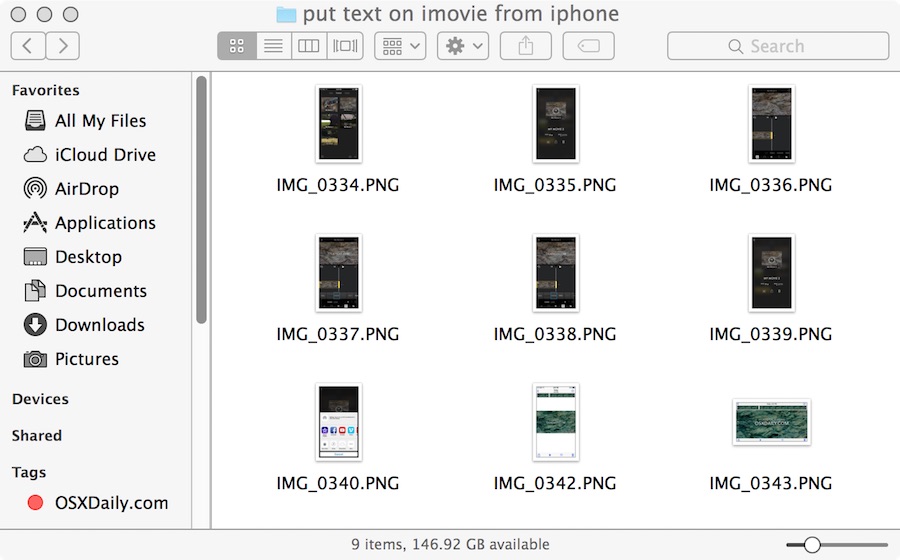
And screenshots without shadows look like this in prior versions of Mac OS X:
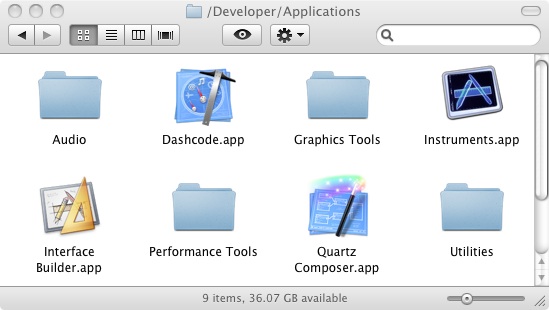
Taking Screenshots without Shadows Using the Command Line in Mac OS X
You can also take screenshots without shadows from the command line. The command line approach might be preferable to other users, so here’s the syntax you’d want to use for that. This requires the usage of Terminal app and the following command:
screencapture -oi test.jpg
This too will bring up the familiar window selection tool, and any resulting screen capture will be missing the shadow.
If you want the image to go to your desktop like a normal screenshot would, use:
screencapture -oi ~/Desktop/shadowfree.jpg
You can direct the output of this command to where ever you want, just specify the proper path.
Thanks to reader inket for the Grab tip! Both of these tricks work in all versions of Mac OS, regardless of the version, from Mac OS X Snow Leopard, Mountain Lion, Mavericks, Mac OS X Yosemite, macOS High Sierra, Sierra, MacOS Mojave, MacOS Catalina, and beyond.
Remember you can also always disable the shadows on all screenshots on Mac if desired.


[…] the available flags and what they do, and there are a variety of additional options available, like ditching the shadow, automatically launching in Preview, choosing Window Capture mode, and more. You can see a screen […]
Shadows look better IMO, but I can see where this is useful.