Check Battery Cycle Count on a Mac
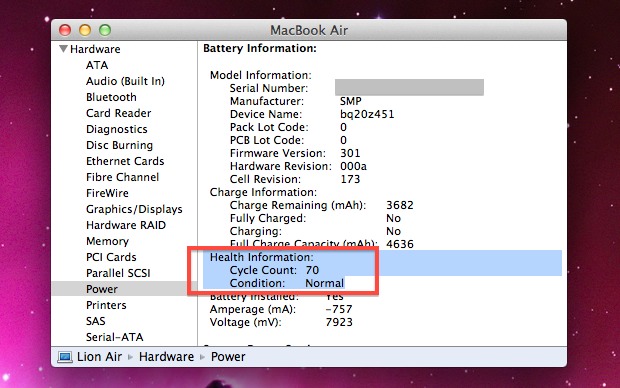
If you have a MacBook, MacBook Air, or MacBook Pro, you can check the battery cycle count. This lets you see how many charge and drain cycles have been used on the battery, and gives you an idea of overall battery health.
This functionality exists in all versions of macOS and Mac OS X, and we’ll walk you through how you can check the cycle count using built-in system management functions.
How to Check the Cycle Count of a MacBook Battery
This works to view the battery charge cycle count for all batteries in portable Mac models, we’re using “MacBook” as a broad term to encompass the MacBook Air, Pro, Retina Pro, etc. This is also the same in all versions of macOS and Mac OS X, here’s where to check the cycle count:
- Pull down the Apple menu and choose “About this Mac”
- Click on the “System Report” (older versions of Mac OS may see a “More Info” button followed by “System Report”, or “Apple System Profiler” button)
- This will launch an app called “System Information”
- Under Hardware, select “Power”
- Look for “Cycle Count” under the ‘Battery Information’ portion
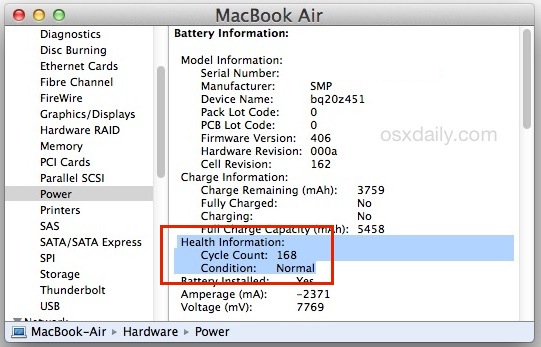
The number shown is the ‘Cycle Count’ of the current battery.
If you’re unfamiliar with what this means, now that you have this information, let’s make some sense of it.
What is a Battery Cycle?
A battery charge cycle is when the battery has been drained to 0% and then refilled to 100% of it’s maximum capacity. It is not every time you plug your MacBook to the power adapter or disconnect it.
Why Do Battery Cycle Counts Matter?
Knowing the cycle count is helpful if you suspect your battery is having problems retaining a charge. Apple says new notebook batteries are designed to retain 80% of original capacity after 1000 cycles.
If your battery is performing at less than expected and is still under warranty, it may be a good idea to schedule an appointment with an Apple Genius.
Tracking Battery Cycles and Health Over Time
Using a free utility like CoconutBattery allows you to keep track of your batteries health by saving data points like cycle count and charge capacity. This is a nice app that has been around for quite some time and it keeps track of various health statistics for Mac batteries as well as for iOS devices too, assuming they are connected to a computer and read with Coconut Battery.
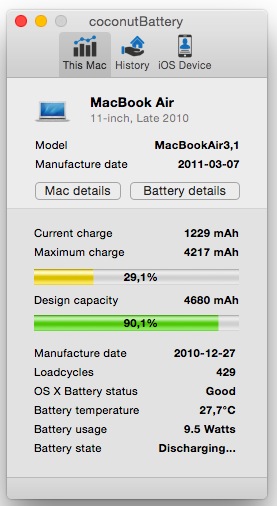
The other nice thing about Coconut Battery is that it keeps a running log of statistics, so you can see how your battery performance changes over time as the cycles accrue. This helps to identify issues, like if a MacBook battery is not lasting as long as the factory suggests it should, it may get replaced for free.
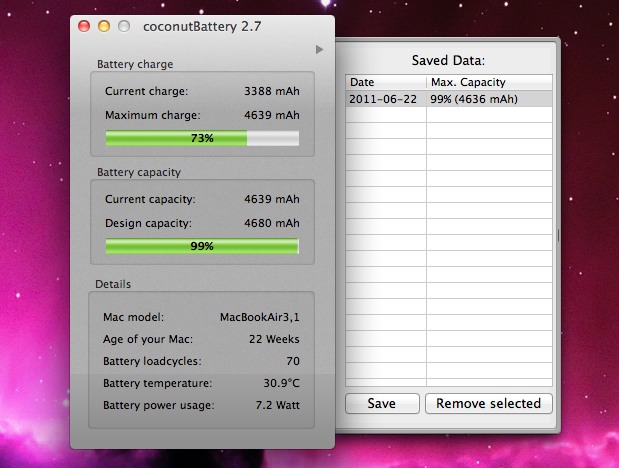
Modern versions of macOS, including Monterey and Big Sur, also have a direct ‘battery health’ feature that lets you see what the maximum battery capacity is and the condition of the battery. That information can be accessed through System Preferences > Battery > Battery Health.
Finally, if you just want to see how much battery life you have left on your current charge, you can show that in the battery menubar of a Mac laptop.


I purchased a new mac and it already had 3 cycles listed on the battery information is this normal?
Daft question , but the cycle count goes up , right?
I found out recently that keeping an older MBP laptop (2.16GHz) plugged in all the time is NOT a good idea. My battery (the older, removable kind) basically burst, which the Apple tech said was typical of leaving it plugged in all the time. He said the charging cuts off when it gets to 100%, the when the battery charge drops at all (like to 99%) the charging starts up again. You wind up with a continuous cycle that rapidly increases the charge-cycle count, and it apparently causes this expansion in the battery that forces the battery case open. Not sure whether this still applies to the newer models with the integrated batteries (I hope not), but I’m trying to be much more careful now about not plugging it in until it drops down below 20%.
I have a 17″ MacBook Pro purchased in June 2008, it registers 180 cycles and 89% battery health, I think that means my battery is doing quite well, right? Cheers
Just wanted to say that most of the time it’s better to keep your laptop plugged in, if possible. If your computer is under warranty and you experience trouble with the battery, the first thing the technicians check is the cycle count. If it’s over 300, they just say the battery is used, if it is under 300, then it’s defective. They run more tests to decide if they will cover the battery for free.
Source: Much frustration from Apple Geniuses and Apple Care support line.
Agreed, it is better to keep it plugged it all the time and if you have access to the A/C outlet that is. If you are outside and there is no A/C where you are then it is fine to use on battery. If you have it plugged in all the time then it is recommended that you calibrate the accuracy readings once a month and to keep the particles inside moving.
Great app thanks allot!
Off Topic:
I recently did a time machine restore on my MacBook from a backup from my iMac but now in my MacBook’s finder window its say my iMac instead of my MacBook. Does anyone know how to change that? Thanks.
Nevermind I found it on an older post to this website :D
“80% of original capacity after 300 cycles.”
That should be 1000 cycles.
“The built-in battery of your MacBook, MacBook Pro or MacBook Air is designed to deliver up to 1000 full charge and discharge cycles before it reaches 80 percent of its original capacity. ”
source: http://www.apple.com/batteries/notebooks.html
Wow, excellent catch that is a big difference. Updated.
That depends, older MBP will have 300 cycles or more but not 1000. Yes, newer MBP (early 2011) models can have up to 1000 charge cycles before it can hold up to 80% capacity.
The same feature exists in iStat Pro. Except the current watt usage.
great article.
do you know if anything similar exists for the iPhone?
I have always been told that draining a battery to 0% and then do a full reload is good for the battery. Especially for mobile phone/devices.
But this information tells me the opposite!?
It depends on the type of battery; there are a number of different chemicals used in rechargeable batteries – I don’t remember which is which, but Lithium Ion is one, Nickel Cadmium is another, and there are others.
NiCad (I believe) has a “memory effect” – after a while, if you keep discharging it to the same point, it “forgets” that it can discharge further.
LiIon (if I remember correctly) does not; you want to “keep the electrons flowing” by not keeping it plugged in all the time, but dropping down to “0 capacity” is relatively bad.
I’m sure if you look up ‘rechargeable battery types’ on google or wikipedia you’ll learn more…
Keeping the battery active is what you want, ideally you will let the battery drain and refill a bit every day.
Cycle count alone is not really an indicator of battery health, but if cycle count is low AND battery capacity is low, then you can determine a problem. For example, I had a battery that only held 50% of a charge after 120 cycles, clearly a defective battery, and Apple replaced it immediately.
Draining the battery from 100% to 0% every time will stress out the battery and is not good for the battery health. Lithium ion batteries do not have a memory and it can be charged at anytime regardless of where the battery % is. Draining it completely all the time will damage the battery and will have shorter battery life because your cycle count will go up faster.
I suggest you use it on battery few hours a day and then have it plugged in. Don’t drain it every time. Only completely drain it when necessary, such as once every 30 charge cycles, or once a month.