Get CPU Info via Command Line in Mac OS X
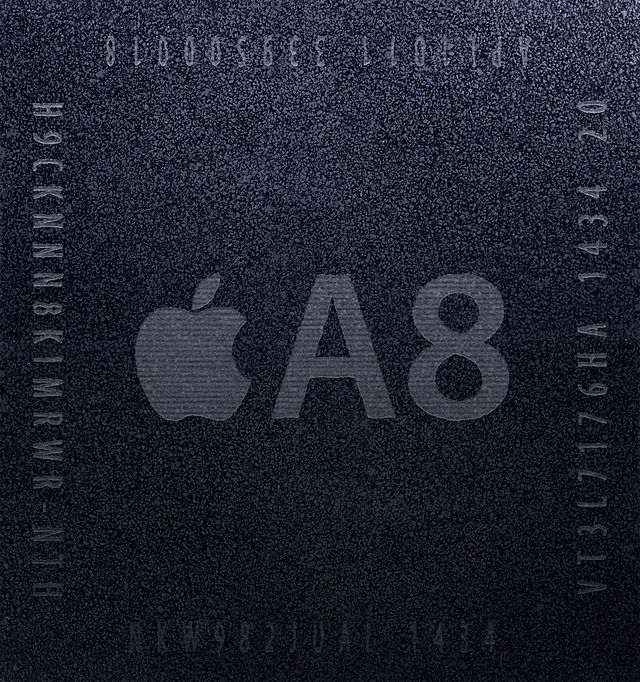
Have you ever wondered specifically what processor was being used on a Mac, including processor type and CPU speed? It’s actually quite easy to retrieve CPU information from the command line in Mac OS X, though the commands to use to get the processor information may be unfamiliar to many.
We’ll show two ways to grab a Macs CPU details from the command line of MacOS and Mac OS X. These tricks work on virtually all Mac OS versions and CPU architecture types.
How to Find Mac Processor Details & CPU Speed via Command Line with sysctl
To get started, launch the Terminal in Mac OS, located in /Applications/Utilities/ and then issue the commands as follows, depending on the CPU information you’d like to reveal.
First we’ll use sysctl because it give us everything on one easy to read line:
sysctl -n machdep.cpu.brand_string
The example output may look like any of the following:
% sysctl -n machdep.cpu.brand_string
Intel(R) Core(TM) i5-5257U CPU @ 2.70GHz
This is basically in the following format: Chip Brand – Processor Type and Chip Model – CPU Speed
Intel(R) Core(TM)2 Duo CPU E8600 @ 2.40GHz
That detailed output of sysctl is advantageous because it reports back the chip model as well.
How to Get CPU Processor Details of Mac via Terminal with system_profiler
On the other hand, if you don’t want the model number and simply want processor name, speed, and the number of processors, you can use grep with system_profiler. Still in the Terminal, enter the following command string:
system_profiler | grep Processor
Processor Name: Intel Core 2 Duo
Processor Speed: 2.4 GHz
Number of Processors: 1
There are probably other methods as well, but these two are detailed and give you the information you need.
For the record, and for more average Mac users, there is a much easier way to get this information, just go to “About This Mac” under the Apple menu.


Thank for a clean and step by step by guide here.
I have one thing to input here.
As the system information already shows the processor type such as Intel the below command also works:
sysctl -a | grep Intel (in my case it was an Intel processor, so!)
Why using the “-n” flag? Same result is received without it
My CPU is better than yours.
[…] is fairly powerful and can provide extensive technical information, we have used it before to get basic processor information, see if a Mac is 64 bit compatible, discover the precise boot, sleep, and wake times of a Mac, find […]