Disable the Caps Lock Key on a Mac
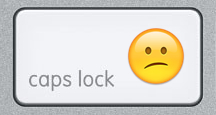 Does anyone like the CAPS LOCK key? Yes, it can be useful for typing some things that happen to be all uppercase, but as many internet readers know, it can also be an obnoxious key that many Mac users accidentally press on their keyboards, leading to ALL THEIR LETTERS APPEARING UPPERCASE.
Does anyone like the CAPS LOCK key? Yes, it can be useful for typing some things that happen to be all uppercase, but as many internet readers know, it can also be an obnoxious key that many Mac users accidentally press on their keyboards, leading to ALL THEIR LETTERS APPEARING UPPERCASE.
If you’re a Mac user who has become fed up with caps lock, either because you think it’s annoying or because you accidentally hit the key sometimes when typing, you’ll be pleased to discover that you can disable that key on any Mac keyboard completely, rendering it inoperable. This is done through an OS X systems setting, and requires no manual intervention with the keyboard itself, it’s all handled through a preference panel.
How to Disable the Mac Caps Lock Key
This will turn off the caps lock key completely, rendering presses on it as nonfunctional and lacking action. You can do this in all versions of Mac OS X, here’s what you’ll want to do:
- Open “System Preferences” from the Apple menu
- Click on “Keyboard”
- In the lower right corner, click on “Modifier Keys…”
- Click on the pull-down menu next to “Caps Lock Key” and select “No Action”
- Press “OK” and close out of System Preferences
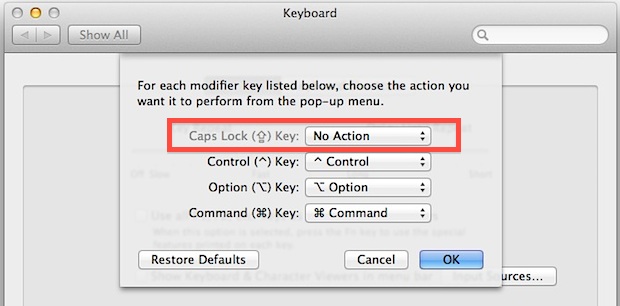
That does it, no more caps lock. Now if you press the caps key, it won’t do anything – it is completely disabled. Try it out yourself with a text document open, where you can now press the key however many times and there won’t be anymore all uppercase typing as a result. If you do want to type all in uppercase, you’ll have to hold down the SHIFT key instead.
You’ll find that by using the same preference panel, you can also reassign the Caps Lock key to serve as one of the standard command keys, including Caps Lock, Control, Option, Command, or “No Action”, some of these alternatives may be desirable if you’d rather not have a useless keyboard button. For the time being, the ability to adjust this key is limited to OS X, while in iOS you can either just toggle the caps key on or off, but users are not able to disable it entirely or reassign the function.
Aside from the limited use of caps lock, why is it so hated? My theory is that because ALL CAPS is the universal internet indicator of yelling is why it’s viewed so poorly. Some others could argue that Caps Lock functionality has simply run it’s course, going from the most obnoxious key on the keyboard that seems to have an increasingly tiny place in the modern world of computing, to a place where it’s just not needed any longer, enough so that Google’s Chrome OS notebooks abandoned the key completely. We’ll see if Apple follows suit some day and also ditches the physical key, but for now you’ll just have to reassign the key or disable it as described above.
This works in all versions of OS X the same way, whether OS X Yosemite, OS X Mavericks, OS X Mountain Lion, or any other version, and it works with all keyboards too. Therefore, it doesn’t matter what OS or keyboard is being used on the Mac, it can disable the caps lock key if you wish to do so.


I followed the instructions from several experts on how to disable caps lock. They all say click on “no action.”
I don’t have that option. The only option is “restore defaults.” That does nothing.
Help!!!!!!!
Hi Elaine, please follow the guide here as it details how to disable the caps lock key on the Mac
https://osxdaily.com/2011/11/10/disable-the-caps-lock-key-on-a-mac/
You must click on the menu next to CAPS LOCK to choose “no action”, it is not visible until that dropdown menu is selected
I TRY THIS INSTRUCTION, BUT IT STILL DOES NOT WORK, AS YOU CAN SEE THIS MESSAGE IS ALL OF CAPLOCK.
I find with the Sierra Release, this no longer persists after restart… so everytime my computer restarts (security patches), I have to re-configure it.
Anyone know a way to lock keyboard preferences?
OH MY GOD, THANK YOU, THANK YOU, THANK YOU, YOU ARE MY HERO! YOU ARE A GENIUS! I WANT TO HAVE YOUR BABIES, BUT I”M GAY! AMEN.
This looks promising, but unfortunately it does not work on Mountain Lion (which I’m stuck with for the foreseeable future). Is there any other way to achieve this result? I don’t mind buying an app for that if necessary.
This works with all versions of OS X, there is no difference in system version as the feature to modify caps lock behavior has existed since the first release of Mac OS X system software. Try again, and be sure to select “None” as the Caps Lock action modifier.
Does anyone know a way to disable Caps Lock for every user in a lab? I can disable it on each computer for each user, but I have hundreds of users coming in here. Nothing is more annoying right now than reading assignments in all caps and I have spent months telling them not to use the key, but many still do.
One thing missing here: It should be possible to redefine Caps Lock as a second Shift key, since that is where people usually get into trouble with it. hOW ABOUT IT, aPPLE?
I am a biochemist. I use the caps lock key a lot. I routinely type things like “TR-SMRT-HDAC complex.” If I have to hit the shift key for each of those caps, I will be very unhappy.
If you do have a use for ALL CAPS, look into the built-in Text Substitution in System Preferences | Language & Text | Text.
*I* like the caps lock key!
I assigned my Caps-Lock to an Option key–since I type a lot of German, I found it much easier to reach than the original location of the Option key.
is there a way to set no action for z key, cause i rarely use that key too.
THANKS FOR THE TIP!
Anyway I wish there was a way to reassign the fn key. If you ever played a game like Halflife 2 where control is jump the fn key gets in the way.
“No action”? Use it for Ctrl.
How to use this key for switchin keyboard layout?
Using the pull down menu you can reassign it as Control, Option/ALT, or Command, but it won’t change the layout beyond that.