Stop Spaces from Rearranging Themselves in Mac OS X
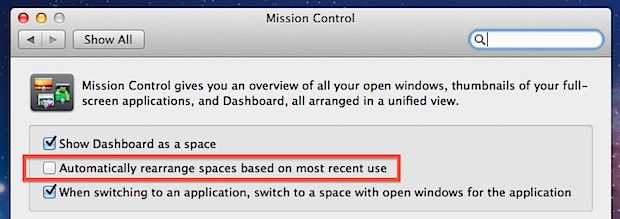
New versions of Mac OS X have an interesting and sometimes unusual change to Mission Control’s behavior, where desktops/spaces will automatically rearrange themselves based on how recently they’ve been used or accessed.
If you’ve set your spaces (virtual desktops) to be in a specific order, this is fairly annoying, but it’s also easy to stop those spaces from rearranging themselves.
How to Stop Spaces Rearranging in Mac OS X
This setting exists in all modern versions of MacOS and Mac OS X:
- Launch “System Preferences” from the Apple menu, and click on Mission Control
- Uncheck the box next to “Automatically rearrange spaces based on most recent use”
- Close out System Preferences
With the automatic rearrangement disabled, Mission Control will again remember your app and desktops placement and not reorder them on it’s own. This keeps the desktop Spaces consistent with your settings and preferences, rather than having them change.
Some Mac users may like having the Spaces automatically rearrange based on recent use, particularly if they use predominantly full screen apps. Others may prefer to have the Spaces maintain their preferences, so that they have a consistent experience when they open Mission Control to look at their Spaces and virtual desktops. This is just a matter of personal preference, and like all settings it can be changed and reversed at anytime if you need to do so.
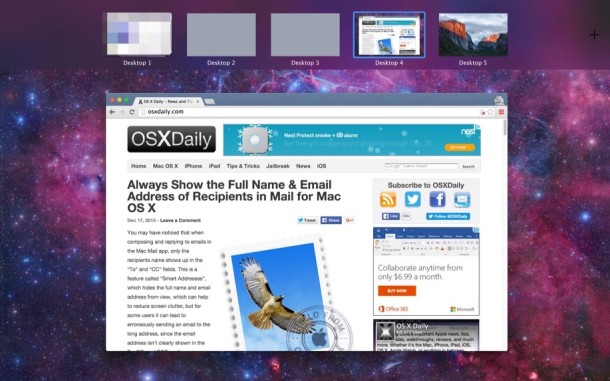
If you like this tip, there are many others like so check out some more Mission Control tips.
For some brief history, this setting first appeared in the Mac OS X 10.7.2 update but has stuck around in modern versions of Mac OS X too, well into the modern era of macOS. Whether you like it or not is kind of a matter of personal preference, sometimes it’s very useful, but sometimes it can lead to confusion.


Update for anyone using a newer version of macOS, the setting is now found under the “Desktop & Dock” sub menu.
You can go there directly by typing “Desktop & Dock” into Spotlight Search
I was going to write the exact same comment as James >.<
Thanks I thought I wouldn’t be able to change it that easily.
Thank you for posting this. I honestly thought my spaces rearranging was a bug in macOS resulting from my constant connection and disconnection from external displays. I have no idea why it took me 4 years to google it but I’m a happy lad now. Honestly, the default should be to have this turned off.
Thank YOU!!! so very much…headache is finally gone; after searching for two weeks trying to figure it out while I was also rushing to get work done.
That was an easy fix that I didn’t realize was even a possibility with my new Mac. (I didn’t migrate my old settings over because of the new structure).
Thank you so much!
This might be a helpful feature on iPhone but definitely not on Mac, in my opinion. A lot of people use macs for complex tasks that require a stable workspace in order and since you can already see all the windows in one screen unlike iPhone, you don’t need to swipe to find the recent window you’re looking for.
Thanks so much. What a stupid “feature”.
THANK YOU this was driving me nuts; I had to check my trackpad sensitivity and gestures settings a couple of times because I thought I was doing something inadvertently.
I’m so glad I finally decided to just give a random google search a try and landed here. Now I can get on with setting up the spaces in the order I wanted them as it was almost pointless with them moving around and having to evaluate the thumbnail each time in case it shifted.
Does Apple have any clue about how aggravating it can be to have their software silently and automatically rearrange things for people? The folks who thought this was a good idea should think about getting out of the human/computer interface field.
I have save problem as ZACK ==>==> Zack says:
November 13, 2015 at 8:39 pm
What do you do when doing the above steps does not work? I’ve been struggling with this issue for months and am beyond fed up with it. My desktops spaces are constantly rearranging themselves, and to make this extremely clear- I have the “Automatically rearrange spaces…” feature turned off, but it still does it.<== <==
I found this and it solved my problem.
Turn off sorting by right (command) clicking on the desktop, then selecting “sort” and “none”. Turn off sorting on OSX desktop
Arrange your icons on the lowest resolution display. If you arrange them on the higher resolution display, they will have to be moved to accommodate the smaller size of your Macbook’s screen.
My God this was driving me nuts never until I had enough and googled it lol
Thanks. One problem less to deal with.
Thank You for this post. I have suffered with his problem for a while and thought it was a glitch as my desktops kept switching. i have 10-15 operating at once as i am editing and rearranging documents.
Much Appreciated.
I appear to have been, like others here, blaming myself for somehow accidentally rearranging the damn things so hats off to the author for this one….
This information was very helpful. Thank you!
Thanks so much for this tip. What a crap default – did they leave Microsoft in change of spaces?
I thought my OSX was forgetting my desktops. This is the least intuitive “feature” of the operating system. For a whole year I thought the software simply couldn’t remember what I programmed it to do. Ha!
What do you do when doing the above steps does not work? I’ve been struggling with this issue for months and am beyond fed up with it. My desktops spaces are constantly rearranging themselves, and to make this extremely clear- I have the “Automatically rearrance spaces…” feature turned off, but it still does it. Ive tried restarting the computer, reseting the scm and PRAM many times. This same thing happens on every single mac I have used (over 12) and yet there seems to be no solution. Is there some other feature to enable or disable to permanently stop desktops from rearranging themselves, or adding new blank desktops in random spots between my desktops ? I’m currently experiencing this problem on my 2013 15″ retina with Yosemite, my other 2013 15″ retina with El Capitan, my 2009 macbook pro with Yosemite, and my wife’s 2009 macbook unibody with Yosemite.
I have the same problem on both my iMac and MBP 15″ with toolbar. Did you ever find a fix?
Yep, same problem here. It’s actually worse than that – the desktop spaces are rearranging themselves AND the applications show up in different spaces every day.
Being relatively new to Mac, I have to say I am surprised how crappy the UI is (not to mention constant crashes that forced me to reimage the laptop).
Wow, thanks for this post, was struggling with this issue for the last 2 years and just gave up, but thanks to this post it’s fixed now!
why is this the default behaviour
Thanks! I’m new to Mac OS and thought that somehow I was accidentally moving them. It’s good to know that is was the OS and not me.
Most annoying 10.7 feature!! Really shouldn’t be default behavior…spaces are there for YOU to arrange them as you see fit. Thanks for the info.
Thank you. I didn’t realize it had changed; just thought I was going nuts.
I like having a consistent order for my apps. Makes it easier to consistently switch between them.
Note to OS and app makers: please leverage your users’ spatial memory. It’s very powerful, much more so than other forms of short term memory.
Thanks for the tips. Just started with Lion, really disappointed in mission control. Spaces was so much better. Can’t understand why apple had to do away with the best features of spaces in mc.
I regret upgrading to Lion because of the dysfunctional Mission Control. Don’t understand what was wrong with Spaces — it worked great with multiple monitors.
It’d be good if they had this sort of control on Launchpad.
If only Lion didn’t insist on creating a space when an application goes full screen. This is especially a problem when using Aperture, perhaps others, when you have the application assigned to a specific space. In my standard set-up Aperture is in space 3 and ctl-3 on the keyboard will bring me to Aperture… unless it’s in full screen mode in which Lion puts it on a freshly created space.
If that isn’t bad enough the full screen entry and exit animation is excruciatingly slow. And there are some bugs. When the application pops up a HUD (Heads Up Display window) in full screen mode every once in a while the HUD shows up on the assigned space, not the space the application is currently using in full screen mode.
This was in 10.7.0 too.
Yeah, it was and it was really annoying.