Find System Preferences Easier in Mac OS X by Sorting Alphabetically
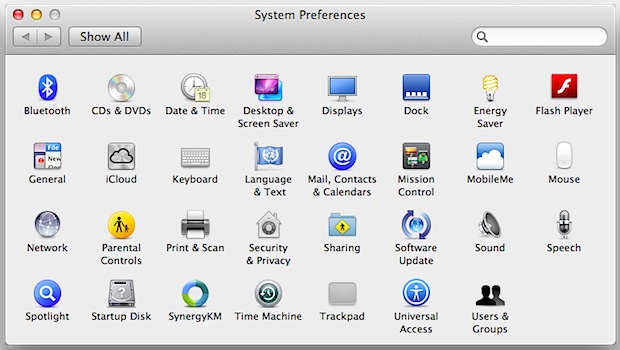
Mac System Preferences are grouped by categories by default, basically into Personal / iCloud, Software, and Hardware. For most of us this is intuitive and easy enough to navigate, but with modern versions of macOS they’ve been condensed down from more category separation, from Personal, Hardware, Internet & Wireless, System, and Other, to just the aforementioned three. If you’ve found yourself hunting around for System Preferences before, or if you’ve ever had to provide tech support over the phone to a Mac newbie, you’ve probably encountered some confusion or delay as a user stares blankly at a screen full of icons. An easy remedy to this is sorting the System Preferences alphabetically by name.
How to Sort System Preferences on Mac Alphabetically
- Open “System Preferences” from the Apple menu
- Pull down the “View” menu and choose “Organize Alphabetically”
- The categories are immediately removed and everything becomes sorted by the first character of each preference pane
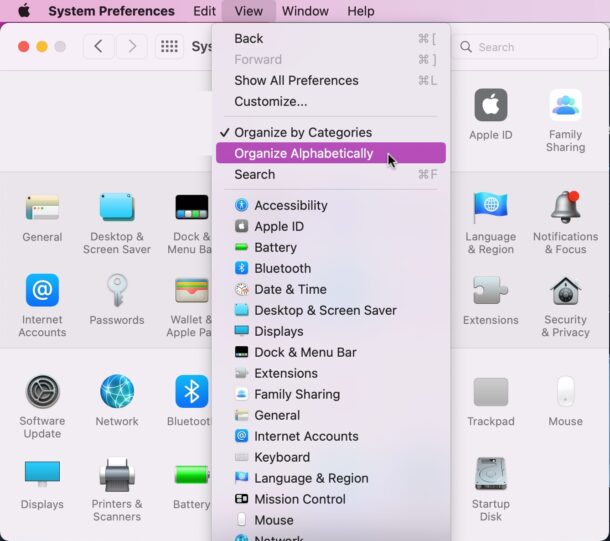
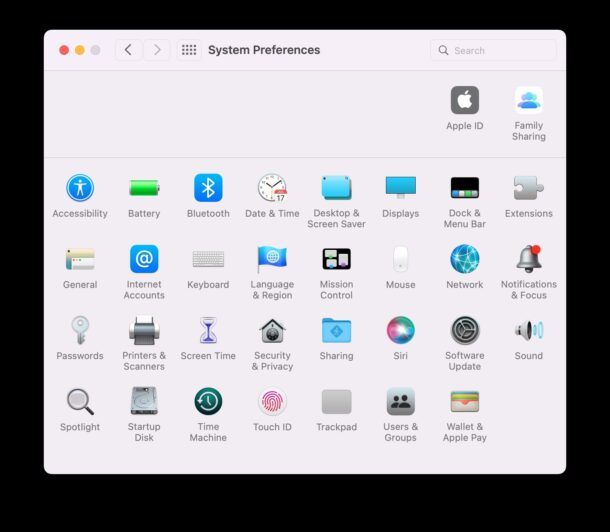
This also condenses the prefs into a smaller screen space, reminiscent of older versions of Mac OS and Windows.
This isn’t easier for everyone, but for someone new to Mac OS X who is used to the alphabetical grouping of Windows control panels, it can make it much quicker to get where they need to go.
You can make this settings change in just about any version of MacOS, from ancient versions to macOS Monterey. Things may look slightly different, but the net effect is the same.
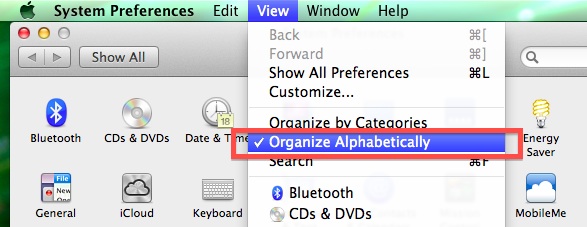
Here’s what the System Preferences in Monterey look like by default sorting, which are unnamed categories but basically split into three sections:
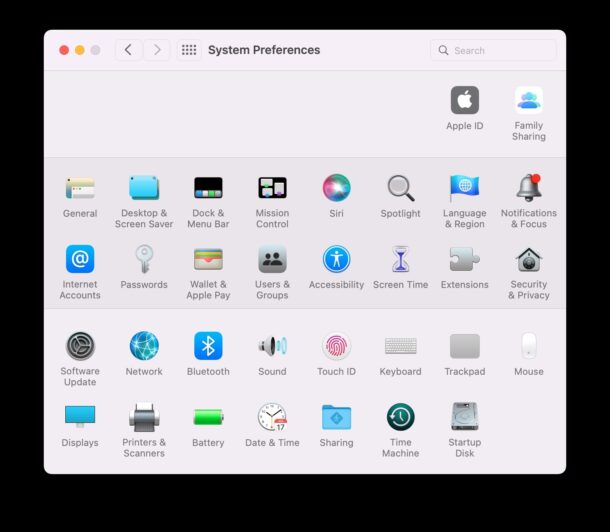
And the change with alphabetical sorting:
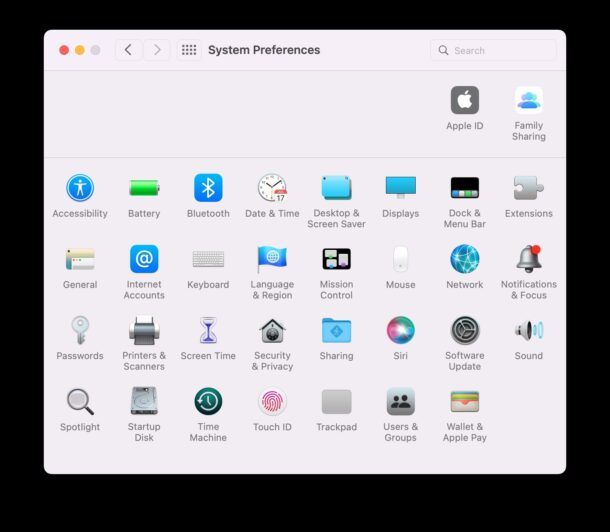
If you find the alphabetical sorting to be easier, you’re probably not alone. It’s an easy settings adjustment, so use whichever feels right for you and your Mac.
And don’t forget that you can also search within System Preferences too.


This was super helpful so thank you for showing me how to sort the system preferences alphabetically, what a great tip.
[…] than rearranging all of the System Preferences to be sorted alphabetically, you can access a quick pull-down menu of all the panels that is sorted by […]
[…] | OSXdaily […]
Nice tip. When I have to tell someone how to find a panel, I send them to the search field at top right of the window.
Why have I never noticed this before?
But you still have to explain to the newb how to change things to alphabetical ;)
Also you can click customize and un-check the ones you never use.
I’m use to the way the Preferences are grouped since using Macs since 07. No use breaking something that works.