Batch Resize Pictures in Mac OS X Using Automator
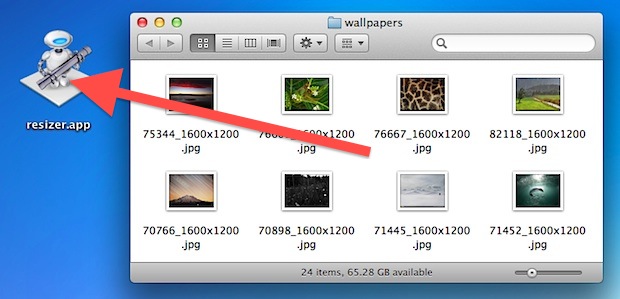
Need to resize a ton of pictures on a Mac? Instead of downloading a third party application or using Preview, you can use Automator to handle the entire operation, even renaming the images to indicate they have been resized to a new resolution.
Automator is included in every Mac OS X installation’s /Applications/ folder and is simple to use, making it an excellent tool for repetitive tasks like this. If you’ve never used Automator before, don’t worry, we will walk through the entire process to get it working, and the result will be a simple app that resizes any images that are dragged and dropped onto it.
How to Resize a Group of Pictures with an Automator App on Mac
This will build a little Mac application that has drag and drop support, the result is that files that are dropped into it will be automatically resized.
- Launch Automator and select to create a new Application
- From the left side Library menu, click on “Files & Folders” then double-click on “Ask for Finder Items”
- Now on the right side set the “Ask for Finder Items” choice to ‘Start at’ the Desktop and then click the checkbox next to “Allow Multiple Selection”
- Next, from the same Files & Folders menu, find and double-click on “Copy Finder Items”
- From the right-side pull-down menu alongside “To” choose “Other” and create a new folder called “Resized”
- Optional: Again from the library, double-click on “Rename Finder Items” to add that action as well
- Optional: From the pull-down menu choose “Add Text” and in the box below add “-resized” to appear after the file name
- Now click on “Photos” from the left side Library menu, then double-click on “Scale Images”, and select the resized pixel width of images
- Run the workflow to test it, otherwise choose “Save” to create an application that allows for drag & drop resizing of groups of images
If you want the resized images to appear in the same location as the origin folder, choose “Variable” and “Path” as the ‘To’ folder in “Copy Finder Items”, if you choose this option you should be sure that you add the Rename action so that you don’t accidentally overwrite any existing files.
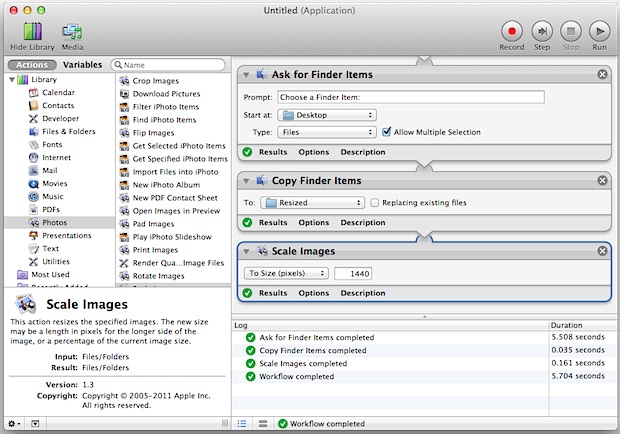
Once the Automator workflow has been saved as an application, you can keep the app on your desktop or Dock and then drag and drop pictures onto it to resize automatically.
Optional: Create a Service for Batch Resizing on Mac Instead
Another option is to go the “Services” route instead, which adds the ‘Resize” option to the right-click contextual menus of Mac OS X.
To do that, start from the first step but instead of choosing an “Application” in Automator, choose to create a “Service” instead. Save as usual, then just select multiple files in the file system, right-click the group of images, and you’ll find the new Batch Resize option, which when selected runs through the resizing process automatically.
It’s that easy, so the only decision to make is whether you want it in the alternate-click menu or as a standalone app with drag and drop support.
Not a fan of Automator, or would prefer another option? You can resize groups of images manually in Preview too, though it won’t be quite as automated it still handles batch processing bulk photos just fine. Also, you can tweak and resize images from the command line tool sips, which requires usage of the Terminal and thus may be considered more advanced, but it can be scripted which makes it incredibly useful as well. With so many options included natively in Mac OS X, there is really no reason to download a third party app to perform these tasks on a Mac.


I’ve never used Automator. Sounded like a cool thing to have at hand. Too bad I’m stuck at Step 1, trying either the Application route, or the Service creation.
After selecting either of those options, I hit a brick wall. Nowhere to be found, is anything named “Files and Folders” I’m seeing the usual list of items seen whenever I open a Finder window. “Automator” is displayed at upper left, indicating that it is the active app. Checked every dropdown menu up top, to right of “Automator” for “Files and Folders”. Not there, either.
Tried selecting both “App…”, and “Service” followed by the “Done” button. Nothing, I never get to the multi- paned window like the image above in the instructions.
You have to open the application named Automator, on a Mac, and then have Automator as the foreground application.
If Automator is not the active app, you will not be able to use it to create a batch resize program for batch resizing pictures on the Mac.
Launch Automator and start from there. You may want to quit other apps if you can not find the open window for Automator.
I have done everything as described, but its not showing up in the right click menu (Made a service in Automator)
Please help :)
Incredibly useful, thank you for sharing! I created a service “Resize to 1280” that I can call by right-clicking selected in Finder.
I can’t believe that this isn’t a default option on Mac… Windows has had it with its Powertoys for a decade or so…
It is not possible to resize the image in base of the shortest side in this way…
Awesome…
Thanks a lot…works like a magic.
Hello,
I would like to make Service to resize folder of images to network drive. But no version works as I would like.
I would like:
* to process one or more folders of images
* to images were first processed then saved to target location. I do not want copy originals to target location.
* there woudl be created folders of the same name in target location
Simply picking up folder and create downsized version on target location without any middle stepsa like copying files somewhere.
Is it possibel with Automator I need to use some other App or AppleScript?
Thanks for advice.
František
i also don’t see the option to use the variable “existing path”. you can only define another location. for now i copy the pictures or folders to my desktop, as the smaller versions will usually get thrown away anyhow.
[…] files, but if you find yourself having to perform a ton of image resizing you can also create a simple ‘Batch Resize’ Service with Automator, or just do a manual bulk resizing process on a group of pictures using Preview app, which also […]
i also don’t see the option to use the variable “existing path”. you can only define another location. for now i copy the pictures or folders to my desktop, as the smaller versions will usually get thrown away anyhow.
I got the resize working but I wanted to add the resized files into the original folder as mentioned but no success so far. What did I do wrong?
Thanks.
I need to do this all the time; I should have thought of this earlier.
This was super useful!! Never used Automator before but now I’m definitely going to try it for everything!! Thanks!!
This is phenomenal!!
Just wanted to say thanks. I’d never used Automator before. You’ve opened my eyes to a whole new world, and your instructions were terrific (high praise from a previous technical writer). Thanks so much!
Hi Guys,
You don’t need to create & have an app sitting on the desktop.
With automator, you can actually define a service (not an app) under Automator (choose service when entering automator) so that when you right-click, you have a new menu (ex: “resize pic”) that does the job without having to drag & drop the pics on an annoying icon on finder desktop.
In my case, I now use it to resize some chosen pics and add them straight as an attachement to an outlook 2011 msg (as the photo resize feature is badly missing under outlook). So I can right click and I have “compress and send via email” when a pic is selected.
It’s clean indeed. Automator is quite powerful in that respect. should you need more info,pls advise & I’ll elaborate a bit more
Hi Bilou, I’d really like to learn how to do this using the Right Click instead. Pray tell!
thanks
Alex
Create a “Service” instead and you can access that from the right-click menu in OS X to batch resize selected images that way
How do you save it to the dock for drag-and-drop? I can only save it as an application within Automator, so I have to open Automator every time I want to resize my images.
Fantastic help, btw. Thank you so, so much.
Hi Guys,
Anyone had the problem in lion when resizing loads of images (over 174) that automator hangs in lion?
I installed Lion and went back to snow leopard (amongst other reasons eg lightroom crashing) because of this.
If so, has it been resolved?
Hey Tim,
I have exactly the same issue around 200 images & the resize action hangs under Lion. Ive just done a clean install of Lion & still have the issue so yes resize is well and truly stuffed. A real pain in the rear
I’m looking for the solution to this as well. Automator hangs up right at 174 images. I’ve seen the same issue on several threads, but no solutions. Thanks.
Same here guys. App stalled out a batch at about 180 images. All my tests with fewer images worked great.
Any updates?
:)
I tried this but the drag & drop doesn’t seem to work. When I drop several files onto the application it opens the dialog box and makes me find and select them. What am I doing wrong? thanks
Replace “Find Selected Finder Items” with “Get Selected Finder Items” at the beginning of the workflow. Drop & Drag then works just fine.
I use automator for all sorts of tasks. However, I run into issues making folder actions. Anyone create folder actions and they just don’t work or simply stop working?
i use this as a Service on a daily basis… works amazing… and very fast
[…] Via | OSX Daily […]
Yaaaaa automaaaaator yaa
Automator is incredibly underused. I would suggest this would be better made as a Service though so that one could access it from the services menu.