Speed Up Mission Control Animations in Mac OS X
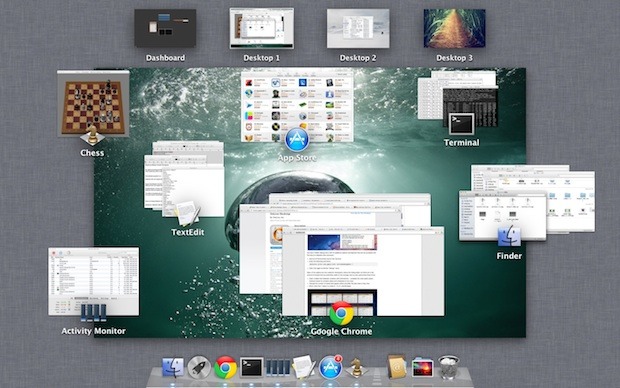
Boosting the speed of Mission Control animations can make Mac OS X feel a bit faster when switching between windows, spaces, and apps within the feature. It’s easy to do and reversible if you decide you don’t like it, launch the Terminal to get started. These defaults commands work in Lion, Mountain Lion, and beyond.
Speed Up Mission Control Animations
This will speed up Mission Control quite noticeably but still maintain a decent looking animation:
defaults write com.apple.dock expose-animation-duration -float 0.15
Now kill the Dock to restart Mission Control:
killall Dock
Do a three-fingered swipe up or down to see the difference in speed.
Super Fast Mission Control Animations
If you want extremely fast animations, this is your defaults write command:
defaults write com.apple.dock expose-animation-duration -float 0.1
Again, kill the Dock for changes to take effect:
killall Dock
As you may have guessed, you can adjust the animation speeds by changing the number after the -float flag, the larger the number the slower the animation, and the lower the number the faster the animation. The default setting is probably about 0.2 or 0.25, meaning anything larger than that starts to be slower than default. Whole numbers become increasingly slow, similar to holding down the shift key.
Slowing Down Mission Control Animations
This is marginally slower, but can quickly become a nuisance with usability:
defaults write com.apple.dock expose-animation-duration -float 1
Followed by:
killall Dock
Disable Mission Control Animations
This removes all animations, making Mission Control just snap in and out:
defaults write com.apple.dock expose-animation-duration -float 0
Killing the Dock is required for the animations to disappear:
killall Dock
The effect of disabling the animation is quite jarring and unless you’re trying to preserve frame rate for some reason it’s not very pleasant.
Return to Default Mission Control Animation Speeds
Want Mission Control to be back to normal? Use the following defaults command to clear any customizations, returning to the default setting:
defaults delete com.apple.dock expose-animation-duration; killall Dock
Check out more of our Misson Control tips.


How can this be accomplished on macOS Sierra!?
Whenever I restart my Mac, the animation speed is zero. Means there is no animation, like on/off. Do you know why that happens and how I can “save” the animation? Thx.
works great MAC osx 10.11.2 el capitan. much better than default animation speed thanks
I can confirm, this works in Mac OS 10.10 beta.
Awesome!
[…] notice them they are most likely a hinderance. I found a great LifeHacker article that links to an article on OSX Daily that explains how to speed up mission control. My setting is set […]
bump for disabling fullscreen apps animations (entering/exiting fullscreen in apps & switching between fullscreen apps/desktops)
thanks! :)
Well that was weird.
My Dock wasn’t restarting.
So I tried quitting the Finder. No go either. Unfortunately quitting either Dock or the Finder left me without the ability to alt-tab (lol).
Fortunately I still had a terminal window open so after moving all my windows old school style I found an open terminal window.
cd /System/Library/CoreServices
open .
Finder opens CoreServices folder where I tried opening the Dock there directly.
In the end I open Console up by going into Applications -> Utilities and notice this when I filter on “Dock” in the top right search field :
“31/07/12 9:10:41.087 PM Dock[1654]: __46-[WVSpaces(FSFullscreen) initializeFullscreen]_block_invoke_0: fullscreen message error: Connection invalid
31/07/12 9:10:41.836 PM com.apple.launchd.peruser.502[256]: (com.apple.Dock.agent) The following job tried to hijack the service “com.apple.dock.server” from this job: [0x0-0x251251].com.apple.dock
31/07/12 9:10:41.839 PM com.apple.launchd.peruser.502[256]: ([0x0-0x251251].com.apple.dock[1654]) Exited with code: 1″
Hmmmm. Invalid connection to do with initializing full screen ? Maybe if I got System Preferences open and switched the monitor resolution it fixes it ?
Which is what I did. I went into Applications then opened System Preferences. Opened Display then switched it from “Best for built in display” to a random resolution in the Scaled list then back to “Best for built in display” .
Desktop picture comes up
Dock is up
Alt – tab is going again.
:| Oh Mountain Lion u so silly.
You sir saved me from a logout/login. Thanks!
[…] a little research, the first thing I did was speed up Mission Control animations, hoping this would fix what ailed me. To do this, open up Terminal and enter the following two […]
not working
This is actually creating a weird bug. Now when I switch desktops, there’s a quick flicker showing the windows beneath the window I’m switching to.
This is WORSE than the slow animation!
This isn’t making any observable difference for me either in 10.7.3.
Unfortunately this isn’t working for me in 10.7.3
[…] stopper, and no Mission Control doesn’t replace it. There’s a little tip out there from OSXDaily though, and I would apply it before even trying mission control with the upper-right corner. In […]
Thank you. I would also like a command to speed up full-screen animations.
Great tip! Like a previous poster said, a command to speed up swiping to another desktop would be great.
Amazing tip ! Love it! Love oSXDaily!
Thank you. This needs to be an option in System Preferences. The default setting is just too slow.
[…] via OSXDaily […]
[…] Via | OSXDaily […]
Does anyone know if there’s a way to disable the full screen animations and the screen switching animations?
Nice tip, thanks. Is there a comparable command for minimizing items to the Dock? I don’t mind the instantaneous look; I prefer speed.
Mission Control was one of the features I most looked forward to in Lion; but to my knowledge, you can’t get minimized items to show up in it. Yes, I know it’s possible to set Expose for this kind of thing, but I’d like them in Mission Control itself. I wrote to Apple but probably will never hear back. If anyone knows a way to get minimized to appear in Mission Control, please share it.
Could yuo write a command line witch will make faster swipe between desktops, or makes faster enter in to full screen mode?
[…] ar vrea ca animatiile sa aiba loc imediat, altii le prefera asa cum sunt iar eu astazi va invat cum le puteti modifica pentru a va satisface nevoile. Mai jos aveti cateva comenzi care va arata cum puteti modifica […]
Wozers, this is MUCH quicker. THanks!
this is a great tip, thank you. I only wish there would be something like this for fullscreen, and workspace switching.