Disable the File Extension Change Warning in Mac OS X
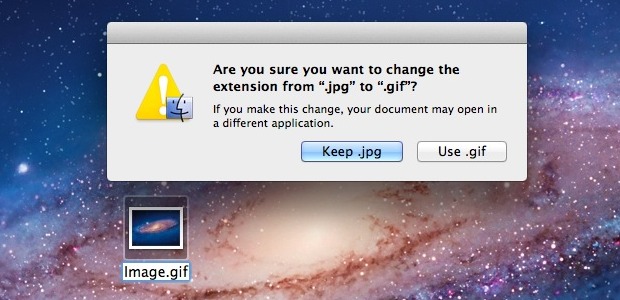
Assuming you have file extensions shown in the OS X Finder, attempting to change a file extension causes a warning dialog with a confirmation box to appear. The warning text says “Are you sure you want to change the extension from (this) to (that)?” then giving you two choices; keep the current file extension, or use the new extension.
That dialog box can be annoying if you know what you’re doing and you have a compelling reason to change extensions, which is often the case for advanced Mac users, so let’s turn it off using one of two methods in OS X; with the Finder Prefs panel, or the command line and defaults write.
How to Turn Off File Extension Change Warning in Mac OS X
The easiest way to stop the file extension change warning is to disable it through Finder preferences, here’s how:
- From the Finder, pull down the ‘Finder’ menu and chooes “Preferences”
- Go to the “Advanced” tab
- Uncheck the box for “Show warning before changing an extension”
- Close preferences to set the change
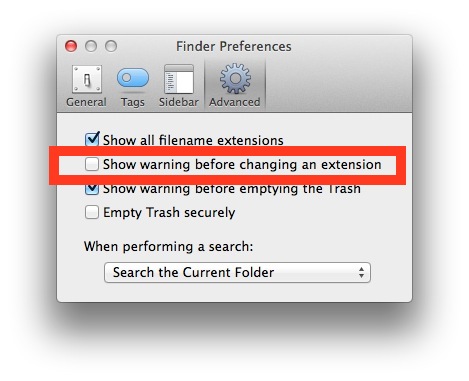
Of course many users prefer to use the Terminal for a variety of reasons, and there’s a way to make the change through a defaults command string as well. This is great for remote management and automation.
Disable File Extension Change Warning with defaults
First, open the Terminal, located within the /Applications/Utilities/ directory, then copy and paste in the following command:
defaults write com.apple.finder FXEnableExtensionChangeWarning -bool false
Follow that up by relaunching the Finder with killall:
killall Finder
To reverse the change and get the warning back when you attempt to change file extensions, use the following defaults write command:
defaults write com.apple.finder FXEnableExtensionChangeWarning -bool true
Kill the Finder again for changes to take effect.


Thanks! This is the best tip yet for developers who do a lot of html and php extension changes.
Just open the Finder preferences advanced tab and uncheck Show warning before changing an extension
much simpler
Thanks, good point!