Stupid But Useful Mac Trick: Turn Off Internal MacBook Pro Screen With a Magnet
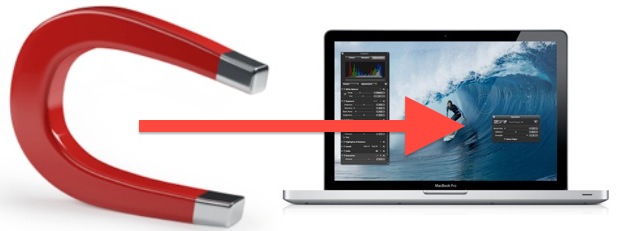
We’ve shown you how to disable the internal display of a Mac laptop running OS X Lion or later with sleep or with the help of a command line trick, those are the recommended approaches but not everyone has gotten them to work on their Macs. An alternate and peculiar option left in our comments shows us how to turn off an internal MacBook Pro screen by using a magnet. Yes, like a refrigerator magnet. The result is basically the opposite of clamshell mode, where the MacBook is left open but the internal display is disabled, allowing an external display to become the only screen. Generally speaking you should exhaust all other possible methods of turning off the internal screen before resulting to rubbing magnets on a computer, but this is an interesting enough hardwarehack to mention.
Before we relay the instructions, here’s a valid warning: magnets can cause damage to electronic components and hard disks, it’s generally not a good idea to use magnets around computer hardware of any sort. We don’t recommend this method and are relaying instructions for informational purposes only so proceed at your own risk. If you screw something up we are not responsible.
OK with the risk? Then you’ll need an external keyboard and mouse attached for this to work.
- Find a small flat refrigerator magnet, the type that frequently comes in junk mail and with pizza orders- do not use a strong magnet for this task
- Connect an external display to the MacBook
- Carefully slide the magnet around the outside rim of the MacBook to find the sleep inducing spot, you’ll know you have found it because the MacBook immediately goes to sleep
- After sleep, press a key on the external keyboard to wake the Mac up
- The external display should now be active as the primary screen while the internal display stays off, allowing you to use the Mac only with the secondary display
This presumably works the same way as the sleep method, though quite a few commenters on Apple’s Discussion Boards claim the traditional sleep approach doesn’t work for them and, believe it or not, many are swearing by this magnet technique.
Thanks to Richard for the interesting tip left in our comments.


1. The magnet trick works…
2. For people who think a magnet is bad-THERE IS A MAGNET IN THE DISPLAY! It’s not like the magnet in the display is suddenly NOT a magnet when the laptop is closed.
If you run your macbook in clamshell mode YOU HAVE A MAGNET ON YOUR COMPUTER, aka the laptop display!
An iPhone works for this as well. (iPhone 4s) move it around the same area, pressed flat on the metal beneath the Fn key and the macbook goes to sleep. That should take care of any issues with repair bills if anything goes wrong, just refer to Apple!!!
The amount of people that think a refrigerator magnet can damage a harddrive is WAY TO HIGH!!!
I found the magic spot on the lower left of my function key, still, it doesn’t work.
This trick works excellently, I have been using it for over a year to avoid splitting the computers resources between two screens when gaming.
I was using a normal magnet, I hadn’t heard of the headphone trick but that works GREAT, and the magnet inside of them is so small I can guarantee it will not cause damage to anyone’s computer. (The one I was using up until now was a MUCH more powerful magnet.)
I keep a pretty harsh eye on my computer heat as well, the only other option is to run with the lid closed, which causes my macbook pro to run a couple degrees hotter. More heat dissipates through the aluminum top without it’s upward movement being blocked by the glass screen.
If you’re trying to decrease temperatures, positioning a box fan parallel to the keyboard and creating airflow across the top helps even more.
Thanks for the tips!
A .75″ x .25″ strip of ultra-weak fridge magnet like a pizza add works perfectly on my late-2011 13″ MBA. Thank you for the tip!
I have been in the industry at the hardware level for over 20 years and can assure you that this kind of a magnet doesn’t have even the slightest chance of causing you any grief. I’ve used magnets to erase hard drives and I can tell you that it takes an amazingly powerful magnet to actually do it. Hard drives have massively powerful magnets inside of them to move the actuator arm.
-Doc
And the SSD in the MBA is nowhere near the edge of the laptop, though this magnet wouldn’t bother that either.
personally, ctrl+shift+eject is easier than reaching for a magnet. Who keeps magnets near by an office work desk anyway
But I don’t think much, if any, harm would come from a small refrigerator magnet being used as described here. There is already a row of magnets in the upper case of the MBP near the trackpad/lip edge. Those magnets are what you feel “grabbing” at the display assembly/lid as you close the laptop… they are what keeps the lid closed until you lift it again. Those magnets are also what the display assembly “senses” to know when to shut off the display. SO I don’t see how a weak refrigerator magnet could hurt the display. Although I don’t think it is as convenient as pressing ctrl+shift+eject.
Ctrl + Shift + Eject turns both displays off. The idea here is to turn only the MacBook display off while keeping the Thunderbolt display on.
Enough with hateful comments. This is a useful tip for Mac gamers.
The Mac already has enough trouble with gaming performance, but this is even more compounded when users hook up an external monitor, creating three problems:
1) Resolution: Higher resolution requiring more silicon horsepower.
2) VRAM: OSX splits the VRAM allocation between the two active displays, forcing the GPU to render a game with half the VRAM.
3) Overheating and Throttling: Clamshell mode, the only other way to truly disable the laptop monitor, decreases airflow, which leads to overheating, which leads to the system underclocking the CPU and GPU to cool, which leads to a choppy, unplayable mess that sort of looks like Diablo 3 on my Thunderbolt display.
Thanks for the magnet tip. Sounds like a winner!
This!
Or useful for mac musicians who want to own only one computer (in studio / on stage). Most of you might not know this, but when you attach decent audio interface to your macbook pro, then the thing gets quite hot and the fans make too loud sound for keeping the computer on the desk. And if it’s away from the desk, it’s better be kept open, so the air gets in. But then it’s already pointless to keep the display turned on. I use magnet.
This is very bad advice. Are you going to pay for a new hard drive and labor for the people who destroy their hard drives with a magnet?
You can say “be careful” all you want, but reality is people shouldn’t be offering advice that can be more damaging than helpful.
It actually takes a LOT to damage a hard drive with a magnet. the HD itself has powerful magnets inside which are part of the stepper motor. If you don’t believe me open one up sometime and take it apart. The magnetic part is usually pretty funny shaped at the base of the arm. My guess they use neodymium types.
I discovered the same thing on accident just by setting my phone on top of it, has the same effect.
more pointless crap from Paul. Thanks
“Pointless crap” just like you, huh? Where’s your website about helpful tips? What have you created lately? What do you do that is so magnificent that gives you any credibility to insult those who actually produce information here? Oh yeah, that’s right, you don’t do squat. You have nothing. You are another one of the 99% who sit on the sidelines and throws stones at those who create, demanding “non-pointless” information while doing nothing but consuming. Thanks for your constructive comments.
Lol you rose to it. I think Alberto may have won
Sadly, Samson, the vacuous never win in the end.
Alberto???
Use caution & a little common sense, avoiding the area where the hard drive is placed. Hard drives are designed to withstand some external magnetic interference. After all, a MacBook Pro Unibody 2009 has small but high-strength magnets around the hard drive bay used for the closure of the access panel, directly above the battery
Cheers !
Magnete is very good to damage (erase) your HD too………
works for a MacBook Air too but I don’t see the point lol
You can press ctrl + shift + eject to turn off the display.
If I do this, my external monitor shuts down too, not sure why but I think it’s because of the new OS El Capitan. Any tips?
I just turn the brightness down on the MBP untill it is off, so that only the second screen is showing.
Like this your graphic card still continue to support 2 monitors…
Works on my MacBook Pro if I hover the magnet above the “fn” key, although I really don’t know why I’d want to do this when I’ve never had a problem turning off the internal display through Sleep or cranking brightness to zero and using mirroring.
Quick tip: iPhone headphones have magnets in them. Just put an earbud above the kensington lock on a 15″ MacBook Pro and boom!
By “boom!” I mean the MBP goes to sleep, not explode…
I don’t get the point. Why not just turn “Screen Mirroring” on and turn the display off?
Hello, any tips how to do that in El Capitan?
cause its not possible. you can just set brightness to 0% but display is not turned off.