Check Bluetooth Signal Strength in Mac OS X
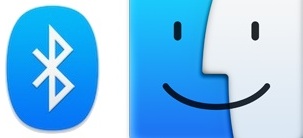
If your Bluetooth device connections seem flakey, or if your Apple wireless keyboard or Magic Mouse isn’t as responsive as you think it should be with your Mac, there are two easy ways to check Bluetooth signal strength in OS X. Using the Bluetooth signal data, you can then make adjustments accordingly to improve the connection, either by reducing obstructions, changing batteries, or limiting interference.
Here’s how you can check Bluetooth signal strength from OS X from the menu item, and from the preference panel:
Checking Bluetooth Signal Strength from the Bluetooth Menu Item in OS X
- Option+Click on the Bluetooth menu bar item, then move the mouse cursor over the Bluetooth item you want to check the signal strength for
- Look for “RSSI:” to see the signal strength
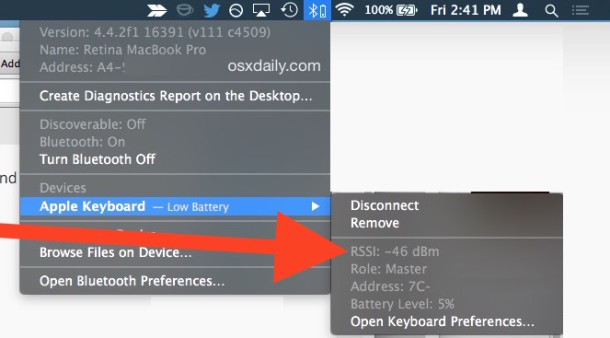
Checking Bluetooth Signal Strength from Mac System Preferences
- Open System Preferences from the Apple menu and click “Bluetooth”
- Press and hold the Option key to reveal signal strength for the device
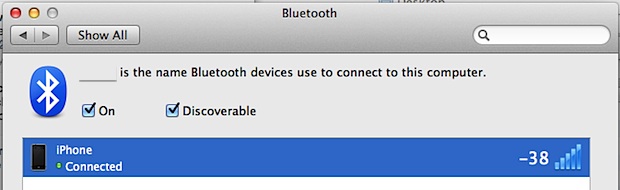
Understanding RSSI as Bluetooth Signal Strength
The lower the number shown as the signal, the better the connection, just like measuring wireless signals in the hidden awesome OS X Wi-Fi tool. For example, -20 is a much stronger signal than -90, but don’t feel bad if you can’t get a very low signal. In the screenshot above a bluetooth enabled iPhone was right next to a MacBook and got -38.
For input devices in particular, a weak Bluetooth signal can mean less responsive control, and for data devices, a weak signal could mean extremely slow transfer speeds if not failed connections. One very important thing to pay attention to: batteries can directly impact the signal strength of Bluetooth devices, so if your Apple wireless keyboard or magic trackpad is right next to your Mac but the connection strength is terrible, you may want to double-check the batteries and swap them out. Unsurprisingly, having a good set of rechargeables is ideal for Bluetooth users.
You’ll need OS X Lion, Mountain Lion, Mavericks, Yosemite, or El Capitan for this feature to be available, earlier versions do not seem to support RSSI readings from Bluetooth hardware.


That’s Common Core Math at its finest.
You’re welcome!
I have a small Bose speaker (Bluetooth) which came with my iPhone from Verizon. I have been using it with my iPhone and iPad. The speaker recognizes those two devices every time I turn it on. However, I just purchased a new MacBook Pro and the Bluetooth can not find the device. I have followed all of the steps printed online and am still not successful. The MacBook does not even find the iPhone nor the iPad.
Need guidance.
Thanks
On El Capitan, hold option while clicking Bluetooth connectivity icon in the top bar. It gives an expanded menu selection indicating RSSI (Received Signal Strength Indicator?) as you hover over the connected bluetooth device.
No longer appears to be an option in El Capitan.
Thx, great tip indeed. I looked for my mouse for more than one hour in my large cluttered office and had to give up – even though I could see the mouse was there under bluetooth options.
But the signal strength helped me find it right away (inside a magazine).
Should work for finding mobile phones as well (if they are on silent and still have battery)
for what it’s worth, this trick does NOT work on the gigabyte z77n-wifi motherboards running ivy Bridge and Mountain Lion 10.8.2, however the bluetooth antenna is definitely on the left (looking from the rear at the ports), and does create a diagnostic report with option clicking on the bluetooth menu…although I did not fully investigate the results, 4.0.9f33 10885 is the version reporting if anyone cares….
also, you can use file exchange, which is handy if you somehow don’t have a micro usb cord for android, or corresponding cable for your iphone (lost) left behind….who knows.
and yes, tethering would be a primary purpose, although I suspect not particularly quick…
In MacOS X 10.5.8 you can open Bluetooth Explorer (search for it using Spotlight), then go to Devices, and choose Show Link Quality Information.
Unrelated question – What features can you use by pairing a mac with iPhone? Does anything useful come out of this pairing? Tethering? Audio? Microphone? Camera? What can you do?
internet tethering is the only reason I can think of, but you can do that with wi-fi too.
I think it should read as
“The lower the number shown as the signal, the worse the connection”
or
“The higher the number shown as the signal, the better the connection”
-20dBm is higher than -90dBm
-20 is “lower” than -90? Who knew?
That’s Common Core Math at it’s finest. You’re welcome!
Cool tip, I kind of wish it was always turned on.
One extra tip — hold option key while pulling down Bluetooth menubar to show more info on connected devices.