Rip the Audio Track from Video with QuickTime on Mac OS X
![]()
Though Mac OS X now includes built-in encoding tools to perform conversions of video to audio, you can also extract an audio track from a movie by using QuickTime Player. The great thing about ripping an audio track from a video this way is that mo downloads are necessary, and there is no enabling any buried features, it’s a simple Export setting in QuickTime and you’ll wind up with the audio track as an .m4a file.
Let’s walk through how to pull audio from any video file in Mac OS X with QuickTime Player. Here’s how it works:
How to Extract Audio from Video with QuickTime in Mac OS X
- Open any compatible video with QuickTime Player
- Pull down the File menu and choose “Export”
- From the “Format” drop down menu, select “Audio Only” and click “Export”
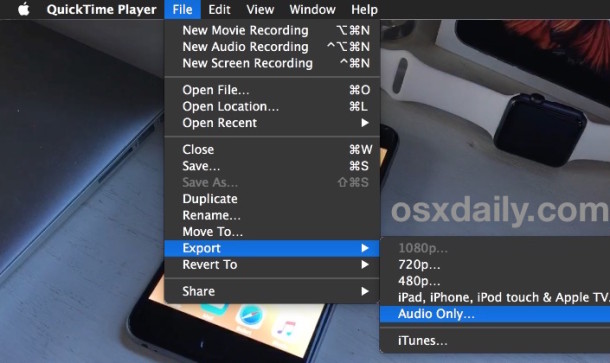
Give the file a name (or give it the same name) and you’ll notice the file type is “m4a” audio format, which is the same audio format you’d get with iTunes imports and rips.
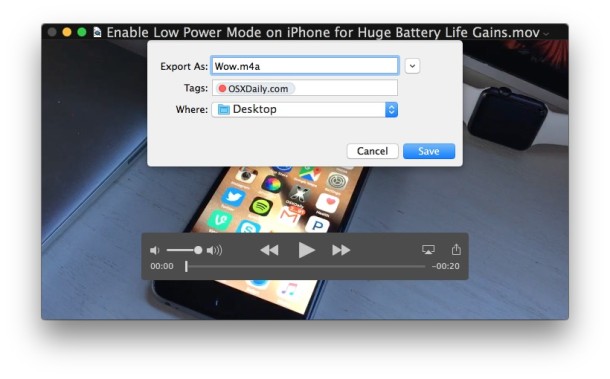
Conversion is usually very fast though ultimately it will depend on the speed of your Mac and the size of the video file. If you’re ripping the audio from a 45 minute TED talk so you can listen to it on the iPhone, it will take quite a bit longer than extracting audio from a short video.
As long as the Mac version of system software is reasonably new, the feature will be there. And it may even work in the Windows version of QuickTime Player too, though obviously the Mac version is more fully featured.
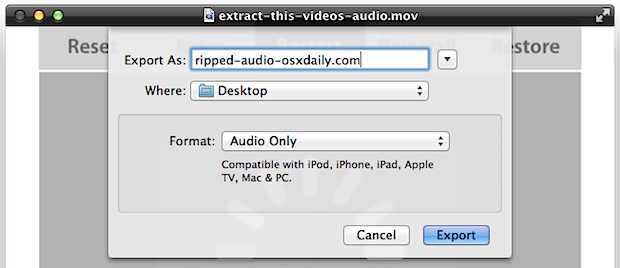
By the way, this works to extract audio from any video file type that opens within QuickTime Player on the Mac, so it shouldn’t matter what you’re using as long as it’s compatible in QuickTime you can extract audio this way.
Two particularly handy uses for this trick that I use often are extracting a song from a video or movie, and converting a video file into an audio podcast to listen to on the go, but there are many possibilities. Have fun!


What should I do if it won’t let me click on audio only?
You may try use Avdshare Audio Converter to Extract MP3, WAV, AAC, FLAC, WMA, etc from MP4, AVI, FLV, WMV, MKV, ASF, etc for playing audio on iPhone, iPod, MP3 player, etc on Mac/PC.
I used to get a free tool from ecamm.com/mac/free that lets me use ‘Convert To MP3.app’ which was great, but with the new iTunes and Lion, it always errors for me, on both the Mac Pro and the iMac, so THANK YOU for reminding me I have quicktime installed and it lets me export. This certainly helps.
And what about the contrary, how to export a video WITHOUT a audio track? (to save it with a new one!)
pull the audio out in FCP or iMovie, can’t add one in any other app anyway right?