Enable “Save As” in OS X El Capitan, Yosemite, Mountain Lion, & OS X Mavericks
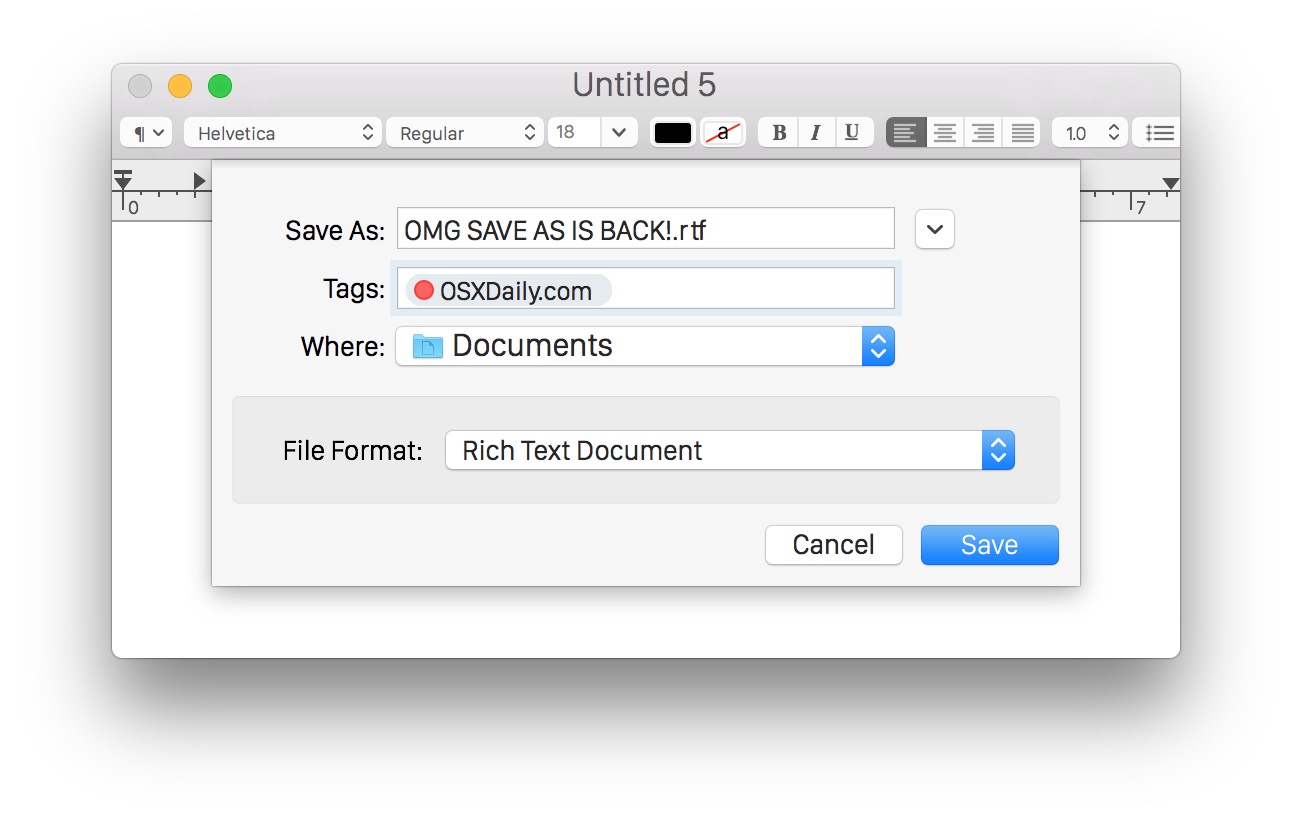
Mac users with Mac OS X Mavericks, Yosemite, El Capitan, and Mountain Lion finally have the option to bring back the much-loved “Save As” feature that was removed from Lion. It’s slightly hidden though, and there’s a few quirks with it, but we’ll show you how to access “Save As” and even better, how to have it always be visible by enabling a reasonable keyboard shortcut to use the feature again with a simple keystroke.
This will work on all Macs with macOS Sierra, OS X El Capitan, OS X Yosemite, OS X Mavericks, and OS X Mountain Lion, leaving Lion to be the odd version out, as versions of Mac OS X prior to that retained Save As from the earliest days of the Mac operating system.
On with using Save As in modern Mac OS X!
How to Use “Save As” in OS X El Capitan, Mavericks, Yosemite, & Mountain Lion
For a one-off “Save As” of the current file in a supported application, just do the following:
- Pull down the “File” menu and hold down the “Option” key to turn Duplicate into ‘Save As…’
Yes, this works the same in all modern versions of Mac OS X.
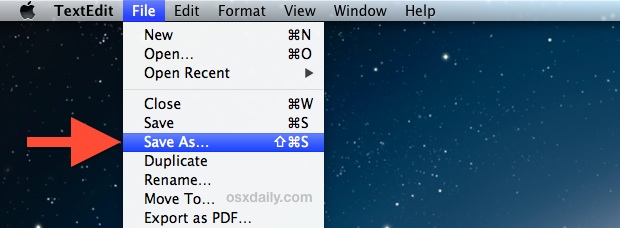
Because it’s hidden without the Option key, it’s not much better than just using Export or Duplicate. Instead, let’s enable the classic keyboard shortcut for Save As which also causes the feature to always be visible in File menus.
Note that unless you have the save modification of original file setting disabled, you still may wind up saving over the original file as well, even if you use Save As, thus you may want to disable that – this is a interesting quirk of the Versions feature in OS X that has yet to be completely resolved in the default state.
Setting a “Save As” Keyboard Shortcut in OS X Mavericks, El Capitan, Yosemite, & OS X Mountain Lion
For starters, there already is a keyboard shortcut for Save As, but it’s clunky and requires you to hit four keys at once: Command+Option+Shift+S. Forget that, we’ll set the classic keyboard shortcut instead:
- Open System Preferences from the Apple menu and choose “Keyboards”
- Click the “Keyboard Shortcuts” tab and choose “Application Shortcuts” from the list on the left
- Press the [+] plus button to add a new shortcut, and for Menu Title type “Save As…” exactly, with the periods
- Click to “Keyboard Shortcut” and hit the familiar Command+Shift+S, then click “Add”
- Open any test document in TextEdit, Preview, or whatever other app, and hit Command+Shift+S to see the familiar Save As window return
Here’s how this looks creating the “Save As…” keyboard shortcut in Mac OS X Yosemite and El Capitan onward:
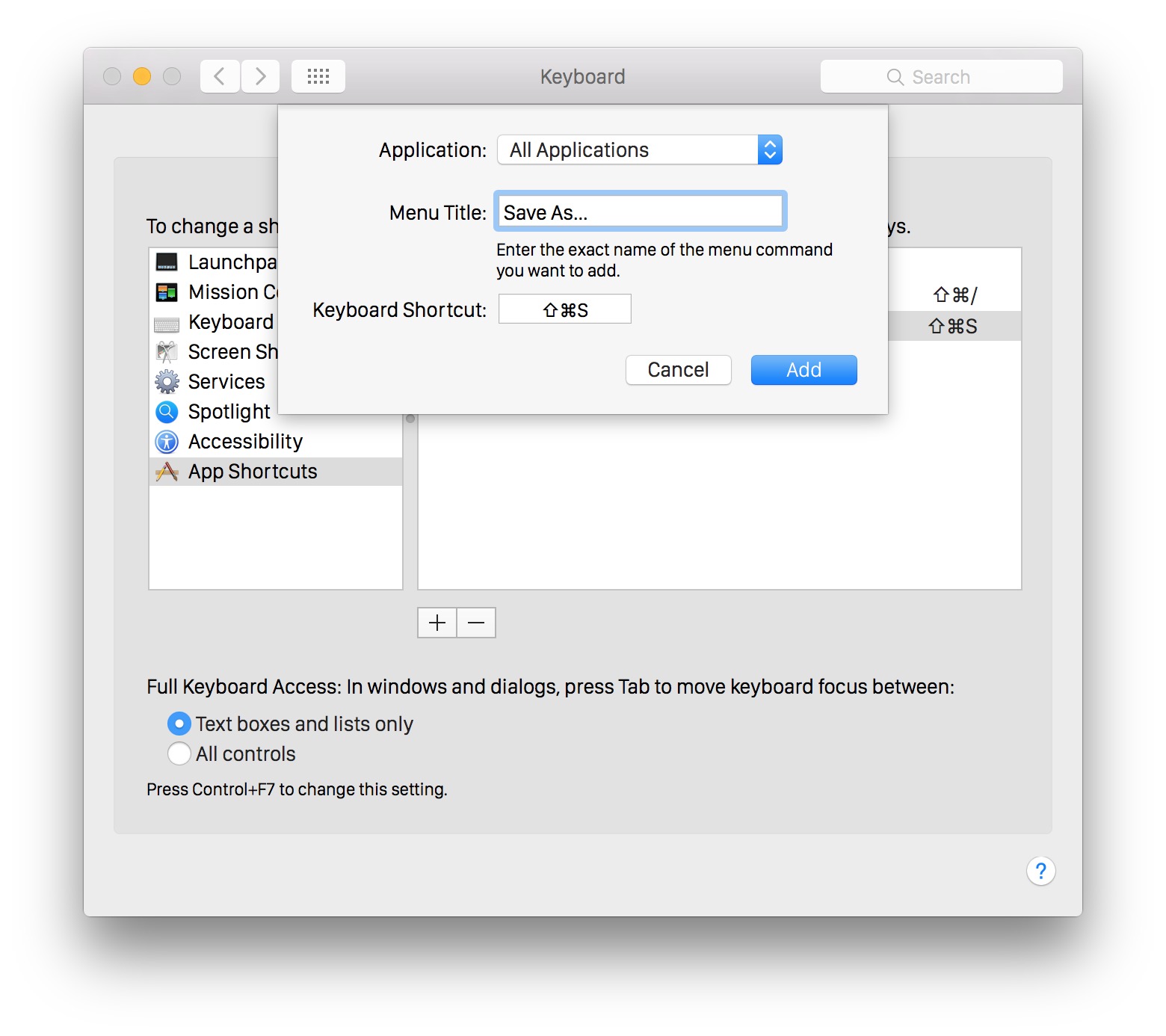
And here’s how the keystroke creation looks in older versions of OS X like Mavericks and Mountain Lion, it’s exactly the same despite slightly different appearances to visual elements:
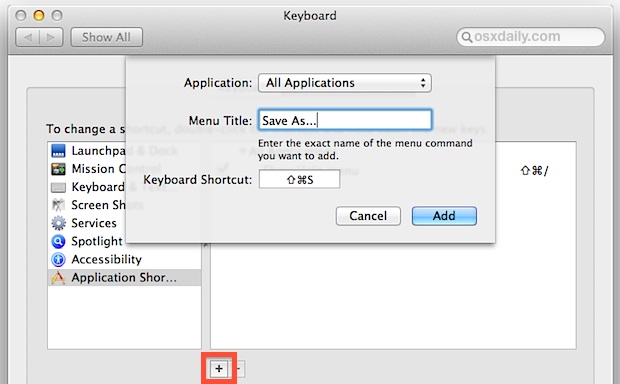
With the classic keystroke enabled, you’ll find the mostly useless “Duplicate” function has been moved down in the File menu to make way for Save As being always visible and accessible.
And yes, this is actually Save As, not like the hack to map a keystroke to Export in Lion to obtain similar results.
The video below demonstrates both how to one-off Save As, and how to enable the classic Command+Shift+S keystroke to invoke the feature in Mac OS X:
And yes, the video approach works with any version of OS X beyond version 10.8, including 10.9.+, 10.10.+, 10.11+. Here is a quick setup of the “Save As…” keystroke in OS X Yosemite and El Capitan:
As you can see it’s exactly the same. The essential thing to remember is to properly type “Save As…” (with three periods) as the menu item so that it’s properly recognized. Once you enable this keyboard shortcut, you won’t need to use the Option modifier menu toggle mentioned at the top of this article either. Great, huh?


Finally! I absolutely hate Apple’s default save process, and decided not to use any third-party apps that implement it. Now I can go back to using Affinity Photo!
Is this convoluted method of saving files required for programs sold through the App Store?
your tutorial was excellent! You saved me from overwriting my pictures! thanks a lot!
Thank you so much
I recently went from Snow Leopard to Yosemite and this is one of a number of annoying changes I have found
Thank you so much
Tested and it works without changing the original document on Preview and TextEdit on El Capitan (without dealing with “uncheck…. ” in SaveAs window).
THANK YOU.
Thank you!!
This didn’t work on Preview for me. Using OS X 10.11.5 El Capitan on 2012 Macbook Pro.
I can confirm it works. This works 100% in all applications in OS X 10.11.5 and every other version of Mac OS X, including Preview and other apps. I use it every day. The Save As shortcut should never have been removed by Apple, but it was, and you can add it back yourself with this method. I have it on all my Macs. Go through the setup again, maybe you hit the wrong keystroke during the key capture?
Thank you so much for taking the time to share this info. Using the Option Key to toggle between Duplicate and Save As is exactly what I needed. Much appreciation!!
Bless you for this! I have tried to get my aging mind to adapt to the Applemeister’s enforced “improvement” and just haven’t been able to do it. I just hope the Powers That Be don’t remove even the hidden option in the next version of OSX!
wow thank you so very much. duplicate has been driving me insane for years. I can’t believe the fix was so easy!
Thank you very much. I wish Apple would stop trying to save us from ourselves.
4 major OSX revisions later, and we’re still utterly disgusted at what Apple has done. The bastard at Apple who thought of the whole “Versioning / Duplicate” crap, should have been the one to die instead of Steve.
Enable Save As in OS X El Capitan and you won’t have to worry about the duplicate thing, which makes little sense. Nobody uses Duplicate, it was probably someones pet project from the iOS team who thought it would be a good idea on the Mac, but it doesn’t belong in OS X where there is a file system (Finder) for duplicating files. Save As has been around since Mac OS 6 or maybe even earlier, removing it was really silly. Add it back yourself, it should be a default option but its not, so its up to you now.
This was a lifesaver, and it was quick and easy to do.
Thank you! Workflow restored….
Trying to restore ‘Save As” option in Preview. ‘Duplicate’ is not an option that shows under ‘File’ in Preview.
Have added it as a shortcut in System Preferences and it works in my text editors.
Gayle
This has saved me countless headaches!
Brilliant! Thank you so much.
Massive thanks! You saved me great deal of fuss. I am surprised some people complained about changes to the original document – it is clearly stated that you need to follow the link in this article to see how to stop ios doing that. Again big big thanks.
Thanks a lot! I was getting crazy without “save as…”
You are a god… that is all
my problem is w Preview in 10.8.5. The procedure, “Enable “Save As” in OS X Mountain Lion,” set out above does not change the Preview menu, and it also does not show a “Duplicate” option, nor does the Opt key modification of the Preview>File produce the Save As… option. My only route is to export, which is annoying clumsy. Has something changed since the early 10.8 versions?
Hey Apple: “If it ain’t broke…”
This is the exact problem I am having. Has anyone got suggestions to fix this?
Dean Shepherd:
To restore the library folder to it’s rightful home (in fact it’s always been there, it’s just hidden), paste the following line into terminal and press enter:
chflags nohidden ~/Library/
job done.
I’m afraid I can’t help with problem 2.
Just the job. Just what I needed to know.
However, to truly achieve Scott’s ‘god’ status, thou shalt tell me –
1) How to restore access to the ‘Library’ folder, and
2) How to restore all the advanced scanning functions in ‘Preview’ lost when changing from Snow Leopard to Mountain Lion.
**
Satisfy number 1) and I will release Steve Jobs from his eternal incarceration;
Satisfy 2) and I will anoint you as the one true god (for scott at least);
Satisfy 1) and 2) and I will be seriously impressed.
see my other post…
Thanks so much for this. It Works!
There’s a disturbing trend in Apples OS where they seem to be both over thinking the interface and simultaneously dumbing it down for beginners.
Here’s to hope they return to a more logical thinking process as they receive feedback from users.
Agreed. They’ve really emasculated scanning in Preview. In Snow Leopard it would pre-scan and select multiple objects automatically – no need to move crop lines around for each object. This was far in advance of any PC scanning software I use at work, even from HP.
Now, even with 1.8.2, Preview can’t even delineate a single object. I have to move the crop lines to select even a single object. This does not even match the basic software on my PC at work (which itself hasn’t had the HP scanning software been updated since 2008 or maybe 2009 – so long ago I forget).
Apple seems to be removing everything genuinely useful to people simply to add functions only the less intelligent tend to use. I think I need to go back to SL. Hopefully I can find a ay to do this.
I only upgraded to ML from SL because I bought the USB Fender Strat guitar and AppleStore said it was necessary to have ML installed. I have since read from other USB Strat users that SL is fine.
oh my god. thank you.
CONFIRMED:
Although the original author hasn’t bothered to respond to the MAJOR bugs in the original article (as described in detail in the comments), this now WORKS CORRECTLY on OS X Lion (10.8.2).
Use it – it’s great.
Hi. I’m new here.
I’ve got 10.8.2 installed. Are you saying the dodge described in this Article now works despite initial doubts/problems?
Thank you – this was perfect and incredibly helpful!
It seems Apple has listened to the complaints, as 10.8.2 adds the option ‘Keep changes in original document’ in the Save As dialog. Thankfully it even seems to remember that you’ve disabled it.
I tested this and if this option in the Save As dialog is unchecked, changes are NOT written to the original file.
So unless I’m missing something here, Save As is working as ‘normal’ again.
Apple seems to be making steps backwards these days. Removing Save As and replacing with Duplicate is just plain dumb. Why “fix” something that isn’t broken? And the fact that Save As now makes changes to both versions of the file. How can this kind of crap get past the Apple QA process? Or do they even have one nowadays?
Sorry, but what is the real difference?
Under “File” just click on “Duplicate” and change the name and save it. This does not override the old file name.
The issue here is that you have to have intention aforethought. Many times folks don’t decide that they want to save the changes as a separate file and keep the original untouched until well into the project of making changes.
This is true, but even though it was always the way, it was very dangerous behaviour. There’s always the chance of accidentally saving when trying to press a different keystroke or you were in the habit of pressing Cmd-S because you were saving a lot in another document previously.
The new Save As… is worse because there’s no indication it did not behave as before.
I have no “Duplicate” under file when using MS Word for Mac. Is it only available using Pages?
Great, I was looking for this from past many days.
Stay away from this is you don’t want to have major problems finding yourself losing important documents.
As already stated by Dah.veed, a save as will save on both the old and the new documents.
Should be said at the beginning of the article!!
There is a fairly big problem with Save as… in Mt Lion. It’s destructive to the original file, whereas the old version of OS X Save as… wasn’t.
In the old version if you opened a file and made changes, then invoked Save as… and gave it a name and a save location a new file was made with the changes and the old file remained untouched. Not so with the version of Save as… in Mt Lion. The changes are saved to both the new file and the original file.
I confirm the same experience. The new ‘Save-as’ makes changes to BOTH the original and new file. So this particular ‘fix’ is no help.
Yes, Save as… is NOT back as we knew it. Just use Duplicate and save the file, it works fine.
Macworld published an article about a month ago that addressed this. They had a good—but not free—workaround. Basically create a workflow in Keyboard Maestro that duplicates the document when you want to and closes the original without saving changes. A kludge, but it works. It may be possible to do this with Automator but I haven’t looked.
The comments are right, though, to point out that the new “Save As” command is destructive and will deliver surprising results to unaware users. Basically, I think Apple just gave us “old, unworkable folks” a pacifier so that we’d maybe not object to “Duplicate” so much. Bad news.
The associated article, “Stop “Save As” From Changing Original File in OS X Mountain Lion” says to uncheck the save to original option but it’s not there in Yosemite and it does definitely change toe original. If you want to make a change do the Save As before you modify (if you remember to do it) so you are acting on the new version.
or click file and hit option…
Yes it says that about two sentences into the article under a giant bold header if you bothered to read it.
Why did you add the last 6 words to your reply? I’ve seen this attitude displayed a lot by Mac users. No one cares to receive or even read this type of “put-down.”
A BIG thank you is required here
I second that!!! I’ve been quite frustrated that I’ve had to go to the “help” panel and type the first few letters of “save as” and then it shows me that it is in the drop down menu, WHICH IT HAS NOT BEEN.
Super!!