Manage & Delete iCloud Storage and Backups from Mac OS X
![]()
If you have run out of iCloud storage for backups of either your Mac or iOS stuff, you can now easily manage existing backups and data for all devices right on your Mac from OS X.
To access iCloud Storage and Backups from the Mac:
- Open System Preferences from the Apple menu and choose “iCloud”
- Click the “Manage” button in the lower right corner
- Select the data you want to delete from the left hand side, choose “Backups” to see backups for all devices signed using iCloud as a backup
- Remove a backup by selecting the device name, then clicking “Delete”, confirming the removal
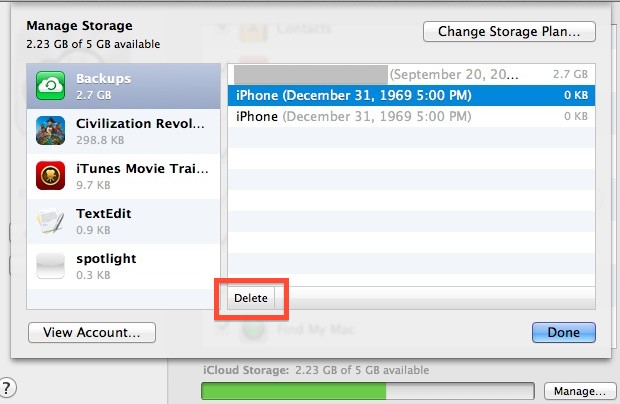
The same iCloud manager also lets you view and delete individual files from apps that are iCloud enabled. Everything in iCloud will be found here, whether it’s from Mac OS X or iOS, apps, files, manual backups, games, or whatever else is stashed online with the service.
You can also easily upgrade your iCloud plan from this preference window, to do so just click on “Change Storage Plan”. The free option provides 5GB, which is nice but realistically too small for more than one iOS device and Mac to share. At a minimum you’ll probably want the 15GB option, or else you’ll be frequently deleting backups to make room for new ones or even resorting to backing up iOS devices to a computer when the iCloud space is used up.


What you are not seeing is all your email and text messages ….. they will take up a lot of space, along with pictures and video
I need to downgrade to 5gb storage plan asap! No money to pay for plan!!
I followed this tip but in my case the numbers don’t add up.
In fact they hugely out.
This is what I see under Manage Storage:
15.39MB of 5GB available:
Keynote 100.7MB
Numbers 2.4MB
Pages 1.6MB
Backups 0KB
If that’s all I’m using, how come only 15.39MB out of my 5GB is still available?
And what can I do about it?
Nice tip