Turn Any Voice Recording into a Ringtone for iPhone
Ever wished you could turn your kids voice into an adorable ringtone saying “Daddy answer your phone!”? Or maybe a message from your spouse saying “hi honey” when you get a call from their cell phone? Perhaps you want to hear yourself say “act busy!” when your boss calls? Or maybe the sound of your dog barking when you get a call from your dog (ok that one is probably not likely)? You can do any of that by turning a voice recording into a ringtone or text tone, and it’s much easier to do than you might think.

Try this out if you’re bored of turning sound effects or parts of a song into a ringtone, as it can make receiving phone calls all the more enjoyable, especially if they’re coming from people you want to hear from.
1: Record the Voice Message & Send it to Yourself
Alright, so your heart melts when your four year old says “mommy I miss you” and you want to turn that into the ringtone for when your house calls you.
- Launch “Voice Memos” on the iPhone and tap the red button to record the desired voice message
- Next, tap on the recorded voice memo, then tap the blue “Share” button and select “Email” to send it to an email address you can check from your computer
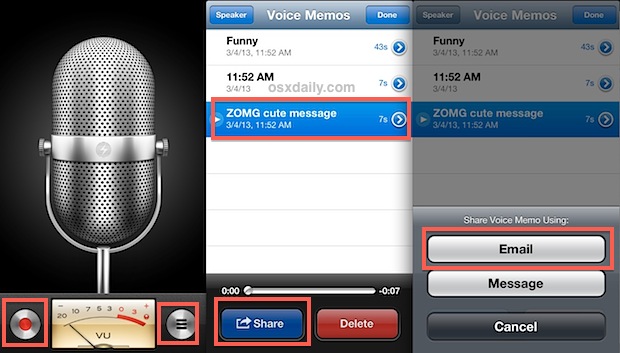
Now jump onto your computer, Mac or Windows PC works fine, though you’ll want file extensions visible so that you can change it at the next point.
2: Turn the Voice Memo into a Ringtone & Import to iTunes
This is the easiest part. Because the Voice Memo recordings are captured and saved as “.m4a” file format, you only need to rename the file extension to a “m4r” to convert it into a ringtone:
- Change the file extension from .m4a to .m4r
- Double-click the newly renamed .m4r file to launch it into iTunes, it will be stored under “Tones”
- Connect the iPhone to the computer (or use wi-fi sync) drag & drop the ringtone from “Tones” to the iPhone”
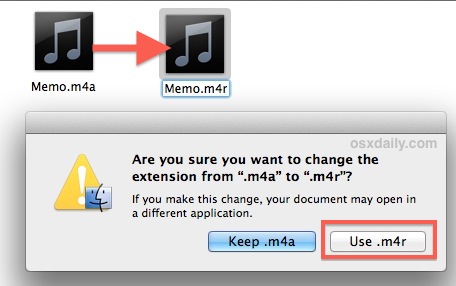
This is the only time you will need to use the computer, and now you can go back to the iPhone to assign the voice recording as the ringtone or text tone.
3: Assign the Voice Memo as the Ring Tone (or Text Tone)
If you’ve assigned custom contact ringtones or individual text tones before this should be familiar to you, otherwise here’s all you need to do:
- Open Contacts, locate the contact name, tap “Edit”
- Select either “ringtone” or “text tone” to change it
- Look under “Ringtones” for the newly transferred ring tone name (default is “Memo” if you didn’t rename it), select that and tap “Save”
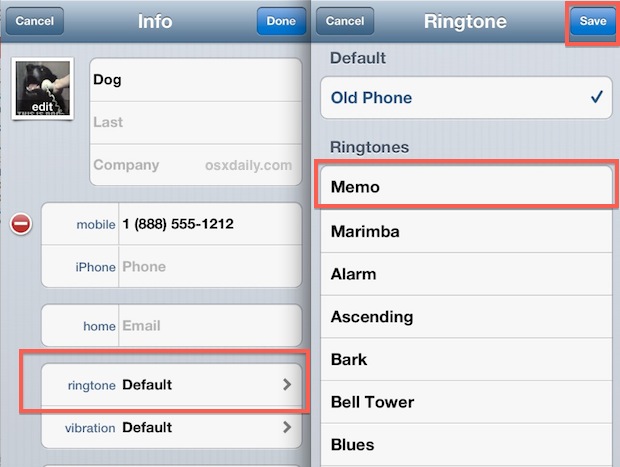
Enjoy your new very custom voice message ringtone or text tone!
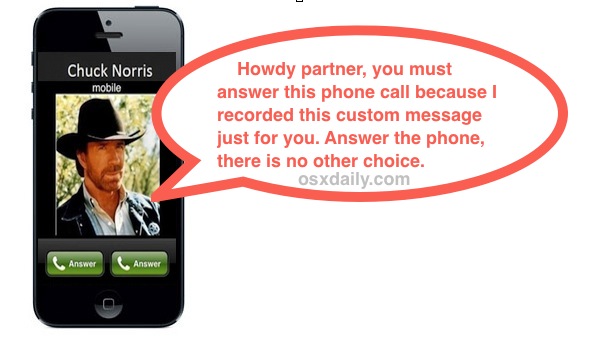


Wanna see something quite interesting?
Simple copy the ring tone – you can use a keyboard shortcut – and than simply past it in you iTunes, preferably into your iphone Tones sidebar.
It worked for me after months looking for an answer.
It does work, so u need to enable “manul manage music and videos” by clicking on the small phone icon in Itunes; rename the audio file and from your folder where the audio is located drag and drop it in the Itunes application. Drag and droping it inside the itunes app didnt work like many others have commented so u need to do it from your drive.
Great instructions and they worked but with 1 problem.
I get two ringtones at once.
When the phone rings, I get my custom ringtone playing in the background with another ringtone, ( I assume being played from the iPhone) which plays louder over the top of the custom ringtone??
Can you help with this?
What’s the name of the ringtone recorder I want to use it for my iPhone ringtone please
Voice Memos, it is on your iPhone, then follow the directions on this page to make it into a ringtone for iPhone.
Have been trying for hours to get this to work. Have the .m4r file in iTunes 12.9.4.102 and also on iPhone XR with IOS 12.2. Have tried everything I can find to get the file in /tones folder. Tried drag and drop every which way. Still nothing in tones folder. Tones folder only appears in iTunes under Devices>iPhone>Tones. m4r file appears under Devices>iPhone>Music and also under Devices>iPhone>Voice Memos. Cannot for the life of me drag or copy/paste into Tones.
Any suggestions please.
This is incredibly annoying. I am a retired system admin. VERY computer literate. This whole thing is absurd. This should be a simple procedure, as it is in every other OS I have used (many OS). Shame on Apple.
Make sure you have “manually manage music library” enabled on the iPhone XR when connected to iTunes so that you can copy the ringtone file (m4r) over to the iPhone from iTunes.
You can also try syncing it from local tones folder to the iPhone but for me I rely on the drag and drop method, be sure to drag from within the iTunes window so the ringtone is already copied into iTunes.
Once it is copied to the iPhone it will only be visible in the Ringtone and Text tone section of the iPhone for each Contact. There’s no central ringtone location, which is weird to me because you’d think they’d promote their Music service as a way to make custom ringtones… who knows.
I know what you mean about this being absurd and annoying though, iTunes used to be so easy to use with drag and drop simplicity, somehow they made it confusing.
“It Just Works” was the Apple mantra for so long, but often now it does not.
I have been unable to get the recording set as my ringtone.
I have been working on setting
my sound memo, texted to myself
and have been trying to set ringtone
all day long, even ran my battery down trying so many times!!
I’m frustrated as Satan, it just won’t
transfer. Tried several different ways
to set it!
I have an old LG Flip phone & would like SIMPLE instruction on how to put a Ringtone on my phone from a Record being played on my Stereo system??????? Very computer Lingo illiterate!!!! Can someone help me in Simple 1st grade English terms??? Much appreciated in advance!!!! Thank you, Richard
Richard, this is for iPhone. Unless you have an iPhone, this is not going to work for you. An LG is not an iPhone. Specifically, This is an article about turning voice recordings into an iPhone ringtone.
Perhaps you can contact LG or your cellular company and see if they can walk you through your personal tech support request. Good luck. Or maybe you can buy an iPhone and use these instructions?
Not happy “JAN”
This might help some – the ringtones can only be up to 40 seconds long.
After following the instructions given, it wasn’t showing on my Itunes either, it would only show if I clicked on the Tones Folder and on edit folder, so this is what I did to get it to work:
When first opening Itunes, you will see a small Iphone icon, on top to the left side, click on that and it will show SETTINGS, click on the TONES folder then sync select tone, that finally put it in my phone.
Also in the settings menu, in the Summary folder>options check “Manually manage music and videos” to be able to drop and drag files.
The iTunes on my phone is out of date and won’t sync with the iTunes on my Mac. Can someone help me with a way around this?
On Itunes click on HELP>check for updates
that will make the Apple software Update window pop up.
On the Apple software Update window, click on TOOLS>Download only.
Just had a thought…. App Store could get this done. I would pay for them to hook me up!
Why not put option in ringtones that simply says “custom”? Now I know someone at Apple is smart enough to make this happen! Do we have to go to the ruskies to get the answer?
In iTunes 12.7, to drag and drop you must have “Manually Manage Videos” checked in Options (Device>Summary>Options). This is accessible via the little phone icon next to the “Music” drop down in the upper left corner of the iTunes screen.
Couldn’t drag & drop at first. Checked the box and it allowed for manual ringtones addition to my device. Spent 1 hour trying to get this to work and one click solved it.
Hope this helps!
In settings on this iPhone 7 I can create a custom vibration by tapping the screen It should be just as easy to ‘record custom ringtone.’ Why make us jump through all these hoops?
Does not work
I followed every step of the way for this, it says my customized ringtones on ITunes is on my phone, but when i look and try to assign one of them to a contact, its like it never existed. I need help!!!!
I meant “pops up” not “poos up.” “Autocorrect” thinks it is a 5 year comedian.
Hi, having a bit of an issue here… When I try to record my voicemail messages with voice memos the phone will not allow it. An alert poos up saying that I must end the call in order to use voice memo.
Is this perhaps because I have to call my voicemail to get my messages? I’m not sure. In any case, if you have a work around for this issue I would appreciate the help. Thanks :)
look when i renamed the file i sent it to itunes and it went to music not tones
I was able to change the extension to .m4r, and double clicked it and opened in iTunes. But it is in the “Music” section, not “Tones”.
same
IT WORKS!!! Thanks!
Didn’t even appear under the tone options, i’m done…..
It’s a damn shame that I can only now enable that ringtone for a specific person, not use it as a default ringtone. After all this mucking around, I can only set it for one person at a time.
Spewing my company went to apple phones….Samsung murders apple.
This is great, thanks for helping me turn my voice recording into a ringtone! Thanks!
Lies, does not work you cannot simply rename the file has to be converted.. Don’t waste your time
anything in M4A will do.
I luv my old samsung galaxy note 2…its easy yo do on that. Im on here for my nephew who unfortunately also has an iphone . Thanks for help above
What a pathetic way to get a simple recording already on your phone to be your ringtone. Do I also need to stand on one leg, rub my stomach and pat my head?
WTF?!?
even if I double click. it doesn’t immediately get added :/
pls help. I’m not sure if anyone is still on this page but it won’t let me drag the file to to tones. I’m using a Mac. is there a specific way to drag it to tones
I’m able to change the name to .m4r but it doesn’t automatically make it a “tone” on iTunes. It doesn’t even take it to iTunes. I don’t know what to do
Even when I follow the steps above it only lets me save the document under “recording 12” it doesn’t let me do anything with the *.m4r
You need to enable extension editing in windows. Right click, explore, View, “file enable extensions”.
Then you can edit it to m4r
This is quicker :
1. Use voice memo to record.
2. Use share button to mail it to yourself .
3. Open e-mail . Save attachment AS – at this point change the a to an r .
4. Right click on your desktop and open with itunes – it will automatically go into your tones in itunes.
5. Plug in your phone a sync.
The file DOES NOT automatically save under tones. It saves under voice memos and I can add it to my music library. How do I add it to Tones?
I just have to laugh at how complicated Apple make such obvious and simple tasks. Basically anything involving interacting with the real world seems to be positively discouraged…and yet so many people are still sucked in. Remains a complete mystery to me. This sort of task is a trivial few taps in Android.
When I tried to change the extension it still had the m4a at the end. Can’t change it to just m4r.
Ugh, me too.
Gt stuck it didn’t lahnch under iTunes.
This s**t makes me feel like an old man. Why the hell can’t you just select it as a f***ing ring tone on your phone. I’ve tried following these steps but it’s not happening. One way or another I run into problems every time.
Literally do feel like my bloody Grandad at moments like this, so pissing irritating.
Seriously now, why can’t you just go on your voice memo and select it as a ringtone. I want one of those tw@ts from Apple to answer that question for me because it makes no God damn sense at all.
I AGREE! It seems Apple have assembled the most complicated route to go from point A to point B. Coming from a non-smart phone where options were so much easier and intuitive, it seems cell phone software has regressed.
+1
Worked for me very well!
Thank you.
Oh thank you so much… It really helps ;* thx ;)
The Diktator. That site isn’t available anymore :( no search results found. But I would have wanted to take that’s route thnx still.
Can’t get it to work. Was easily able to make the ringtone but can’t ‘drag and drop’ it to my iPhone. Sync doesn’t put it on my iPhone either.
You need to import the ringtone into iTunes first so that it shows up in the “Ringtones” section, then you can sync it to the iPhone or drag & drop it from iTunes into the iPhone.
You can’t drag and drop it. I can see the memo in itunes, but it will not allow itself to be dragged and dropped. Not in windows, not in itunes, no how. You can drag and drop it to your “phone” (it will not let you pick the subsection of ‘tones’) but that does nothing. It still shows up nowhere on the phone.
These directions were clear, easy, and on point. I wasted A LOT of time trying to figure this out. Thanks.
Nice tip!
OMG save yourself this trouble and just buy Garageband for iOS! You can do this with just a few taps instead of all of these steps outlined here. Not to mention it’s one of the best apps ever made.
lol this is funny :)