Stream Music from iPhone & iPod to a Computer or Apple TV with AirPlay
Ever had a song or album kept on an iPhone, iPod, or iPad, and wished you could play it on through the speakers of a Mac, Windows PC, or even a surround sound system on an Apple TV or XBMC media center? Whether it’s at your own house or at a friends, instead of copying the music over to a computer (which may not be allowed because of DRM anyway), you can just use AirPlay to stream the audio directly from the iOS device to any of the aforementioned computers, you just need to set them up as an AirPlay receiver.

With Apple TV this is fairly obvious, but Macs, Windows, and Linux machines can also become AirPlay audio receivers very easily. Let’s take care of the receiver part first, and after that you can stream your audio from iOS to any of them.
Eligible Receivers
You can stream the audio output of iOS to any eligible AirPlay receiver, whether that is hardware like Apple TV or software like Reflector and XBMC.
- Get Reflector (Mac OS X & Windows – free trial then $15 – accepts audio, video, and allows for video mirroring)
- Get XBMC (Mac OS X, Windows, Linux – free – accepts audio and video streams but not screen mirroring)
- Apple TV – $99
Set Up the AirPlay Audio Receiver
Once you have your AirPlay receiver, whether it’s software or hardware, set up is a piece of cake. Here’s how to do that on each of the aforementioned receivers.
Apple TV
The only setup you need to do for Apple TV is be sure AirPlay is turned on:
- Go to Settings > Airplay > ON
XBMC
Setting up an AirPlay Server in XBMC is simple enough and works the same whether you are looking to receive Airplay video or like in this case, audio. The options are the same regardless of whether XBMC is running on a Mac, Windows PC, Linux box, Xbox, jailbroken Apple TV, or whatever other type of media center is out there:
- Go to “System” then choose “Settings” and “Network”
- Select “Allow XBMC to receive AirPlay content”
Exit out of Settings and XBMC will be ready to play your audio stream.
Reflector
Reflector is incredibly simple to use and there is no configuration required, though you have the option to set a password, change the broadcast name, etc. At it’s most basic function though, all you need to do is:
- Launch Reflector
Yes it’s that easy. Just opening the app creates the AirPlay Server.
Sending the Audio Output Stream from iOS to the AirPlay Receiver
Now that you have an AirPlay app or device open as a receiver, all you need to do is stream the music through AirPlay. You can do this either through the Lock Screen, the task bar, or as we’ll show here, from Music player on the iPhone, iPad, or iPod:
- From Music app, start playing the song or album you want to stream
- Tap the AirPlay icon in the bottom, it kind of looks like this: [n]
- Choose the AirPlay Receiver you had previously configured
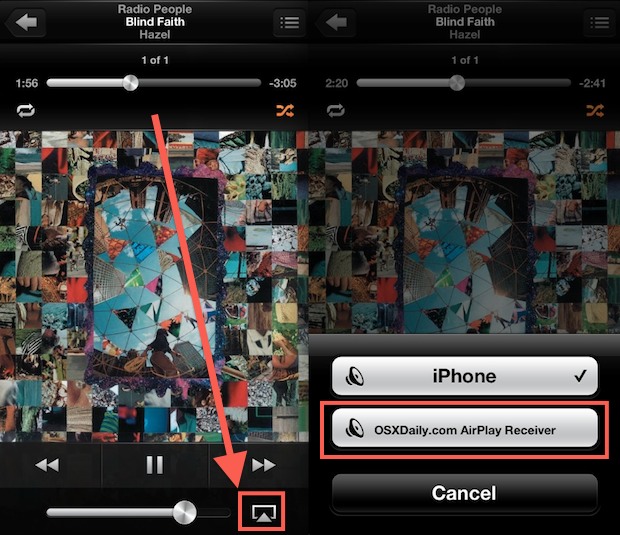
Your audio should now immediately start playing through the AirPlay receivers speakers, whether thats a computer or the TV. Adjusting the volume slider on the iOS device in Music app will also change the volume level on the device, and all of your standard Music player app features work as intended.
You can also tell if the AirPlay function is working because the AirPlay logo on the iOS device will start to glow orange.
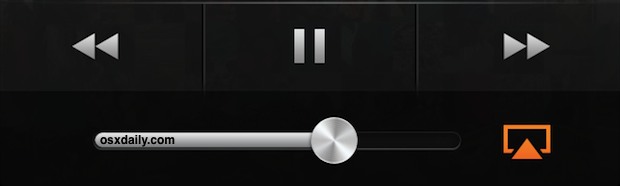
This is a helpful indicator, as it lets you know the stream is active, so if you can’t hear anything it’s probably because the speakers are down or off on the receiving end.
What About the Other Way Around?
We recently covered how to do the opposite, which is to play music from iTunes on one Mac or PC and stream that audio output to multiple devices by using AirPlay, which has the potential for creating a surround-sound type system, and also lets you listen to the same music in different locations as it streams from one central location. From the OS X side of things, you can go beyond iTunes and even play all system audio through AirPlay by selecting an AirPlay receiver in the Sound output options
Enjoy the music (or podcast)!


Cool compilation! I’ve been deciding for a long time but finally chose ArkMC. It easy to use, it supports lots of different formats and it’s compatible with my XBox.
AirServer rocks. I had 12 ipads projecting to a 80″ whiteboard running different apps at the same time, no lag.
Same price as Reflection aka Reflector, but AirServer gives you a license for 5 macs. We are now running them at the school district I am the IT support for.
i am feeling the AudioEngine A2’s in the picture. They are the best desktop speakers by far.
What in the hell …
Why not use shairport4w to stream audio through AirPlay, or AirMediaPlayer to stream video in Windows? AirPlayer for the Mac
What about AirFloat from cydia… You only need 2 idevices.
Airserver
Yeah, AirServer is really the only way to go, ditch these other options.