3 Harmless Pranks to Play on iPhone & iPad Users for April Fools Day
 Being April Fools Day, the internet is largely useless, news is a mess, and much of what you’ll read today is inaccurate rubbish. But don’t worry, we’re not going to fall into that trap, and instead for April Fools we’ll offer up a few pranks that you can play on anyone that has an iPhone, iPad, or iPod touch. All you’ll need to do is get ahold of the individuals iOS device and each prank only takes a few seconds to implement, so plot accordingly and have some fun.
Being April Fools Day, the internet is largely useless, news is a mess, and much of what you’ll read today is inaccurate rubbish. But don’t worry, we’re not going to fall into that trap, and instead for April Fools we’ll offer up a few pranks that you can play on anyone that has an iPhone, iPad, or iPod touch. All you’ll need to do is get ahold of the individuals iOS device and each prank only takes a few seconds to implement, so plot accordingly and have some fun.
Don’t worry, these pranks are all completely harmless and they’re all based on simple iOS software tricks, just as easy as they are to implement they are to reverse, so if you really freak someone out it’ll be a simple recovery.
Invert the Screen Colors of an iOS Device
Though inverting the screen colors is a genuinely helpful tip for those with vision difficulties and also for reading at night with less eye strain, it can also be an absolutely hysterical prank to play on an unsuspecting iOS user.
- Open Settings and go to General then “Accessibility”
- Flip the toggle for “White on Black” to ON – changes are immediately and very obvious
- Exit out of Settings and leave the iOS device where you found it
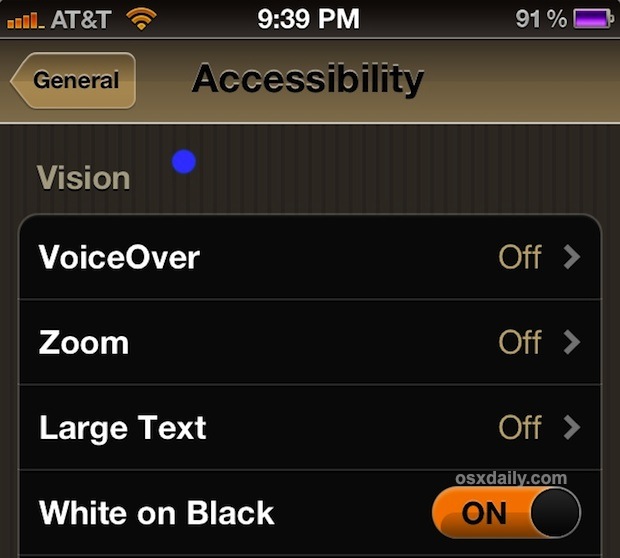
Most people just don’t know this feature exists, so it can cause quite a bit of confusion to unsuspecting iOS users.
Set a Screen Shot as the Wallpaper on an iPhone, iPad, or iPod touch
By setting a screen shot of the home screen as the iOS wallpaper, and then moving the home screen to a mostly empty page, the user will be presented with a screen full of useless icons that don’t respond to tapping. Don’t be surprised if you hear curse words with this one!
- Take a Screen Shot by tapping the power button and home button simultaneously
- Go to Photos app, tap the share button, then tap “Use as Wallpaper”
- When “Move and scale” comes up, don’t do anything, just take it for what it is and tap “Set”
- Choose “Set Home Screen”
- Now go back to the Home screen and tap and hold on any icon with a fairly long name and no notification badges – this is so it blends it more and covers the background for that specific icon – move this icon to a new home screen page by dragging it to the far right of the screen
- Drop the icon on the new page and leave it at that
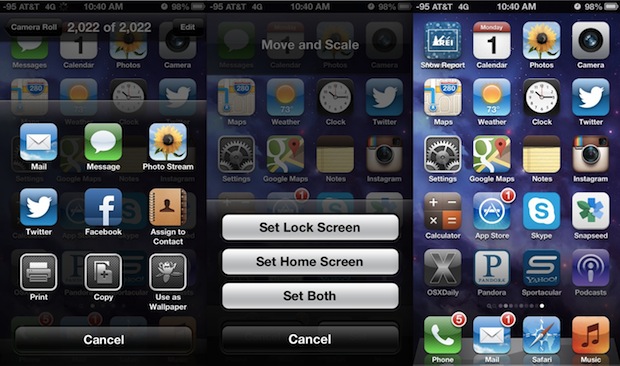
Now it looks as if the home screen is normal, and by glancing at it the vast majority of people won’t notice that it’s actually just a screen shot of the home screen that’s unusable. Click as they may, almost nothing will work (except the Dock icons and the icon you dragged over, of course), which will add even more confusion to the mix. This can be a hilarious prank to play on someone as it mimics an unresponsive touch screen, a very frustrating hardware problem, but don’t leave it there for too long or they may think it’s actually broken and try to go to an Apple Store for repairs!
Get Them Stuck in an App
Use the Kid Mode feature known as Guided Access and you can lock a single app on screen, unable to exit out of it. This can have the amusing effect of mimicking an unresponsive Home button for unsuspecting users.
- Settings > General > Accessibility
- Turn Guided Access ON
- Open an app to lock them into (something useless for productivity like Calculator or Weather are fun) and triple-tap the Home button to activate Guided Access
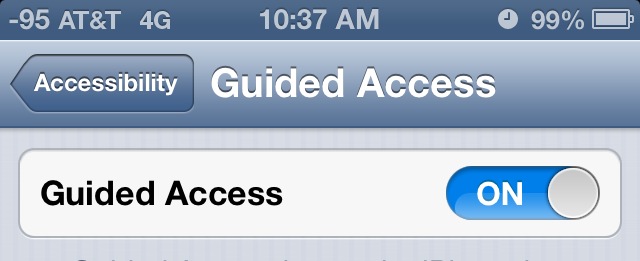
Because Guided Access can require a passcode to escape out of, don’t let them wander off with this one enabled or else they’ll end up hating you when they figure out what happened.
Looking for funny jokes to play on Mac users instead? Last year we covered a handful of Mac pranks for April Fools too, don’t forget to check those out.


I am Barack Obama and I approve this message.
I am Biden and I believe Obama is good president