Type Foreign Currency Symbols on the iPhone & iPad
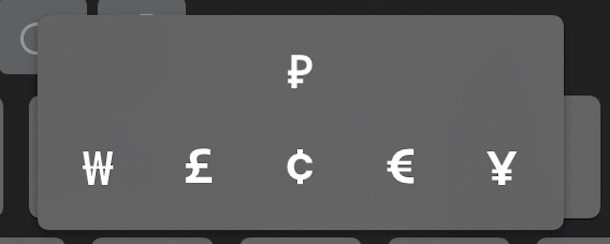
Do you need to type foreign currency symbols on iPhone or iPad? The iOS keyboard supports a variety of major world currency symbols by default, and you can add other nations currencies symbols to the keyboard on an iPhone or iPad as well.
This tutorial will show you how to type foreign currency symbols from iOS, including the symbols for US Dollar, Euro, Japanese Yen, Cent, British Pound, and Korean Won, as well as how to add other currency symbols if desired.
How to Type Foreign Currency Symbols on iPhone or iPad
Foreign currency symbols can be accessed and typed iOS easily, all you need to do is be somewhere with keyboard access, and then do the following:
- Bring up the keyboard anywhere in iOS where you can type
- Tap “123” in the corner of the onscreen keyboard
- Now tap and hold down the “$” dollar sign to reveal the currency pop-up window
- Hover and release on any of the shown currency symbols to type that symbol out
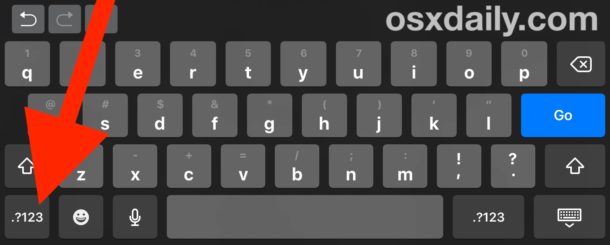
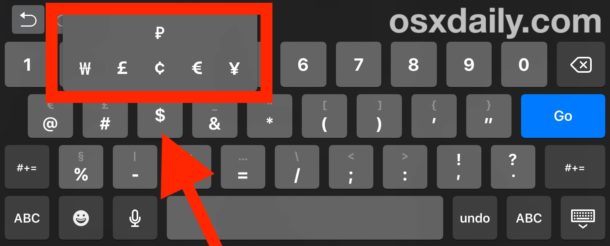
For the USA keyboard, this reveals the symbols for Yen, Euro, Dollar, Cent, British Pound, and the Korean Won, and the process is identical whether you’re on an iPhone, iPad, or iPod touch, and in basically every version of iOS that has existed.
Simple and intuitive, and in many ways this is easier than how it’s done on the Mac since you don’t have to remember any quirky keystrokes per symbol.
How to Add Additional Currency Symbols in iOS for Other Nations Currency
Want to have access to more currency symbols for other nations? That’s easy, but you will need to add the foreign language keyboards for those respective countries to do so, this is done by performing the following actions:
- Go to Settings app in iOS, then tap on General, followed by “International”
- Choose “Keyboard”, and then go to “Add New Keyboard” and locate the country whose currency you are looking to add to the list
Once the other nations keyboard has been added, you will need to toggle to that keyboard by hitting the little globe button on the keyboard, select the new keyboard layout, and it will appear in the same place as usual.
You may find that other regional currencies are sometimes available as well, though Dollar and Euro seem to be accessible all the time regardless of the keyboard used.
A nice side effect to adding international keyboards is gaining additional TLD’s for that nation or region as well.
Remember this the next time you’re traveling with an iPhone or iPad, though it’s also undoubtedly useful for expats, business people, accountants, and a million other situations where accessing other currencies is a necessity.
This capability exists on all iPhone and iPad devices regardless of what iOS version they are running, from the latest releases to the earliest. Note that earlier iOS versions may look slightly differently, but the functionality remains the same.
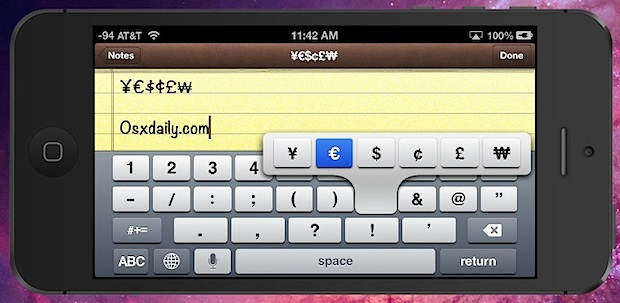


Foreign currency symbol?
“Tap 123 then hold down the “$” sign……
What is this? Tap 123…is that a special key? I can TYPE 1 2 3
My apple keyboard has no 123 key.
This article is for typing foreign currency symbols in iOS for iPhone or iPad. The virtual keyboard is on the screen, presumably you used that keyboard to type your comment, and the ‘123’ button is in the corner of that onscreen keyboard, unless you aren’t using an iOS device anyway. This article has been updated for further clarification.
If you’re using a Mac, rather than an iPhone or iPad, then you would need to follow instructions for typing those currency symbols on Mac OS instead. That is a different operating system, the process is discussed here:
https://osxdaily.com/2009/12/20/type-foreign-currency-symbols-in-mac-os-x/
Hope that helps!
How can I type in the Currency logo? Plz help :)