Customize “Today View” in Notification Center for iPhone & iPad
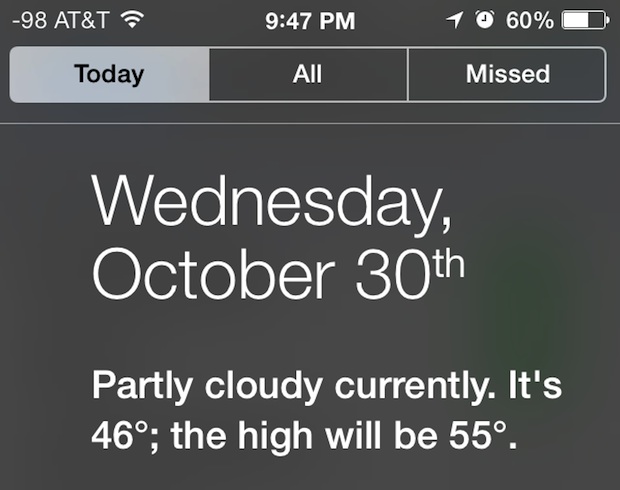
Swiping down from the very top of your iPhone screen (or iPad), you’ll find Notification Center swoops on down, where alerts, notifications, iMessages, and missed calls appear. There’s also the “Today” tab, which aggregates information from your Calendars, Reminders, Stocks, and destinations, and puts them into an active days summary of what’s on tap for today.
If you want to customize the appearance of Today view, either where things appear in the list as you scroll, or to hide specific items, you can do that directly through iOS settings.
Customize What Shows in “Today View” of Notification Center
- Open “Settings” and go to “Notification Center”
- Scroll down to “Today View” and toggle the ON/OFF switches according to what you want to see in Today view, as summarized here:
- Today Summary: Provides you with weather conditions and a brief summary of the day based upon your Calendar
- Next Destination: An optional setting that uses location services to see provide an estimation on how long it will take to travel to your next destination, which can be work or home (based upon Apple learning these locations)
- Calendar Day View: Retrieves information from your Calendar to summarize what you have queued up for the day, very useful if you rely on Apple’s Calendar apps
- Reminders: Any reminder created from the Reminders app or Siri will appear here, the Reminder list is interactive and you can check things off directly from Today View
- Stocks: Current prices of watched market indices and stocks, letting you be either irrationally exuberant or in a complete panic depending on how the market wind blows on a given day
- Tomorrow Summary: Takes information about tomorrow, from your Calendar and Reminders, to summarize what’s on tap the next day
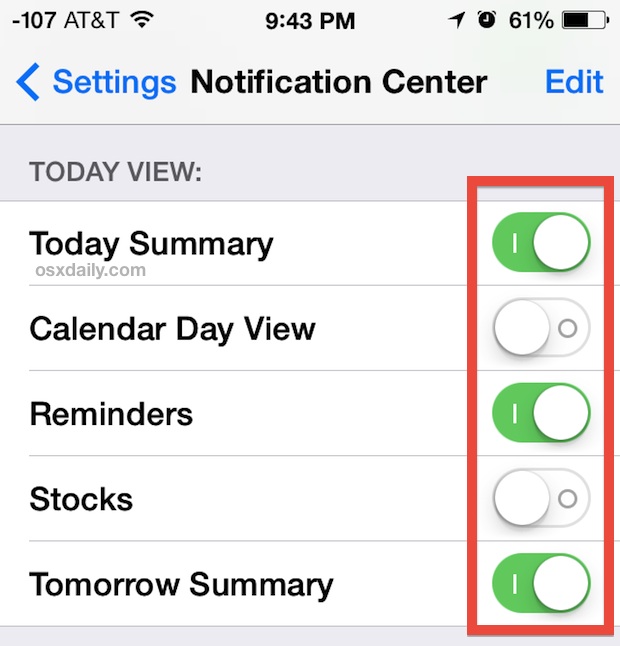
Now that you’ve decided what you want showing up in the Today View of Notification Center, you can change the order of how that information appears, as seen scrolling from the top down.
On a related note, if you find the text challenging to see in the “Today View” you can toggle a setting to make the fonts bolder and much easier to read system-wide, which has a huge impact on readability throughout iOS. This is one of several highly recommended usability tips for almost everyone, and seems to be universally appreciated whether ones eyesight is perfect or not.
Change the Order of “Today View” Items in iOS
- Still in Settings > Notification Center, tap the “Edit” button
- Tap and hold on the sideways lines that look like = then move the item up or down to change it’s location in Today View
- Tap “Done” when finished”
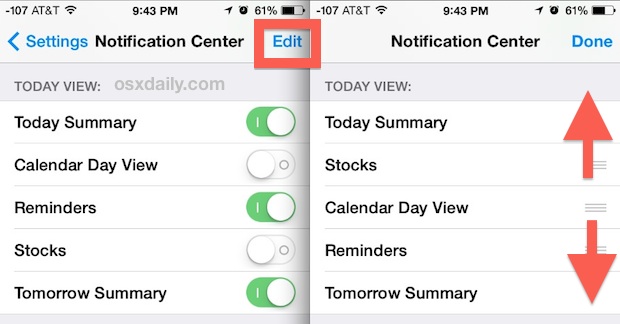
If you find you’re not getting much use out of Today View, try customizing it a bit to better suit your needs, and to emphasize what you actually care about. For example, if you don’t own any stock or just could care less about what wild direction the market is heading in on any given day, you can hide the Stocks view. Or perhaps you don’t use Apple’s Reminders app, and would rather that not be visible. Maybe you don’t want anything in there except for the date, so just toggle everything to OFF and that’s the end of it.
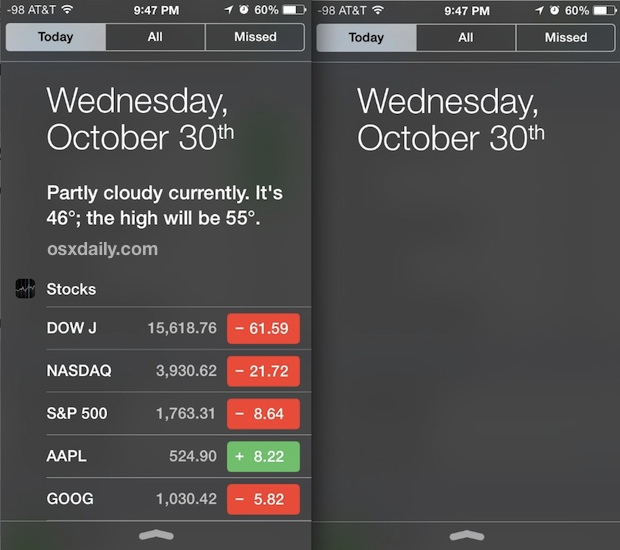
Whatever your preferences, you can toggle the settings to fit your needs, so rather than cursing the default settings just go ahead and make a couple changes to better suit your needs.
Not all versions of iOS have the “Today View” section of Notification Center. Earlier versions do not have it at all, and later versions of iOS moved the “Today” view settings to a different widget settings section of iOS.


How do I alphabetize the non deletable stock app symbols? It is driving me nuts
You can delete any stock symbol and re-order them in Notification Center
https://osxdaily.com/2014/06/18/add-edit-stocks-notification-center-iphone/
How bwt changing symbols to Philippine Stocks? I don’t have US stocks.
I do not have Stocks, listed in the Notification area. How can I get that listing?
I want Stocks showing in the Todays View.
Thanks
Jack
I have iOS 7 in iPad 4
I don’t have Stocks either and would like to know how to get that for the Today’s View
My friend was telling me yesterday he has traffic and how long it will take him to get to work each morning in his Today View. How is this possible?
Wow really? Comments are back wahoo!!
I don’t like Today view much on ipad personally, except on iPhone it’s good
Comments may be back