Improve Dictation with Live Speech-To-Text & Offline Mode in Mac OS X
 Dictation is the new speech-to-text engine that lets your Mac type out what you are saying as you talk, and it’s one of the many excellent features included with modern versions of Mac OS X. Now from Mavericks onward, you can improve Dictation considerably by enabling an option called “Enhanced Dictation”, this will provide two significant advancements; continuous dictation with live feedback as you talk, and full offline support – meaning you won’t need a Mac to be connected to the internet in order to use the feature.
Dictation is the new speech-to-text engine that lets your Mac type out what you are saying as you talk, and it’s one of the many excellent features included with modern versions of Mac OS X. Now from Mavericks onward, you can improve Dictation considerably by enabling an option called “Enhanced Dictation”, this will provide two significant advancements; continuous dictation with live feedback as you talk, and full offline support – meaning you won’t need a Mac to be connected to the internet in order to use the feature.
If you use Dictation with any regularity this is a highly recommended option to enable, as enhanced dictation is sure to improve your usage of the excellent speech to text feature on the Mac.
Enabling Enhanced Dictation on the Mac
- Go to the Apple menu and head to “System Preferences”
- Choose the “Dictation & Speech” control panel, followed by the “Dictation” tab
- Be sure that Dictation is set to “On”, then check the box for “Use Enhanced Dictation”
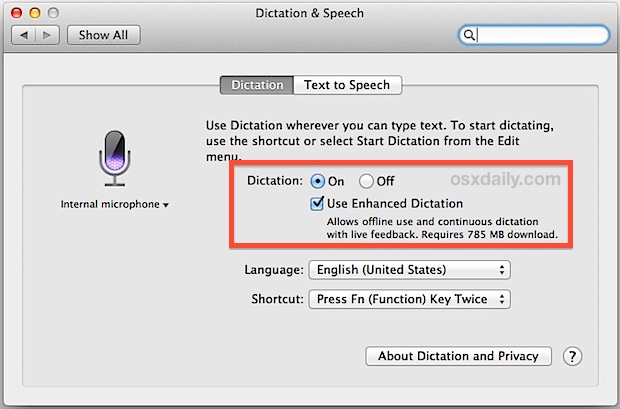
If enabling Enhanced Dictation for the first time it will require a 785MB download from Apple’s servers, meaning you would want to enable this feature while you have an internet connection before you could use the full offline dictation feature.
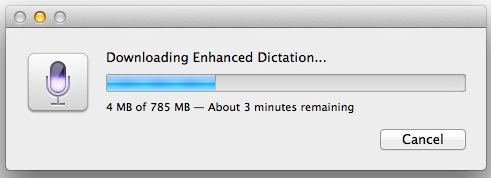
Once enabled, all standard speech-to-text features work, including all the dictation commands, with or without internet access.
Using Dictation for Speech-to-Text in Mac OS X
For the unfamiliar, using Dictation is begun by double-tapping the “fn” (function) key from any text input window or box. This summons a little microphone icon to signify it’s ready to receive voice input. Now just start talking as usual, and your words and sentences will automatically appear on screen.
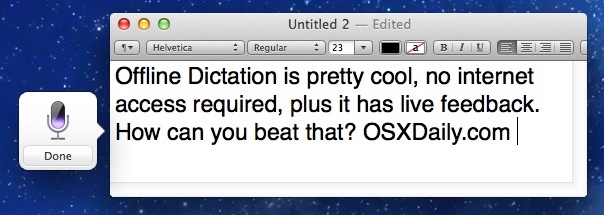
Dictation is smart enough to recognize pauses and prolonged pauses as simple punctuation, adding commas and periods, then capitalizing new sentences. Going beyond the standard talk to text abilities, you can even specify commands like punctuation, caps lock, upper and lower case, paragraphs, line breaks, spaces, returns, special characters, and much more as you will find here. Users can also customize the Dictation trigger to be a single key press or a keystroke if desired.
Some users will find that Enhanced Dictation is enabled by default, though the download of the offline support will trigger manually upon the first usage of Dictation. Depending on what the settings were prior to upgrading to the latest version of OS X, you may need to turn the feature on while in the settings panel. If Dictation was previously turned off, it would remain so and the Enhanced ability will not be turned on until you enable Dictation again.
Dictation support first appeared in OS X Mountain Lion, and Enhanced Dictation requires OS X Mavericks or newer.


An acquaintance of mine has a macbook with Yosemite os. After using successfully Enhanced Dictation for a while, it stopped working. I recommended to clear some memory in the storage space. After this Enhanced Dictation started working again for English and Romanian but not for Hungarian. Any idea how to fix this? Thanks
Can I purchase “Nuance” and install it on my Mac Desktop to use within my new Electronic medical records system ?(KAREO). I find the MAC dictation feature is TERRIBLE, (on EVEN THE BRAND-SPANKING NEW DESKTOP I bought three days ago!! Why can I dictate SO SEEMLESSLY on my IPhone and have such MAJOR issues on my desktop??? It’s maddening!
I have only been using dictation for like a day. I have been using it very intensively as well. I have enabled enhanced dictation. I just ran dictation for a few minutes the way I was. My memory usage on that service only hits 31.6mb max. It stays there even with dictation off.
I suspect it will disappear upon restart. Sounds like you guys have an issue with your computers.
Dictation on the Mac is another example of a pseudo-upgrade that instead of enhancing results in the exact opposite. The difficulty seen in turning off dictation in Yosemite (force quit within Activity Monitor so far is working) based on reviewing comments on Google is testimony to my accusation above. I was one of the original users of Dragon Naturally Speaking (DNS) on the PC. Even the first version is far superior to what is now on the newer Mac OS. Dragon Dictate was tried by me on at least 2 occasions and is shabby in comparison to DNS.
Any app that eats up so much Memory and delivers such poor function should be eliminated unless Mac routinely come with 32 GB of RAM or more. My iMac using Yosemite 10.2.2 sucks in comparison to the 10.68 OS. It seems to me that the death of Steve Jobs has resulted in a definite decline in the utility, the coolness, the efficiency and vision of those at Apple. One thing that has remained persistently outstanding and incomparable is the quality of AppleCare.
Further to last reply: Apple Dictation web page says Dictation can be trained — so we’ll see.
A good Mic is essential too. Have tried three so far and a fourth coming tomorrow. The built-in MBP system and Display Mics are useless and I tried a Plantronics .Audio400 too but really no satisfaction so far. I really can’t see a future for this unless a ‘learning facility’ is provided, too.
A good headset with built-in sound card is recommended for Dragon, so I’d reckon it’s a given with Mac too.
The main minus as far as I can see is that the application does not learn? The Nuance product is still far Nd away better for professional users with specific vocabularies. At least for me as a medical person
What does Nd mean?
I have two Macs running Mavericks. After enabling (and downloading) Enhanced Dictation on one of them, is there a way to copy the downloaded files to the other machine, so I can enable it there without another download?
You should also mention that once you do install enhanced dictation, you will have dictation daemon running all the time that consumes 1 GB of RAM whether you use it or not.
You should also mention that a way to turn it off is to first turn dictation off completely, then turn it back on and uncheck “Use Enhanced Dictation” in the preferences. From this point on, online Apple servers will be used again.
We have not seen the Dictation daemon taking up much RAM or CPU unless it is actively in use, having been activated with the FN double-tap (com.apple.preference.speech.remoteservice)
Do you have any additional details about the process which you are seeing?
I am seeing the same behavior – after activating enhanced dictation with the double Fn tap, a process called com.apple.SpeechRecognitionCore.speechrecognitiond appears in the Active Processes list in Activity Monitor, taking up almost exactly 1 GB of RAM. After dictation has not been used for a few minutes, the process goes “inactive”, but still consumes the same amount of RAM, and never completely goes away.
I have seen that happening, disabled it and the process kept running so force stopped the process.
And even with the Australian pack (even tho I’m a kiwi) it was horribly inaccurate.
Needless to say it’s a feature in not sold over.
Dictation is great for notes, my doctor uses it on iPad and I think many others do too.