Save an Audio or Video File Directly from the Media Viewer in Safari
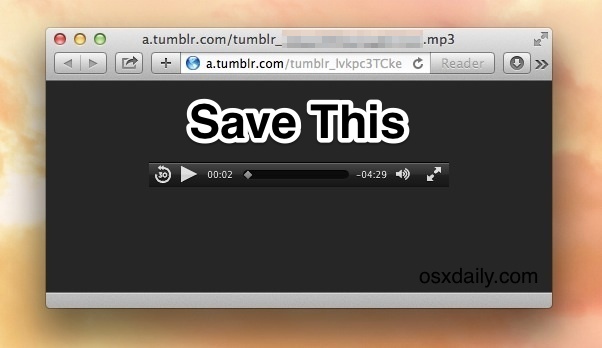
Many Safari users have noticed that when trying to save a raw audio file or video file that is loaded directly from the web within Safaris media viewer tab or window, the “Save As” default option will bring about a ‘.webarchive’ file – not exactly the multimedia file that users are looking to save. This has led some users to believe that Safari doesn’t support downloading of mp3, m4a, mpg, mov, and other files, but that is not the case. There’s two easy solutions to this nuisance, both of which will allow you to actually save the media document to your local hard drive from a media viewing window in Safari.
While this works in all versions of Mac OS X and just about all versions of Safari, at the moment this doesn’t work in iOS, so iPad and iPhone users will need to rely on another option to save audio/video to their devices.
Option 1: Switch the Save Format to Page Source
The default “Save As” formatting option in Safari is ‘Web Archive’, which aims to download an entire embedded webpage, text, HTML source, images, media, and all. That’s fine if you want to save a webpage locally, but that’s pretty useless if you’re wanting to save a video file or audio file that you’ve got in the web browser. The solution? Easy, just change the save format to “Page Source”
From Safari with an audio or video file loaded directly from the URL…
- Choose “Save As” from the File menu as usual (or hit Command+Shift+S)
- At the Export As menu, name the file whatever you’re looking to call the video / audio document when saved
- Choose the “Format” option, preset to Web Archive, and change it to “Page Source”
- Now choose ‘Save’ as normal to save the actual media file
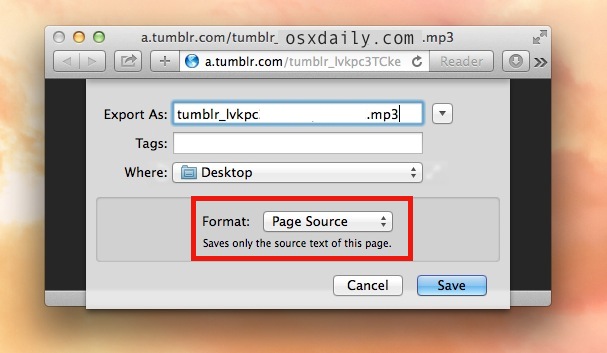
I know you’re thinking “Page Source? Isn’t that for saving source code and used by developers?” Well, no not always, in this case “page source” is the actual media file, like an mp3 or m4a document.
If for some reason you can’t get that to work, you can use option 2 which directly downloads the video file (or audio) as it’s loaded within a browser tab or window.
Option 2: Use “Download Video As”
The other option is somewhat hidden and certainly not obvious, but it lets you download whatever multimedia file is loaded into a web browser window, whether it’s an MP3, MPG, m4a, mov, MKV, wav, whatever you’re looking to save. To access the hidden “Download Video As” feature here’s all you need to do:
- Right-click somewhere in the media play timeline (or Control+Click)
- Choose the “Download Video As…” option from the popup menu
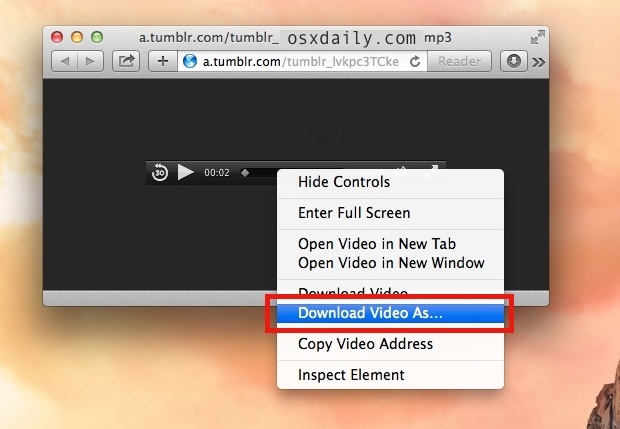
Now just save the file as normal, putting it somewhere you can easily find. The default location will be the ~/Downloads/ folder that Safari will choose.
Either trick works, so if you’ve been frustrated by the ‘webarchive’ files saving rather than the music or movie files in familiar formats that you intended to download, that’s all you need to do.
It’s also worth remembering that you can always use the OS X encoder tools to convert the media file format to something else later, like a ringtone, if you decide that the file type you downloaded isn’t what you’d rather be working with.


A tip like this should have example audio and video files on the page to actually try the tip.
This doesn’t appear to work for flash video…
Or just put the cursor in the URL bar (Command-L), hold down the Option key, and press the Return key.
Thanks
Ooh that’s a good one, thanks DCJ001!
That worked brilliantly. Thanks!!
Media Viewer Tab, sorry
I’m sorry I must not be understanding correctly. Media Player Tab? I have not seen this, how do I open this tab? Thankyou.
It should probably be clarified further, but any media viewed directly by it’s URL within a window or tab. For example, a link like this directly to a media file: http://www.stephaniequinn.com/Music/Allegro%20from%20Duet%20in%20C%20Major.mp3
Thanks that helps
I’ve always thought that was frustrating with Safari. You can also download media through the Activity Monitor (or at least you used to) but what’s the point when you can use Firefox or Safari? Save As saves the file you expected to download every time with either other browser. No tweaking necessary.