How to Increase or Decrease Text Size of Messages in Mac OS
![]()
The Mac Messages app has long had the ability to change the text size and font of your messages and conversations, but the adjustment functions have changed a bit in modern versions of MacOS system software, including Mojave, High Sierra, Sierra, OS X El Capitan and Yosemite. In Messages under Mac OS X, you now have the option to increase or decrease the size of the San Francisco or Helvetica Neue system font used in conversations, but there is no longer an ability to change the actual font face or font weight.
Fortunately, changing the size of the messages text is really easy, so if you think the default choice of text is too small or too big, you can very quickly adjust the text size of conversations within the Messages app using either a slider or keyboard shortcuts.
How to Change the Messages Text Size in Mac OS X with Keyboard Shortcuts
Much like the keyboard shortcut to increase or shrink text size in Safari, Chrome, TextEdit, Pages, and many other apps, you’ll find the keystrokes to be the familiar variations of the + and – keys:
- Increase font size of Messages: Command +
- Decrease font size of Messages: Command –
Yes, that’s a + as in Plus sign, and – as in minus sign. Tap each repeatedly to go to the maximum size text, or the minimum size text, respectively.
Here’s an example of what the largest Messages text size looks like (ignore the gibberish autocorrect and word suggestion bar conversation):
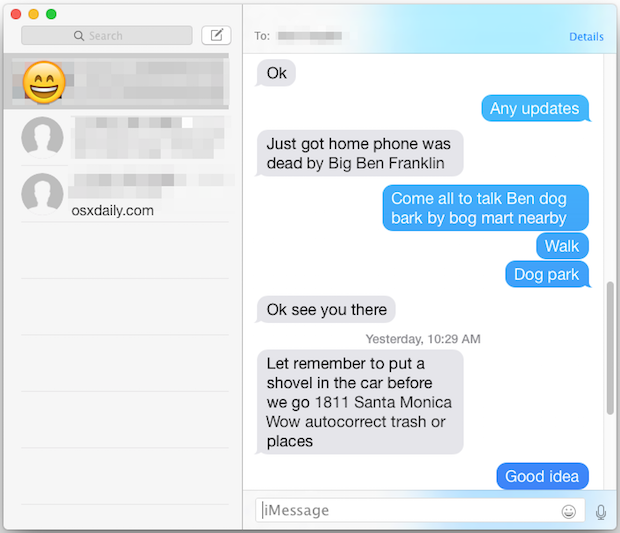
How to Adjust Text Size through Messages Preferences on Mac
You can also adjust the text sizes of message conversations with the Preference panel using the “Text Size” slider, or by using the pull-down menu, depending on what version of MacOS you have:
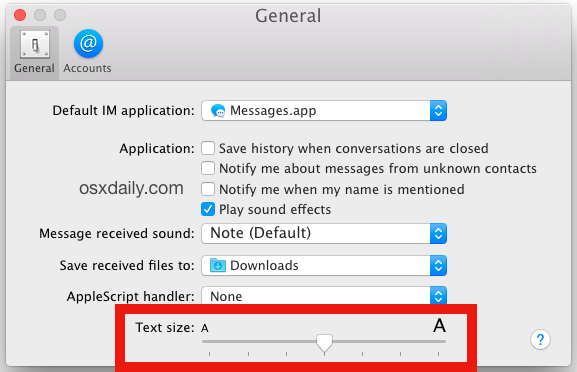
Note that both the text size slider and keyboard shortcuts will hit the same maximum font size and minimum font size limitation. The minimum size looks to be about size 6, whereas the maximum font size appears to be around size 18.
Changing the text size can be helpful if you find the Messages text size to be too small or too big to read comfortably by default. Another tweak which may help some users without a retina display is to change the font smoothing anti-aliasing setting in OS X Yosemite too. It’s worth noting that setting Increased Contrast makes no difference on the messages conversation appearance, though it will impact how user interface elements appear within the Messages window, and will prevent the transparent effect of the message window and sidebar.
A similar trick can be used on the iOS side of things if you find the iPhone messages font to be too small or too large as well.


What I really miss is the ability to use keyboard shortcuts to change the style of any word or sentence in the text message (bold, underline, italic). You can do this by control/right-clicking on the text you want to format and selecting your choice(s). But this used to be available via the standard command-b/i/u shortcuts; this disappeared with the move from iChat to Messages. You can’t add it via Keyboard Shortcuts, either. Anyone have a solution there?
You can change the font face in Messages on Yosemite now, as well as the specific size, but you can’t seem to change the weight.
Where do you see the option to change font face in Messages app? I only see the text size adjustment
in 10.10 missing “viewing” setting in message.app – hate that. one of biggest minus in new os
I too agree OS X needs a global setting to increase font size, especially as we move to Retina screens and larger monitors.
I often wonder if the reason this doesn’t happen is because so many people working on design for the OS are younger and don’t have the same issues with eyesight that folks like me start to run into with age. While I’m still 20/20 (20/15 actually)… and quickly nearing 50… I have more difficulty focusing up close. A larger font would be so very helpful.
And how nice of Apple to remove the ability to change the actual font within Messages. Butt heads.
Age isn’t it, I’m 30, I don’t wear glasses, I have fine vision. Looking at OS X Yosemite gives me near instant eye strain. The OS X Yosemite fonts are too narrow, too small, and contrast is way too low. This is pretty much typography 101 meets user experience 101, with Apple ignoring both.
I’m 57, do wear glasses, don’t have a retina iMac, and I really don’t have any problem with reading the fonts onscreen. The system fonts seem fine to me, and my eyesight is not very good at all. Same with iOS. But I did set the fonts to bold on that, just because I like the way it looks.
I’d really love help in figuring out if there is any way to enlarge ALL the text on the screen itself. Starting with the signin on my computer (new Mini, older asus monitor), it’s all just too small. Is there an Accessibility place I haven’t found yet?
Thanks!
Unfortunately there is not a way to enlarge all screen text on a Mac. Adjusting all font sizes is an Accessibility feature that is sorely needed in OS X, but Apple has long ignored it for whatever reason. This has been highly desired by many users but they have not voiced their opinion adequately and directly to Apple to be heard. The best thing to do is let Apple know that you would like such a feature by filling out the Mac OS X Feedback form:
https://www.apple.com/feedback/macosx.html
You could also tweet at Apple CEO @TimCook on Twitter, but filling out a feedback request is probably the best way to go.
Keep in mind that it wasn’t until overwhelming “feedback” about the thin iOS 7 font that Apple finally introduced an ability in iOS to bold the font, and to increase near universal text size with the slider in iOS 8. So, OS X needs a similar overwhelming feedback (outrage) campaign otherwise nothing will be done regarding the inadequate font and text accessibility in OS X.
The maximum looks about size 16, which should probably be the default on a larger screen.
If Yosemite was smart it would detect your display and determine resolution and if it’s Retina or not, and then automatically set font width, kerning, weight, size, and face, based upon Retina & Resolution. But nah, just stick everyone on size 10 Helvetica Neue low contrast text, why not? You’ll need binoculars to read your Mac, big deal!