How to Stop Apps Sending Alerts & Notifications to iPhone or iPad
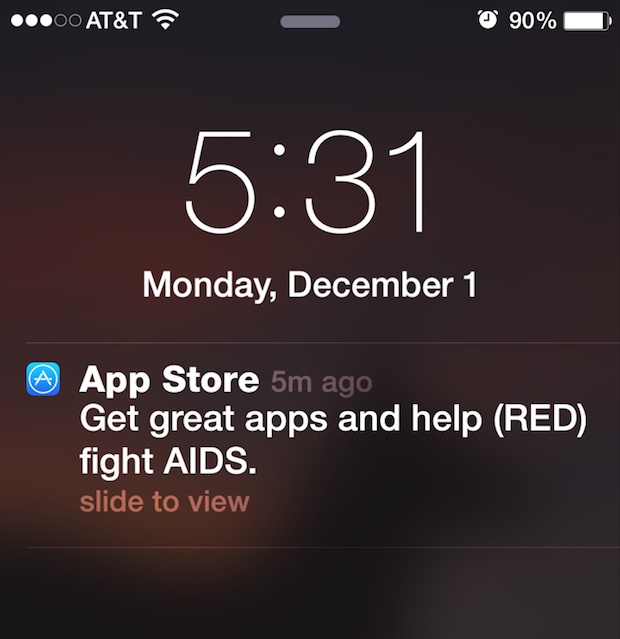
If you’re the type of iPhone or iPad user who prefers to strictly control what alerts and notifications get pushed to their iOS device, you may be bothered by an unsolicited notification coming to your lock screen or the Notifications panel of iOS. Many apps will try to send you notifications by default, and even some of the Apple bundled apps will opt into that default as well. If those alerts bother you and quickly clearing them isn’t sufficient, the best thing you can do is to simply disable a specific apps ability to post a notification to your device.
This is a really useful way to limit potential annoyance that comes with having too many apps that can push alerts to your screen.
For this specific walkthrough example, we’ll demonstrate disabling incoming notifications and alerts of all types from the App Store application, which comes bundled on all iOS devices. The App Store is actually a really quiet application and rarely pushes notifications, while there are many third party apps that are prolific if not outright egregious with their usage of notifications and alerts, and those apps in particular may benefit from disabling their notification ability this way.
How to Disable All Notifications for an App in iOS
This works the same in all modern versions of iOS on any iPhone, iPad, or iPod touch:
- Open the “Settings” app and choose “Notifications”
- Locate and choose the app to adjust push notification behavior from as found in the Notifications settings list
- Flip the “Allow Notifications” toggle into the OFF position
- Repeat for other apps as desired, then exit out of Settings as usual
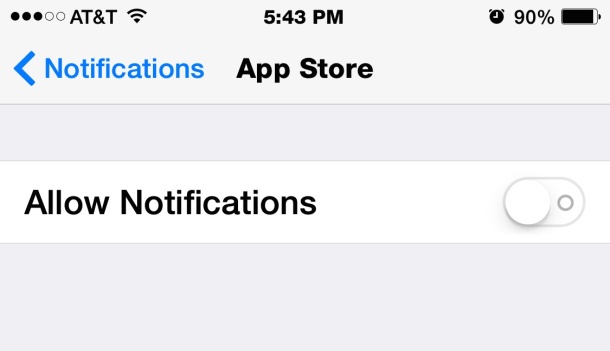
The changes take effect immediately, so if you disable alerts for any app, like Candy Crush or Clash of Clans, you’ll instantly get zero inbound alerts, banners, or lock screen notifications for those apps that have had the notifications ability disabled.
It’s important to realize that this turns off all aspects of notifications, including the banner, the alert, the sound effect, the buzzing – everything.
If you don’t want to go that far, you can simply adjust the settings instead, or just mute a specific notification, like the mail alert sound, or even badge icon.
Do you want a alert when you get a new Snapchat message or Facebook comment? Do you want your phone to chime while you’re laying in bed because your Clash of Clans base got raided? Do you need an alert that the App Store is having a specific promotion? Do you want to know that your DuoLingo streak is going to end? Do you want to get email pings for your junk mail account? Thats up to you, different things matter to different people, so adjust what you find in the Notifications panel as appropriate to your specific needs, maybe you want those app alerts, maybe you don’t want AMBER alerts, maybe you don’t care about any of it.
And remember another completely valid approach is to use the excellent Do Not Disturb feature on a timer, which basically sets a block of time where none of the aforementioned alerts can bug you.


your retina iPhone screen cap it too freaking HUGE! Please downsize before posting. Thanks.
One of the first things I do when installing a new app is check to see if it’s on the Notifications Center and, if so, kill it off.
Every blasted app thinks I need to be made aware of every little thing that transpires. Nope. Sorry.
I strictly keep my notifications center down to the bare minimums of what I need and I’m grateful for this capability.
Now if Apple could only see clear to give me the setting to stop notifications from binging in my ear at hearing-loss levels when I’m actually making a call. I shouldn’t have to remember to turn off the ringer. This should be an automatic feature. Phone on? Notifications silent.
Notifications are great, but I wish that Apple would leverage Continuity and Handoff to help us tame the notifications. Imagine the scenario where you have multiple Apple devices nearby. They all go off one right after the other. It’s annoying and stupid that to avoid the over notification we have to disable the notifications on the other devices, and then forget to turn them back on later. Apple should build a feature that allows devices that are signed into the same iCloud account to stop notifications on all but one device that we have chosen to alert us for events. That would be awesome.
You would think that they would be able to notice which device is currently in use and only alert you on that device for the duration it’s being used.
This is a great tip, Apple is getting a little spammy here, taking liberties with our devices.
How is it Apple being spammy? The apps are the things sending updates to you. Apple lets you disable them from doing it.
I think he was referring to the fact that although the “App Store” is technically an app, it’s under Apple’s control and in this specific instance it was in fact Apple that pushed the solicitation.
Precisely
I don’t like notifications at all. On iPhone or on Mac. They’re all annoying and makes me want to avoid them.
Yea I don’t want unsolicited notifications, it reminds me of unsolicited email. I got the App Store RED thing tonight, I thought, why am I getting this? I didn’t sign up for that. I have downloaded a RED app or two, but I don’t want this alert, or any others. The only alerts I want on my iPhone are phone calls and text messages.
Look, for the RED thing, I’m all for charity support, but Apple you’re the most valuable corporation in the world, I think you can donate a couple of bucks on behalf of your customers rather than hitting up your customers to donate for you.
This is what Ron Jay thinks.
My thoughts exactly.