Number Keypad Not Working on a Mac Keyboard? It’s a Simple Fix
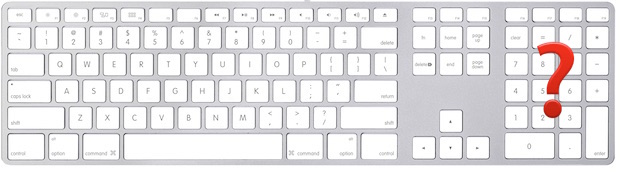
Many Mac users go with the full sized Apple wired keyboard rather than a wireless keyboard so that they can have a dedicated number keypad on their keyboard. Sometimes that numeric pad seems to randomly stop working though, and suddenly numbers don’t type at all, which can be frustrating to say the least. To further complicate the matter, the Apple Wired Keyboard does not include a traditional “Num Lock” key like you’d find on most PC keyboards, so it can be difficult for switchers to easily identify if that’s related to the issue or not. Fortunately, for almost every occurrence where the number keypad has stopped working with a Mac keyboard, the resolution is easy.
You’ll likely want to open a text editor app or be somewhere that you can enter numbers and text freely while you troubleshoot this issue, chances are that you’ll have it resolved momentarily but you’ll still want to double-check by typing on the number keyboard to insure things function as intended. It can also be helpful to summon the onscreen virtual keyboard on the Mac to make sure the key presses are registering as intended, though this is mostly for visual affirmation and not necessary for troubleshooting.
Where is the “Num Lock” Key on a Mac Keyboard?
There isn’t a dedicated Num Lock key on the Apple Wired Keyboards, and that applies to many of the third party USB keyboards built for Macs too. However, you can achieve the same function by hitting the CLEAR button on the numeric keyboard. You may need to hit Shift+CLEAR instead, depending on your individual keyboard and settings.
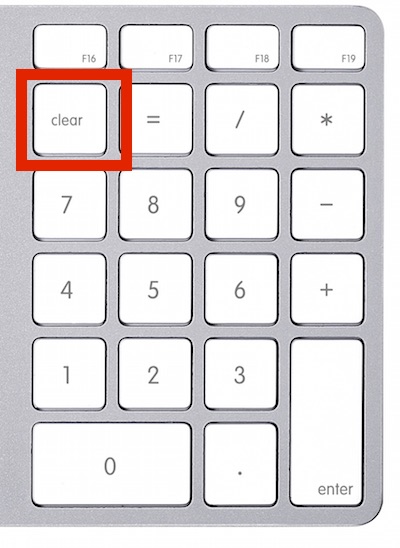
Try both of those separately, and then try to type numbers using the numeric keypad again, this should resolve the issue in most cases.
Numbers Still Not Typing? Check for Mouse Keys
If you tried Clear and Shift+Clear to no avail, you probably have a setting enabled in the accessibility options of OS X that is preventing the numeric keypad from acting exclusively as a means of typing numbers. This setting is called Mouse Keys, which allows a user to control the onscreen cursor using the number pad on an extended keyboard.
- Open Apple menu and choose “System Preferences”, then go to “Accessibility”
- Select “Mouse & Trackpad” and look for an option called “Enable Mouse Keys” – uncheck this if it is checked to regain usage of the number pad
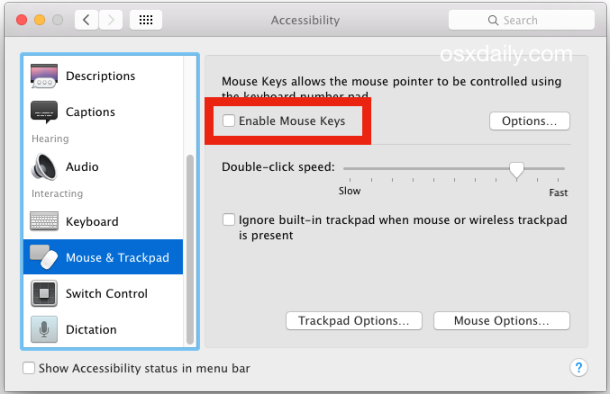
The most obvious indicator that Mouse Keys is the reason the numeric keypad is not working is that when you type a number, the mouse cursor moves very slightly, thus if you try to type a bunch of numbers the mouse cursor on screen may seem to jiggle around a bit in a small area. This is not always very obvious though because the Mouse Keys feature is intended to be precise and allow for fine manipulation of onscreen elements, thus you should always check for the setting when troubleshooting the matter.


THANK you!
The CLEAR key…who knew?
Thanks. It was the ‘Enable Mouse Keys’ function that was enabled.
Back to normal now. Again, thanks.
I have a new work Mac air 2022. I have an older Mac keyboard with the numbers on the side bar. The entire keyboard works fine on my older personal mac. None of the tricks listed works for me. There is no “mouse and trackpad” option as you show in the photo above.
Would love any tips you have!! Thanks!
Had sudden disappearance of numeric Keypad numbers, but your clear instructions saved the day! Thank you so much.
Kind Regards
Andre.
Thank you for this article! Really helped me to get my num lock working on my mac wired keyboard connected to my windows laptop. Was such a pain using excel without the numeric keys that I am so used to.
Many thanks for this tip. I was convinced that my new bluetooth keyboard (which includes a key pad) was faulty when I couldn’t type “l” suddenly, then found a pattern to the keys that weren’t typing and suddenly noticed that the “hole” in my keyboard corresponded to the “numeric keypad” most keyboards offer in place of a regular separate numeric keypad. Couldn’t enter numbers on the actual keypad either–but your pointer to the mousekeys provided the answer, I had managed to enable it by hitting the wrong keys with my fumbling finger-pecking typing.
So glad I found your tip before returning the keyboard…!
didnt work. stil cant type numbers. Please advise.
SHIFT + Clear worked for me. Wish I found this a week ago! Thank yooooou!
OMG thank you so much for this tip! I accidentally enabled mouse keys and have been searching on and off since last week to try to disable it, and none of the other “tips” have worked. Wish I’d found your site sooner. THANK YOU!
Thanks
I brought a HP Pavilion Wireless Keyboard and using on a MacBook Air operating Catalina ..
The num pad works all the numbers in word but when I use excel I have to use CTRL ALT to make the number value come up .
When I use the num pad normally in excel 0 typed in is g0 ??
Does anyone know how to change this ?
Tracey, did you figure out your g0? The same thing is happening to me when using Excel. Number pad is perfectly fine everywhere else!
Same problem here. Dell Wireless Keyboard, MacBook Pro, Catalina. Any solution?
same Problem facing while pressing P get ” p0″ ? Any solution ! Rest of the keys working fine
Checked the mouse keys box in the System Preference Pane for Accessibility after buying a new keyboard. Bingo it worked. Best Buy won’t take it back during the COVID crisis due to contamination…not that I blame them Just $150.00 dollars would have been better spent on beer!
My keyboard does not have a CLEAR button. Number pad does not work. I have an iclever wireless keyboard for iMac. Any suggestions for getting the number pad working?
Thank you
Thank you!
Awesome. Was looking for this for some days. The clear button fixed the issue :)
Fantastic
This is awesome article. My keyboard numeric pad is fixed with the help of above solution.
Thank you
I finally fixed it. Thank you so much!
Thank you, the number pad is back!
Great tip!!! I never thought of that… Going crazy figuring out the substitute for the Numlock key. Your tip saved me much time. Thanks a lot!!!
If the simple fix doesn’t work, what’s the complex fix? In the terminal app my numeric keypad works at the shell prompt, but not in ncurses applications, like vim. I’ve also been unable to coerce the home and end keys to behave as logic would dictate in Firefox. But that’s a topic for another article.
re Home and End keys – I hold there fn key and they work OK
Thank you for this tip. It saved my sanity! It thought it was Chyna hacking me.
👍Great Tip, this one was driving me crazy!!!
Thats working
great tip.
Great Tip !!
This problem has been driving me crazy for last two days!!! Thanks a lot.
Tried the clear button, shift clear, shift control clear, unchecked mouse button, option button 5 times. still no number keypad, it worked fine just a few days ago. Think I’m going to try going out to the middle of the street, waving the keyboard over my head, and clucking like a chicken. Seems like the rational next step.
I can’t believe it was that simple! I just assumed it was broken and sort of resigned myself to having to buy a new one. Thank you for your assistance! Very helpful
Thank you so much for this article. I was going crazy with my numeric key pad not working and was thinking it was due to my new MacBook Pro.
I just bought the wireless numeric keyboard and found this issue. A phone call to Apple Support and they weren’t aware of the issue and couldn’t offer a solution. Particularly as the numeric keypad was working everywhere else except in excel, the opinion was it must be my outdated version of Excel (2011) – which seems fair enough.
So glad I found this article and the simple shift+Clear did the trick. I was expecting I’d have to return it to the store as a lemon!
Thank you!!!
Thank you so much. I was so terrifed at what has happened to my number keys! you saved my day!
had this problem but needed to press “control”+”shift”+”clear”
Thanks for the tip
Thank you, Paul Horowitz. Simply out of nowhere the numeric pad stopped working. “Fix #3” did the trick. Settings in the Accessibility mouse area mysteriously got changed and “enable” was checked. I unchecked it and all is well. Gremlins live in our computers just to challenge us. Thank you again.
It not working.
I have two keyboards. One is Apple big keyboard A1243 with crossed out rectangle in ‘clean’ key place. Second one is good mechanic ANSI keyboard with real numlock.
Both of them are not working. Numbers are locked on numpad and cannot changes by ‘clean’, ‘numlock’, ‘shift-F6’ and other combinations.
The worst thing is Karabiner not works on Sierra.
I’m not accountant, and in that rare case when I need a numbers I can find them in the top line.
Thank you so much. Having none of the number keys working has been driving me mad for weeks. Using the pad would sometimes freeze everything so I would have to re-launch the Finder. Making it really puzzling was the fact that it only affected my Admin account, not my or my wife’s personal accounts.
Thankfully an expert in our club AUSOM sent me a link to your site. Now thanks to you, turning Mouse keys OFF has given me back my numeric keypad. Thank you very very much again.
Thank you. not only I was able to unlock the numberpad I was able to apply the same solution to fix another wireless keyboard. I was unable to use the right side of my wireless keyboard (7 8 9 u i o j k l m , .) by enable the mouse keys they started to work again.
I have spent two days trying to figure out why the keypad wouldn’t work – on three different mac keyboards. And you helped me fix the problem (mouse settings). Thank you, thank you, thank you.
Thanks !
Not sure what caused my number keypad to stop working but when i went to the apple-system preferences-Accessibility-Mouse & Trackpad- and Unchecked “enable Mouse Keys……. IT WORKED. I now have my number keypad back working again. Thanks for the help here
Clear did not work but accessibility>mouse>uncheck enable mouse keys did work! Thank you Glade.
This article is great, I enjoyed reading it and it taught me what I needed to know about finding the num lock and clear button on a Mac keyboard.
“The clear button on a Mac keyboard functions like a num lock button ”
Thanks , Macs are good but are sometimes difficult .
Thanks for the odd tip of pressing alt (or option) 5 times. Why I do not know, but it unblocked my keyboard.
Thank you!
hitting the option key 5 times brought the num pad back. weird fix and thanks.
Please I need help with my Macbook Pro. My keyboard is working perfect except for the numeric no but 0 is working except for the other numbers
I can’t believe that hitting the option key 5 times worked for me also…weird thats for sure but a huge thanks for your help…
Okay, I don’t have a ‘clear’ button.
Where is the Num Lock button your Mac keyboard?
Bought a Targus wired numeric keypad(AKP10AP) to plug in to my MacBookPro on El Capitan. Some problem here.
– press any number key, it deletes by itself as soon as I release it
– need to hold any number key in order to insert more digits, as soon as I release the held key, then the very last entered digit deletes by itself
Please help!
I have the same exact problem… Is there a solution??
Thank you for this tip, it worked for me, i only had to work around it because i have MagicMouse2, so I went to Accessibility and when i checked off “enable mouse keys” IT WORKED! thanks again.
I tried all of the suggestions. The numeric keypad works for all applications except MS Excel, which is where I need it most. The problem started after I used CleanMyMac. I suspect that I deleted a file that was used by Excel. Any suggestions? I am using a Dell keypad and/or a Targus 9-key pad.
THANK YOU!!! Got my numeric pad back!
Enable Mouse Keys – worked for me… thanks a lot. Your awesome!
Keyboard keypad works fine everywhere but the terminal app. Cannot get it to do anything but weird text (like mouse keys — but those are turned off). Very frustrating!
Actually — it’s only in vi that there’s a problem. Looks like I need to google some more.
All solutions offered pointed to the ‘clear’ key at the centre of the solution … I cleaned the keys and persisted with clear/shift …. HEY presto success.
Thank you Apple community.
Grahame
I have an iMac and use an old ‘black key’ (Model M7803) Apple Pro keyboard.
When it was set up, the number pad worked OK. When I set up a second logon, the number pad stopped working. I turned the Mouse Keys OFF as above and no change … what else can I try?
I
My new keyboard on my imac, the number keys stopped, I tried many , eventually I had other silly problems and shut down to reboot, on startup a suggestion came on the screen regards this and it said to press option key 5 times and it worked.
Thanks Austin,
I tried all the previously suggested fixes and they didn’t work on the new extended Mac keyboard/iMac combination but 5 x option key did!
Yes!! The work computer I’m at had Mouse Keys turned on in Accessibility, all I had to do was get that turned off, but I never would have found it on my own. Thanks so much!
Thank you very much! It worked! :)
Thank you so much! Been using the stupid number keys over the top of the keyboard forever, but I love this Logitech keyboard I have. Now I can enjoy doing my bills at home again…kind of…they are bills after all.
My wife had several times this problem in Word ( only in Word). It always ocurred after opening files that came from a client’s Win Word. Everytime it happened I tried the Clear trick and it didn’t work. What did work was deleting the Word preference
Is there a keyboard combination in Mac OS that will DISABLE Mouse Keys? (other than going through System Preferences)
(Seems there should be, since clicking Option 5 times enables that feature.)
Carolyn, “Always call the one you paid!” Call Logitech. Check their site or support forum and see what TF is up? Updates?
Hmm, I’ve never experienced the numpad not working on OS X. Are you talking about in Windows (Bootcamp)?
I’ve used the clear button many times, it doesn’t seem to function as a numlock key. I tried shift-clear also and nothing happens. My numpad keys always work no matter what.
I even tried fn-clear, fn-shift-clear, alt-clear, etc. Nothing happens.
They work, see? 123456789!!! :)
I just upgraded to IOS8 on my iPad and now my Lodgitech Bluetooth wireless keyboard no longer seems to work with the upgrae. Can anyone help me? Also, when I turn off the Bluetooth keyboard to type on the on-sreen keyboard, the iPad doesn’t seem to recognize my keystrokes. This is soooo frustrating so much so that I’m ready to downgrade back to IOS7. Please Help Me People!!! Thanks.
Funny, I experienced this exact problem very recently. I bet it’s common because the Clear (secret Num Lock) button doesn’t have a light to indicate whether it’s on or not. So you can only tell by mashing a bunch of things and figuring out if something starts working.
And speaking of keyboards, this reminds me of the other weird keyboard decision but in the iOS world – the weirdo Caps Lock and Shift key! Also totally unclear whether it’s on or off, nobody can tell you, the button resembles nothing, so you just touch it a bunch and start typing to see if it works.
On an iOS device when the shift key arrow is white and the key is grey you will be typing lower case alpha characters.
Single tap on the shift key to have a single upper case letter. The arrow is black and the key white it is single letter Upper Case.
Double-tap on the shift key for CAPS LOCK. The arrow will be black with an underscore and the key is white.