How to Stop Photos Copying Images & Creating Duplicate Files in Mac OS X
![]() Photos app is a great app to manage and browse large collections of pictures on a Mac, but some users prefer to manually sort their pictures using the file system of OS X, which means that if you add those pictures into Photos app they will be copied into the Photos library. That’s the intended behavior, but essentially that means Photos app defaults to creating duplicates of pictures that are manually added through the Finder or Import function, as the original picture stays in it’s origin location, but then a copy of the image is duplicated into the Photos Library.photoslibrary package in the user Pictures/ directory. By disabling the Importing feature, you will be able to use Photos app as a front-end photo browser to an existing folder hierarchy of images.
Photos app is a great app to manage and browse large collections of pictures on a Mac, but some users prefer to manually sort their pictures using the file system of OS X, which means that if you add those pictures into Photos app they will be copied into the Photos library. That’s the intended behavior, but essentially that means Photos app defaults to creating duplicates of pictures that are manually added through the Finder or Import function, as the original picture stays in it’s origin location, but then a copy of the image is duplicated into the Photos Library.photoslibrary package in the user Pictures/ directory. By disabling the Importing feature, you will be able to use Photos app as a front-end photo browser to an existing folder hierarchy of images.
It is not recommended for most users to turn this off, Apple leaves this feature enabled by default for good reason. This is really aimed at more advanced users who like to manage their pictures through the Finder or another file system based approach, and who simply want to use Photos app as a means of browsing through a complex existing hierarchy of pictures, perhaps as a new and separate library. Understanding this feature is important, as the copying image file function does not occur when importing from an iPhone or digital camera, nor does it happen when migrating an iPhoto or Aperture library into Photos app.
This has no impact on duplicates of pictures found within the actual Photos app, it simply prevents copying the image files at the file system level.
How to Stop Importing (Copying) Pictures to the Photos Library in OS X
- Open Photos app in OS X as usual
- Pull down the “Photos” menu and choose “Preferences”
- Under the “General” tab, look for “Importing: Copy items to the Photos library” and uncheck that box to disable image copying
- Close Preferences
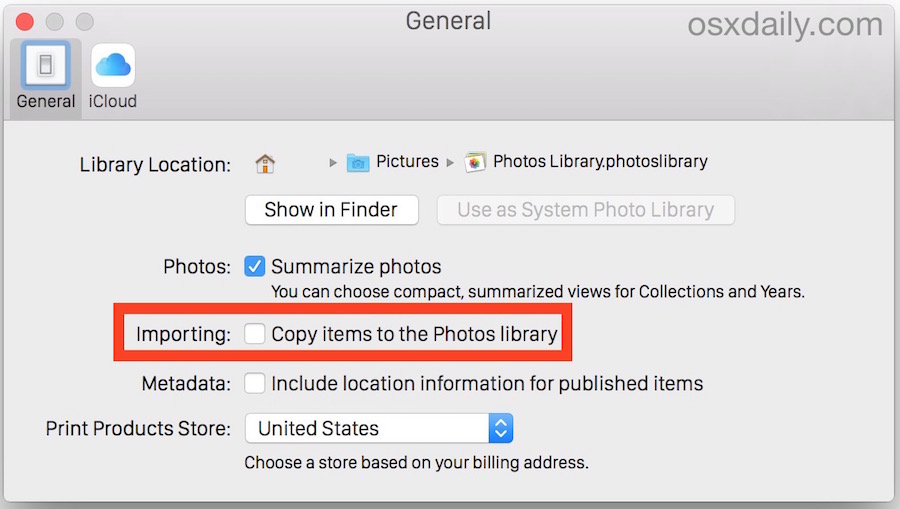
With Importing turned off, you’re now free to add pictures to Photos app with the import function or drag and drop as usual, but the newly added images will no longer be copied to the Photos Library. Instead, the only things stored in the Photos Library directory will be alterations to images, thumbnails of pictures, and iCloud data.
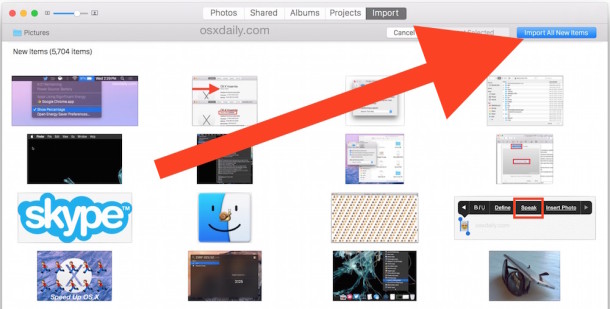
This means the picture will stay in it’s origin location but basically have an alias in the Photos app (with thumbnails generated too, of course), rather than being copied into Photos Library files. For example, if you have a picture file located at /Volumes/Backups/Images/Sample1.jpg, then Sample1.jpg will stay in that location and the Sample1.jpg file will not be copied into a Photos app library. This contrasts with the default option of Importing (copying) the picture, where the Sample1.jpg image will not only stay in that original location but also be copied into ~/Photos/Photos Library.photoslibrary/ (or whatever the library is, if you make a new library in Photos it would be the active selected library).
If this sounds confusing, then chances are good that the setting is not intended for you, so you should not change the setting at all, keep the default Importing choice enabled. It’s hard to overstate that, because this is really aimed at users who manually manage pictures through other means and simply want to use Photos app as a means of browsing through those files. Thus, if you don’t understand what this does and why you’d want to use Photos app this way, don’t make the settings change, as you may inadvertently delete, alter, or remove your pictures. Given that photos are perhaps some of the most important personal data many users have, it’s always a good idea to store a backup of all of your photos and personal pictures, at the very least through Time Machine, if not a cloud provider (or even iCloud Photo Library).


So if you have the “Copy items to the Photos library” box unchecked and you import from an iPhone, will the pictures be actually copied into Photos or just referenced?
Is it safe to delete the pictures from your iPhone after importing in that case?
I have some questions:
– Can i get a recommendation which Photo Software i should use (i have my own folder structure which i like to keep)
– I have on my Photo App on iCloud over 100,000 pictures. How to download them in one bulk and will they keep their exif datas, dates etc etc?
Any useful help? I am not a geek…. but i am ready to redo all and trash PHOTOS
I do not believe some understand the problem of duplication some of us are having.
The problem is that Photos app seems to think I need 40 or 50 copies one after another of one of a random selection of photos all together one after another when we highlight the sidebar top item “Photos” with the center toolbar item “Photos” also highlighted.
After deleting this rabbit-like multiplication of 49 of 50 duplicates I will be rewarded within the next month with another 5O (or more) duplicates of the same photo.
I believe it has something to do with iCloud since nothing like this had ever occurred until I decided to use the Mac iCloud and added an iPhone to my collection of Apple devices. Unfortunately, I did both changes within a two week period. So it may be possible that adding the iPhone was the culprit.
I have the same problem. Zillions of duplicates that I didn’t request and don’t want, HELLLLLP!
Hey apple gurus, my issue is not the storage (i use 4g externals) but a proper image archival and retrieval management system. Thanks for a great learning experience with Photos – it has left me with little hair on my head. Just bring back iPhoto!
and STOP IMPROVING!
Warning: Photos can not be used for as a image management system this way.
1 – When you delete the image in Photos it doesn’t delete delete the original file, just the reference to that file.
2 – Photos looses the link when you move the original file to another location so you will end up with many dead images / links over time. It’ll be a nightmare fixing this
3 – You loose all kind of directory structure since all images will get dumped together
4 – You can’t search by image file name.
5 – Apparently the size of the catalog isn’t the real size. It’s the total size of the images that all links go to, even if those images are not stored in the Photos catalog.
In other words, it sucks as an image management system and is in NO WAY an alternative to using the finder as you suggest. NOT recommended to any experienced user in it’s current form.
Why have duplicate copies of photos in the same physical location? Makes more sense to me to have the copies on an external drive.
You have some Duplicate Files on your computer which hampers your memory space.
Just use “DuplicateFilesDeleter”.If you use this software you will be get comfortable.
Having read the above starting at the top but not all of it I did a bit of fiddling around and the outcome may be of interest. I have been dealing with iPhoto and Photos and being a bit of an Apple novice made a few errors which then had to be sorted. Most of the photos are .jpg but a few are .png. Things also went wrong so that applicable creation dates refer to when the photos were added to Photos rather than the date the picture was taken and even some camera added dates were incorrect. As a final point due to the errors I finished up with photo file names having added characters, e.g. _1, _1_1, [1]. I also had some file names which consisted of a number with enough digits to rival Pi! So, if you’re still with me here goes. Some will say “I know all that” but it’s included for this who do not.
As a test I started by using Photo Booth to take a picture which by drag and drop was put onto the Desktop. This photo was then drag and dropped to the Photos icon on the Dock – in the same way a song can be added to iTunes. It arrived in the correct place date wise when the left menu column Photos option is selected. I now had a way to add photos to Photos (if that makes sense).
To delete a photo I know that highlighting the image then Image > Delete or clicking Back delete + CMD will do the task.
Then on to the failures:
I delved into the folders within Photos and found the Masters and Originals folders: Finder > Pictures > Photos, whence I was presented with the Dock Photos icon but on a rectangular white background. I was using my son’s MacBook – Photos Version 1.0.1 (215.65.0) – so things were a bit problematic, how do people use this thing! – effectively right clicking on the icon (it’s a gear wheel on the MacBook) – possible on my Mac with Photos Version 2.0 (451.20.9) – to select Show Package Contents > Masters or Originals. On the MacBook I had the choice of both but the Mac only showed the Masters folder. Working down the folders I arrived at the photos. On the MacBook I was able to right click and create a Duplicate, as also with the Mac having tested it, which appeared in the folder with “copy” added to the filename but the photo didn’t appear when Photos was opened. Also with Photos open the duplicate picture would not move with right click > Move to Trash; close Photos and it went to Trash with that selection.
On the Mac, for the folder with the photos, Rename is an option although I’ve not tried it but the option is not available on the MacBook.
Having found I could not Rename on the MacBook could I copy/export then paste/import and even import after changing the photo format from .png to .jpg? Here goes!
I created a folder on the Desktop for the copied/exported photos then copied/exported with Edit > Copy and File > Export. Both these options change date and file size details – on the MacBook a size reduction to about 40%. I’ll leave it to the Geeks to say whether the images will be the same quality, etc. However having the photo on the Desktop means the filename can be changed and a drag and drop will get the new photo into Photos but I wanted the quality (file size?) and Info details to be correct.
Now to achieve a good result:
Using File > Export > Export Unmodified Original seemingly gives an exact copy in every respect. This copy can be changed to a different format, renamed, added to Photos in either format by a drag and drop to the Photos Dock icon then have its date and time altered using Image > Adjust Date and Time.
This may be a bit long winded but I’ve tried to include all the details for the idiots (that’s me included) and give a bit of background as well. So often I find replies to problems assume a level of knowledge of which I’m not aware. I have the impression that accessing the original is probably not necessary as it seems a Delete will delete the original, and Export Unmodified Original will give a copy of the original so it can be altered to suit. I apologise if you experts feel I’m barking up the wrong tree (or trees!).
If this process probably isn’t for me if it sounds confusing…what would be for me if I want to be able to find the original files on the hard drive? (Photos really stinks.)
The title of this is misleading….this solution forces you to use Photos in reference library mode…I want to truly move a picture file into my Photos managed library. Right now importing means I have to go back and then delete the files from whatever folder like my desktop that I had them in OR I have to use referenced library which I dont want to do…..there HAS to be a way around this
I Plugged my device on a friend’s mac, And my Pictures went straight outta privacy , Is it Saved on His mac , Because if it is im in serious privacy Trouble , So invasive asf
I use Duplicate Files Deleter as it is very effective. It is 100% accurate and performs the scan quickly.
From what I can tell, Photos treats “Cameras and Memory Cards” differently than other drive locations. When importing from an SD card, Photos will treat it as a device and will AUTOMATICALLY COPY all the files to your library. You cannot browse the SD as a drive from with the Photos app (will be greyed out) – so you must copy your files over to another drive to use this ‘offline library’ method.
(To see it in action, keep an eye on the ‘Masters’ folder within your photo library.)
I didn’t like Photos when it first came out. I dislike it even more now. I just upgraded to El Capitain & imported hi res images from a card. I wasn’t expecting my default settings to have been changed & annoyed that with the reset they had. When Photos opened I decided to give it whirl to see if there were improvements. None that I could find. After I imported I copied the images & moved them to an external & much to my horror the hi res images I painstakingly made were all compressed to thumbs. WHY, WHY, WHY!! Can this be prevented from happening??
Don´t waste your time figuring out how to prevent this to happen. Photos is a BAD software.
Photos app is a jail for photos! I HATE IT! I’m a long time Mac user, and since Johnny Ivy is software director too, OS X is going down. For the shake of simplicity, we are missing more and more features. Just try to drag and drop a photo from Photos to a web browser. Try to edit the picture with an external editor.
Maybe the first day you think “I can live with that”, but after months, when you feel yourself less motivated to do anything with your photos, because all of them are messed up there, and trapped, and you need to make copies on the desktop to upload them to places others than Facebook or Twitter, you’ll regret you didn’t stay with iPhoto. It happens to me everyday now. And there’s no way out from there, unless you want to miss all of your years of editings, or tags, or starts, or notes on your photos. I HATE PHOTOS app.
If one single thing is going to force me to return to Windows after 3 years on OS X, it is this insane Apple madness that duplicates all my files (music and pictures)!!!
I’ve already got them on my computer…… WHY DO THEY THINK I WANT TO DOUBLE THE SPACE THEY TAKE!?!?!?!
I didn’t know about this garbage when I crossed the great divide, and if someone had warned me I would not have believed them. I am still trying to sort out the monstrous mess that iTunes made on my hard drive with *multiple* duplicate folders, created when I was trying to sort out what was happening without a grasp of the inconceivable stupidity being perpetrated upon my files, probably in Apple’s opinion ‘for my own good’, hahaha.
i am super frustrated with photos… iphoto worked perfectly for me and when i upgraded to osX it came as a surprise… I hate apple!
when i now copy something out of the library to a regular folder for resizing the pics, as i used to do with iphoto, it copies the thumbs!!! when i do info it shows the original size…. but where are my photos!?
Michele – I am having the same problem and am really frustrated/upset because the image quality is poor when I copy (with the thumbs) and I am worried that when you go to print it, it will be equally poor.
Have you found a fix? Why did Apple do this. I’m thinking of going back to Windows.
I am so frustrated with the new Photos, I cannot organize my albums as easily as with iPhoto. I have to keep scrolling every single category by date, and with iPhoto I was able to see all my albums all on main screen, why did they change this? Also, when adding a photo from desktop into Photos, editing it, then dragging back onto desktop, it copies both, which is unnecessary. With iPhotos it would ask if I want to replace it…why doesn’t photos do this? Maybe there is a way to enable this?
So if I do this Can I delete the folder with all nmy pictures? because the if I have in finder a folder with 10GB of photos and import it to PHOTOS app I get an a Library.photoslibrary package. Can I flush my original folder then ?
Unless you want to delete your pictures, you should not delete the folder with all of your pictures. Deleting your pictures deletes your pictures. I wouldn’t do that, maybe if you have a backup you can get fancy.
What if I want to stop photos from asking me to import photos I deleted?
Delete them or move them from the source of import.
There’s a grave misunderstanding here — Photos DOES NOT duplicate your pictures — it simply “hard-links” them — which means it is only referencing the original file.
So, when you migrate your iPhoto library, Photos is simply creating a new photo library (which shows up under “Pictures”) that has the exact same file size as the iPhoto library. So, in essence, through Finder you will see TWO photo libraries (one from iPhoto and an exact copy that gets migrated to Photos).
Now, both libraries appear to have the same file size (for example, my libraries show up at about 350GB each) — which means that to most people, it appears that Photos duplicated the library, taking up another 350GB worth of space.
However, that is not the case — because the new Photos library is only a hard-link to the original, there is no additional storage being used, even though Finder shows each library at 350GB.
This is not an article about importing photos, you can read about how to import photo libraries here:
https://osxdaily.com/2015/04/17/move-iphoto-library-to-photos-mac/
This is an article about preventing Photos from making a duplicate of each picture that is separately used. Photos DOES copy pictures if you use it like this.
Wait wait wait…so when I click on the Photos library file…let’s say it lists “10GB” … that number then is simply the size of all the files linked into the Photos program? and not actually a single 10GB file? Then why would it list under ‘info’ as ’10GB’? Very confused…
I’m still using acdsee 32bit version for windows 95 on my pc with windows7. I payed 20 bucks for it and it was before they built obsolescence into their software and ruined it with the thumbnail system. It still works awesome. None of the stupid thumbnails for people who don’t understand how a file system works. Keyboard shortcuts for all the important functions. Copy, move, rotate, crop. Drop down list with a memory of the last 20 paths you moved images to. alt-m and enter and the picture is moved to wherever I want. Viewer mode, file manager mode. I can even re-save or convert to jpgs using whatever level of compression I want. Or save in other formats. It also loads the next picture while your viewing the current one so I can go through a thousand pictures in just a few minutes. Switching to a macbook pro has been a real pain in the bass!
Well, you’re moving from software built in 1995 for Windows to software built in 2015 for Mac, things are probably quite different indeed!
Don’t take my criticism too seriously. A lot of what I grip about has nothing to do with what I’m griping about. And I suspect there is nothing that works as well as that 20 year old program for a windows platform either. And I really do like my macbook pro. I just loose my temper over the simplest things sometimes and later regret it.
The workaround is as confusing as the original problem! I don’t like looking at 3-4 cc’s of my pics – and don’t have the space really. I wish there were an easier solution – the person who disabled the apps and installed Photoshop has an interesting solution … Would love to know whether it’s working out and what others have done .
QUESTION! If I delete a photo while in the Photos app, will it delete the original photo from the original spot? Or will it only delete the thumbnail and then stop identifying that the photo exists? Does that make sense?
Basically, I’m asking if I use Photos without copying them, will the app work kind of like “Adobe Bride” in that it if I move or delete a file while in Photos, it will move or delete from the source? If yes, awesome, if not, well crap.
Followed the instructions to turn off the copying feature, but the thumbnails still take up an enormous amount of space, its almost not even worth using the app. It is nice though to be able to view all of the photos like it allows you to.
OMG! Reading what I wrote above one last time, I see that I incorrectly used it’s instead of its. I learned from earlier comments how sensitive some of the commenters are to this crucial matter. Soooooo sorry.
Dear, oh dear…
You also had a few too many o’s in “so”. Be careful; Mike sees all.
I also keep my photos in Folders organized hierarchically in the Finder. I gathered from this osxdaily article that the intent of NOT copying the photos on Import was to assist people who work this way. My experience is that it is no help at all:
Why does Photos FLATTEN my hierarchy into one huge undifferentiated “library” with no respect for the folders I’ve lovingly curated? Why can’t the import at least create ALBUMS that correspond to my folder hierarchy? Why won’t Photos show me the names of the files it imports?
The only way to “browse” all the imported photos is by the DATE on which they were taken. This is probably ok for people who take and save personal photographs, but what about people like me who ARCHIVE photos from Internet sources? The DATE of the photos is the LEAST important attribute of my archived photos. I organize by Subject, not Date, but Photos doesn’t provide for that. It’s only option appears to be for me to recreate my subject hierarchy by hand in by laboriously adding them to new Photos Albums.
Am I missing something here? Why does Apple not describe these particulars in the release materials? Why do I have to experiment and use up hours of my time to learn that this much-hyped app can’t meet my needs?
thank you for the response!
I tried several times to import photos with the unchecked copying option. The library still took around 1/3 size of the original folder. What I could see in the package content of the library, folder Resources still contained many photos with the same size as the original images. Still very confusing with this import option.
Same story here. Some solution for that? I really don’t get this program.
Strange … the import option does not seem to have any effect, really.
After importing photos into “Photos” with the copy option unchecked, Photos still keeps the complete information. The library has at least the same size as the original folders and I can ‘export’ the photos in original size and quality (even after removing the originals from the disk, to make sure that Photos doesn’t just use a link).
Michael
Hey I did as you instructed but I dont see the import bottom. Can someone help me out with that.
It’s in the “File” pull down menu.
Michael
I don’t think Photos for OS X is not ready for my use. I tried a simple import from my iPhone and it only imported half the photos, even after several attempts of creating a new library.
My Picasa managed library will remain in Picasa for the time being – sorry Apple.
Picasa is 10.000 times better than Photos, for sure.
Well,
I wanted to import my 5Gb photo folder into Photos without duplicating them, just leave them into place.
After 5 hours, I stop the process, it imported about 1/3 of the pictures (about 23,000) and was already creating a 9Gb file… for alias pictures. Twice as much as the real folder size.
Something is really wrong with this app.
Want to do the same thing for your music? Guess what, you can!
Open iTunes.
Click on iTunes and Preferences.
Click on Advanced, and uncheck “Copy files to iTunes Media folder when adding to library” (about halfway down).
Close Preferences.
I hate itunes as well.
Photos is so closed as Itunes.
We want to handle files manually FOR GOD SAKE
I did a test importation with a 37 MB folder of jpegs. I told Photos to NOT copy the images in the library.
The result was a 183MB library.
Some of the alleged “thumbnails” actually were more bytes than the original jpeg, and were the same number of pixels in area.
What in the holy hell?
Great marketing ploy by apple. Allow people to manually handle where their pictures are stored but continue to add them to photo using more? bytes than the original. This will hopefully cause people the need to purchase more iCloud storage.
You Have it exactly right.
Ooops! missed the last sentence. Still inclined to avoid Photos though…
What happens if your photos are in Aperture?? Aperture gave you the choice of importing images and storing them in Aperture or creating a folder to store them in. Most of my photos are in Aperture but a significant number are in accessible named folders. Is the answer simply to avoid the Photos App?????
I do NOT want my pictures imported into Photos — I want to manage the folder structure as I see fit, and be able to browse them and upload to Flickr with a photo management app. I’ve been using Aperture for this, and it worked well. I tried importing pictures into Photos with the box unchecked (i.e. so that it should NOT, in principle, copy the photos into the library), but after doing so and checking within the library itself, I find the pictures there at their ORIGINAL size (not just thumbnails)… Even 65% of the size (as suggested above by Volcanohopper) is FAR too large, in addition to the original photos — it nearly doubles the library size. I DO have a large SSD in my MacBook, but even so, I’m starting to run low on space (I have nearly 350 GB of photos/movies). This makes using Photos a non-starter. For now I’m continuing to use Aperture, but I may have to try out alternative options such as Lightroom (which ONLY works with referenced files, which is what I want!), as I assume support for Aperture will eventually be dropped altogether… I’m really an Apple fan and have been pretty much from the start, but I find these changes quite annoying (added to the serious problems I’ve been having with Mail on both work and home computers since the 10.10.2 update — constant hangs/crashes, even after reinstalling the entire system from scratch — makes me start to wonder what’s going on; not enough to switch to Windows, but I hope Apple hears these complaints and gets their act together…)
I got you. “Photos” is not a good software for experienced users like us.
There is no apostrophe in the possessive “its”. “It’s” is short for “it is”.
Mike, I am in Photos app right now, I am in the Preferences and trying to see what you’re talking about, but as I try to find the apostrophe and possessive you speak of, I do not see it in the Photos preferences? Is there a way to import my photos to be possessed as you speak? If the pictures are possessive, does that stop the duplicate image files in Photos app? Mike, if I add aposotrophes to the file names, what does that do exactly?
Thanks for the details Mike, can’t wait for your informative reply!
:-)
Judging by that mangled first sentence of yours, I’d say you’re problems with punctuation and sentence structure extend well beyond the correct use of the apostrophe.
…your problems, not you’re.
It wasn’t worth the upgrade from iPhotos to Photos. I should have waited.
In fact, my photos no longer sort by name. They’re displayed on the iPod Touch by date.
Have tried the right click method of converting each album to name sorting, but it’s not doing the job.
A mistake to give up iPhotos. I don’t use the Apple cloud services for storing photos. Just can’t trust them.
I agree with everything you say. Apple is taking control of Mac devices away from users. What ever happened to the user friendly stance. too many changes, too many self serving suggestions/additions/updates. I’m using less of everything lately, esp. iCloud
I think both Photos and Previews are horrible but the photo industry software is in chaos thanks to Apple. 90% of ‘photographers’ use JPEG which has become so good Nikon doesn’t even want to support editing them anymore. I loved Win’s Photo Gallery [simple, easy and therefore fast with decent or better quality] which worked only on JPEG images but one could make extensive edits. then I started playing with Raw; what a mess when it comes to software. I refuse to Adobe and their monthly charges; I go months without taking a photo, the program is too complicated anyway. Actually given Apple’s slow processors and small HDs, I keep all my 130Gbs of photos on external drives; I refuse to change my folder hierarchy for ANYBODY. BTW anyone who stores on the cloud is nuts. They used to say there are only two types of computer users, those who had lost their data and those who will. The same can be applied to the cloud re hacking and security breaches. I don’t look as good as I used to so I don’t want naked photos of my ex-girl friends’ photos or me published across the internet. AND if you think the cloud is free and/or inexpensive, wait a few years and see what they charge.
Lets hope Seagate and WD don’t close their doors. BTW I use both Mac and Win and Seagate for me has been FAR superior to WD external drives.
The only reason to use iPhoto is to add images to my cloud sharing collections. I sure wish Lightroom could do that, or at least come up with a plug-in that would.
Yes, I’ve tried to disable the auto import feature, thus keeping my files nicely organized by date in Lightroom, but when it does create a thumbnail, nearly the same size, (what part of don’t import is hard to understand), whats the sense?
Being that I prefer to be “in control” of my personal space, I rather not have those apps “in control”. I removed both iPhoto and Photos. I installed Adobe Photoshop instead.
How do you remove Photo’s from mac? I’ve tried and gotten a message that it’s required by osX. I would love to do the same.
Linuxpro
What a great idea that I didn’t think of!
I hate to say it, Paul, but your post is just as confusing as the process you are trying to describe.
While I’m not a casual user, I’m not the uber-photographer that shoots raw files.
I think I fit in the “users who manually manage pictures through other means” category.
Since I’ve never relied on iPhoto for my main file/photo management needs, I may be ok to make the changes you suggest.
Does that sound good?
Photos is really confusing unless you just let it down its thing from iCloud, which eats up so much disk space that you’ll have no room for anything else on your Mac. If you want to use Photos, I recommend you have 1TB of disk space.
I have used up all space on my 2 TB new computer, all of my icloud storage space months ago, all google photo storage, dropbox storage, so, do I defrag my HP computer, or how do I ensure photos of my children from 2003 don’t get deleted on my hard drive? I have over 10,000 photos on my iphone 6X plus, and it keeps importing those same pics over and over. I have now supposedly got it to delete those photos, but not from my iphone. I have no idea where it is deleting it from!
I am having he same problem. I keep trying to delete photos and it turns around and uploads them again. I have so many copies. What do I do.
absolutely correct on all counts.
OK Kr00, give some evidential facts to backup what you said about my beloved Windows…
This sounds all good at first glance. But in fact Photos still creates a library that is way too large, possibly because of the thumbnails.
My original photo collection is 138 Gb big. After importing into the Photos app (with the copy photo option deselected!), the newly created Photo library was 89 GB large. That means that Photos, while not copying the original photos, still is creating thumbnails that let you end up with a library about 65% the size of your original photo collection, only that in this case that new library is occupying the space ADDITIONALLY to your still existing original photo collection.
That seems worse to me than going with the standard copy-while-importing option. In other words: those among us who don’t want to abandon the original photo collection hierarchy will be thinking seriously whether or not to use the new Photos app at all!
I agree with you. This “feature” is more like a bug to me. There is no need for the program to create so many duplicates except that the current crop of programmers are lazy and don’t understand the need to conserve memory because they can rent space on the cloud and charge more. This creates a need for me to use an external disk or something. I’m going nuts looking at mulitple copies of one photo that wasn’t even that important to begin with, like my driver’s license. Geeze!
Great tip, I don’t have enough hard drive space to allow Photos to duplicate all my files here plus iCloud, so this is perfect for me.
Apple has the worst disk space management of any modern software company aside from Adobe, do all Apple engineers have 128GB iPhones with 1TB SSD MacBook Pros? The real world has 16GB iPhone and 128GB Mac models… how do we fit this stuff onto our drives? Three duplicates of a single picture by default in OS X now, come on Apple!
You have to be kidding! Windows has the worst file management system on the planet, which is why users have to defrag constantly. OSX optimises files and disk space on the run. Ever asked yourself why you don’t have to defrag a Mac? The new Fusion drives are ever better at this, look it up. Seriously, if you choose to make such dumb statements, give some evidential facts to prove them.
I prefer Macs, but as a user of PC’s also, I KNOW that users are not running defrag all the time. I have not run on my machines for years. I love MACs, but many users of both OS have exaggerated views of the other OS. This is the first time Ive encountered this one….
“Seriously, if you choose to make such dumb statements, give some evidential facts to prove them.”
With all your respect I disagree with you. file management on windows works and its not a problem for them. I am a mac user and its not the best file management there is.. it has more flaws that you are talking about.
respectfully
ron
I am user of both OS, Win @ work / Mac @ home, and can tell you that both have their good sides & flaws… A very good system would be a combination of both…
Just please don’t be so condescending by requesting evidential facts, that you don’t even bother to provide yourself. You sound like a Protestant telling a Catholic “My Jesus is better”…
This is true, but I’ve found that the thumbnails can take up a considerable amount of room. Making it still less than ideal.