How to Import Pictures into Photos App in Mac OS X
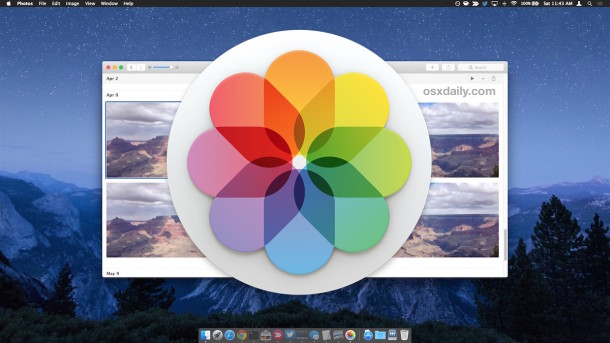
Want to quickly import images into Photos app on the Mac? It’s quite easy to bring new or old pictures into the Mac OS X Photos app, and while there are actually many different ways to accomplish the importation, we’ll cover a few particularly fast methods.
Whether you want to add pictures to Photos app from a folder on your Mac, somewhere else in the file system, or an external drive, we’ve got you covered.
This tutorial is primarily aimed at importing image files directly into Photos app in Mac OS X, but if you’d like to move an iPhoto library or Aperture library into Photos app, another guide covers that with a different migration process.
Onward with importing new pictures into the MacOS Photos app!
How to Import Images Into Photos App on Mac
This is aimed at importing images into the Photos app from within the file system. You can transfer photos from an iPhone, memory card, or camera to the Photos app with these instructions if needed.
Option 1: Importing New Pictures into Photos App with the Import Menu
Perhaps the easiest option to bring new pictures into the Photos app in Mac OS X is to simply use the File menu Import option. You can use this to access any image files contained within the file system of Mac OS X, whether the pictures are in a folder or several, on an external hard drive, a mounted memory card, or anything else accessible by the Mac Finder. Here’s all you need to do:
- Open Photos app and pull down the File menu, then choose “Import…”
- Navigate to and select the picture(s) you wish to import into Photos app, then click on “Review for Import”
- Choose “Import All New Photos” to bring all selected images into the Photos app (Optionally: you can select and deselect images into the review screen to narrow down the image import)
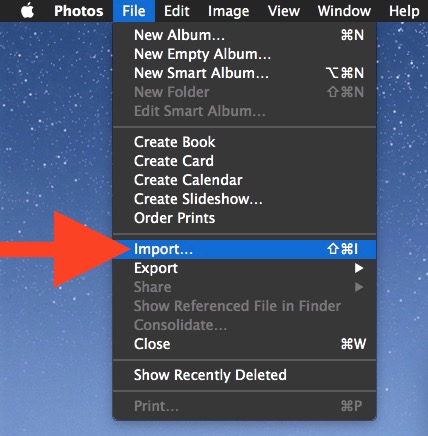
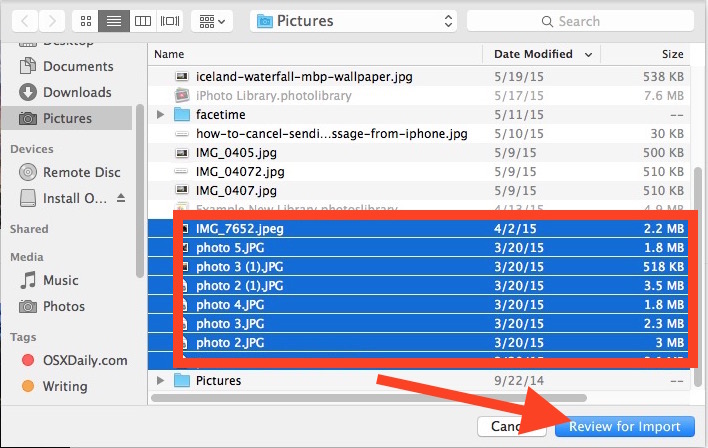
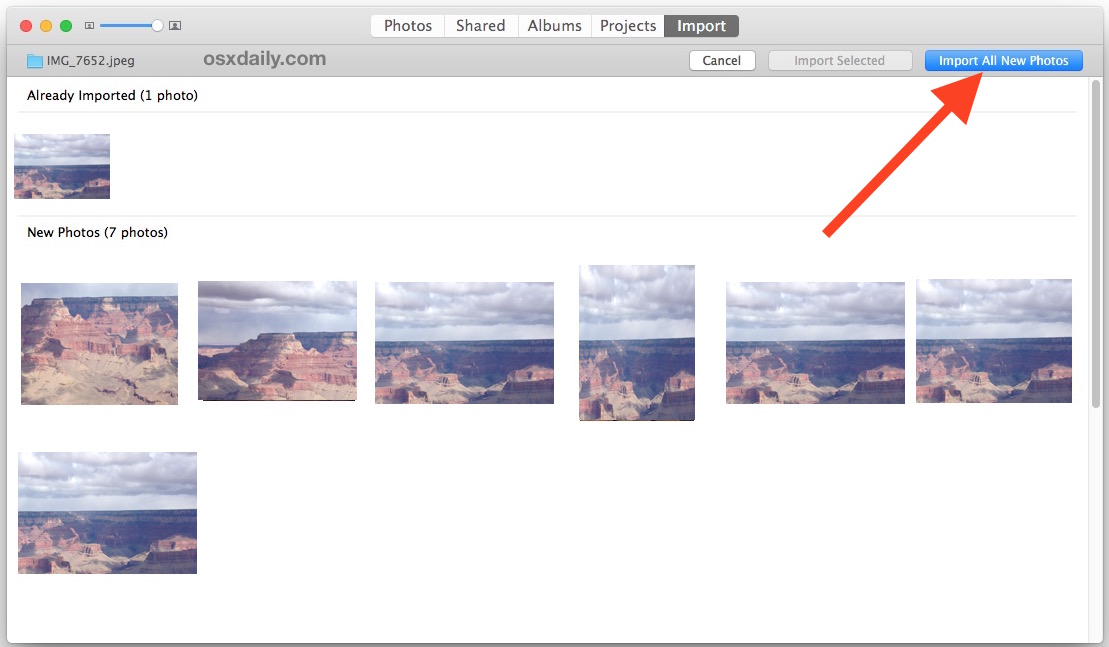
The pictures will be imported quickly into the open library and automatically arranged by their date as determined by the images EXIF data. You can then browse them and access them as usual in Photos app for Mac OS X.
Option 2: Import Pictures into Photos App with Drag & Drop from the File System
Want to initiate an image import with files from the Finder? Just drag and drop them into the Photos icon:
- Using the Finder, navigate to the pictures you wish to import into Photos app
- Select the pictures you want to import and drag and drop them into the Photos app icon within the Mac Dock
- Review the pictures within Photos app and choose “Import All New Photos”
![]()
Using drag and drop offers a simple way to bring new pictures into the Photos app of Mac OS X. While you can drag and drop into the icon as outlined above, another approach allows you to import image files directly into new or existing albums:
Option 3: Import Images to an Existing or New Photos Album with Drag & Drop
Want to import images directly into a Photos album with drag and drop? That’s easy too:
- Within Photos app, go to the ‘Albums’ tab and open the album of choice (or create a new album if you wish by clicking on the + plus button)
- Now drag and drop the images you want to import from the Finder directly into the open albums view of Photos app
- Review the pictures to import as usual and choose “Import All New Photos” to bring all dropped pictures into the previously chosen album
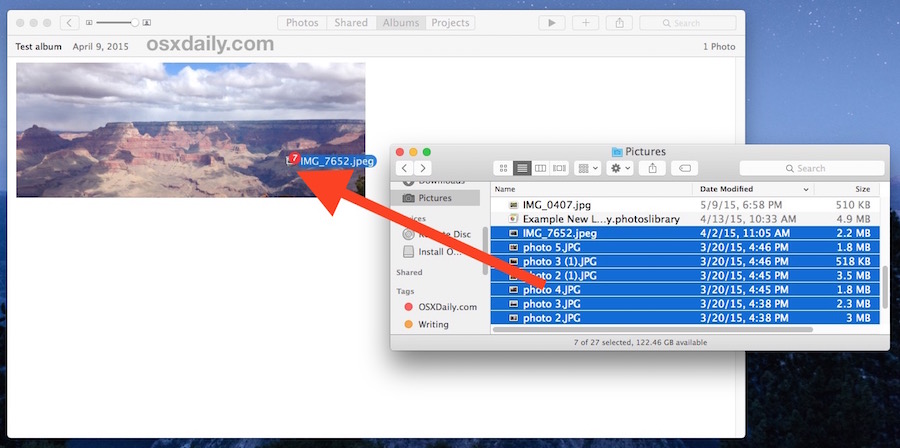
Whether you drag and drop the pictures into an open album or just into the Photos app icon, you’ll get the same review screen and import button options:
![]()
The drag and drop methods work with individual image files, many image files, importing a group of selected pictures, or even entire folders of images.
Drag & drop is my preferred method of bringing new pictures into Photos app on the Mac, since it’s fast, efficient, and offers a quick way to bring pictures in from any source available to the file system, whether the images are stored on an external drive, a folder somewhere on the Mac, pictures transferred to the computer from an iPhone with a prior method or different app, or where ever else in Mac OS X you have image files kept.
What about importing photos from digital cameras and memory cards to Mac Photos app?
With digital cameras and memory cards, you’ll find that Photos app opens automatically by default when a camera is connected to the Mac, while you can turn this off if desired, it does make importing pictures from cameras, memory cards, and iOS devices into Photos app extremely easy as detailed here, which makes it a good feature to leave on for many Mac users. The actual importation process is practically identical to approaches outlined above, you just select the pictures you want and import them, and it’s done!
Photos App Importing Notes & Troubleshooting
Finally, some important notes about importing images into Photos app for Mac OS X:
- If you’re bringing in pictures from a folder on your Mac, Photos app will make a copy of the imported files, which may or may not be desired depending on your preferences.
- Each of these outlined import options will bring the pictures into the current library. If you don’t want to do that, you can always make a new Photos library upon application launch, just remember you’ll have to juggle between multiple photo libraries which may have different pictures if you go that route. For most users, it’s best to maintain a single library, though multiple photo libraries is quite helpful for users who want to have a separate private image library, or separation between a work image library and their personal pictures, or other such use cases.
- If you have imported a very large library of pictures but thumbnails are not displaying properly, you can repair the Photos library to resolve that issue and many other common problems with Photos app.
Now that you know many image import methods for Photos app, do you have any other tricks, questions, or comments about Photos app? Do let us know in the comments below!


When I import photos in iMac photos titles or file names do not copy into photos… is there a way to include the titles?
I have many tiff files of photos that were scanned from slides and negatives. When I try to import them into Photos, I get a message “nothing to import”. They won’t import into Photoshop Elements 11, either. They do import and display just fine into Preview. Can someone help me?
So Photos, Won’t let me save photos on my external hard drive, like I had been doing with iPhoto. By simply dragging. It says error each time. I just want iPhoto back.😕
How can I change the date on the photos once they are imported? The dates don’t necessarily coincide with the dates the events actually happened, as a result an event’s photos are scattered over different dates…Or is there a way to make the default display of photos by album?
When I drag and drop from “last import” to a “new album#1” in photos it works fine. If I drag and drop from the new album#1 to an existing album#2 and delete from the first album#1 I lose the picture from both. Why???
All I want to do is insert my camera memory card in my MacBook Air and save my pictures to my photo library located on an external hard drive! Not to the cloud or to my computer! They make a simple task a pain in the butt! I hate this MacBook Air! Everything you do is a pain. I’m going back to windows.
If you use a memory card, you can drag and drop the pictures from the memory card to your external hard drive. All in the Finder. Very easy, no need to use Photos app.
Thanks, that is what I ended up doing. I was trying to make it where my wife could just plug her memory card, it pops up and all she has to do is click export and delete pictures after they are exported, but they can’t make it that simple. They should make it where you can select the destination for you picture library, but they are trying to force you to use the cloud storage and I refuse to do that!
Let me get this straight, when you import photos into Photos, it makes a copy of all the files??? It’s already on the computer or whatever storage. What is the rationale here? Hide away a copy for Photos app somewhere the user can’t mess with it? What does the user do with the original copy?
I’ve just been looking for a way to view my photos in OS X, paging through photos from a vacation. It seems not as easy as I expected. Preview did not work well. I have to select all, hit open with Preview, and then I can page down with ctrl-down arrow, and it is really slow. So I thought I’d give Photos a try, but I’m not about to make an extra copy of all my photos into some unknown corner of my laptop just so I can view them. These are stored on my NAS and I don’t want to kill my space on my laptop with a copy.
My desktop’s Windows 7 did not have a problem with this with its photo viewer app, and Windows 10’s Photos works fine also. I have also used Picasa in the past and it imported photos without making an extra copy, but it’s being phased out.
Any suggestions for photo viewing/pagingon OS X? I guess maybe find a 3rd party app?
This is the most useful post I have found all day, I took 1.5 hours and I now have photos in the photos app
Every time I update something under Apple, it gets worse. A bunch of idiots who have everything but common sense. Why would you take away the option to choose where your pictures go? I’m about to jump ship and go back to Windows.
Because they are trying to force you to use the cloud storage.
With the new Photos app, I can’t select the destination folder that my photos are imported to. With Preview, I could import photos from my iPhone and pick where they were saved. Now when I plug in my iPhone, Photos automatically starts up. Then when I go to Preview to import my photos to a specific destination folder, no pictures show up in the import window. It’s like Photos is overriding Preview. How do I stop this? I just want to keep using Preview to import my pics and throw Photos in the garbage.
I agree! Photos app is garbage and only good for amateurs. I like to know where my images are going. Absolute crap thats trying to take the power away from user so that we get to spend more time with apple support
I have both an iPhone and Android smartphone. Photos will obviously recognize and import iPhone right off the bat, obviously as it’s made by Apple. Photos will NOT recognize the connected Android phone at all.
Q. Is there a way to have Apple recognize the physically connected Android smartphone for import just as easily as it does it’s own iPhones?
Currently I circumvent the problem by using an application, ‘Android File Transfer’ to copy/transfer photos/video media to my macbook. Then, I import from that folder into Photos as per outlined in this article.
These manufacturer’s proprietary ‘controlled’ ecosystems is becoming a real ‘pain’ nowadays. What happened to the good old days of freedom versus these walled garden control tactics?! And Apple is perhaps the epitomy of all such systems.
Here is an easy way to copy pictures from an Android to a Mac
https://osxdaily.com/2013/02/08/transfer-photos-from-android-to-mac-os-x/
You can use AFT app, or the Image Capture app, or the Photos app
This app really sucks. All I want to do is connect the camera to USB get a finder window and copy the camera files where I want to put them. Not where some stupid app wants to hide them buried somewhere. Apple is turning into the crap from Windows very rapidly.
Why has the editing section stopped working in Photos?
Apart from resizing, all the other options are blurred out and unusable.
This is a Apple Script Folder Action for autoimport to photos.app the pictures of a folder. I use it for autoimpor the screenshots and lightroom export pictures.
Photos.app must be openend, hidden but opened.
The AppleScript:
on adding folder items to my_folder after receiving theFiles
set destinationAlbum to “irudi_temp” — The Album name where put the photos.
set extensionsList to {“jpg”, “png”, “tiff”}
set imageList to {}
repeat with i from 1 to number of items in theFiles
set this_item to item i of theFiles as alias
tell application “Finder”
set extension to name extension of this_item
end tell
if extension is in extensionsList then
set the end of imageList to this_item
tell application “Finder” to set label index of this_item to 6
else
tell application “Finder” to set label index of this_item to 3
end if
end repeat
if (count of imageList) > 0 then
tell application “Photos”
–activate
delay 2
import imageList into container named destinationAlbum skip check duplicates yes
end tell
–if you whant to delete pictures after import to photos.app uncomment the next line
–tell application “Finder” to move imageList to trash
end if
end adding folder items to
From my own experience, iPhoto wasn’t bad. Neither is Photos. But honestly, both aren’t good either. On one hand, the Photos might be an eye candy (sort of) and “easy to work with” but on another, one feels a great lack of control what is actually under the hood.
So I exchanged the frustration to something else. My photos are now stored on my NAS(es), and from there, they are being synced to my Flickr account automatically.
You know, it took some groundwork, like grouping corresponding photos together, putting them into right folders etc. But it was well worth it.
I guess there’s no perfect solution, and everyone has to find his/her own way. As it comes down, it always comes down to a compromise.
Hello…while trying to solve my own problem I stumbled upon your post. I am trying to do similar. My husband wants the photos stored on the NAS. Fine. However, I am looking for a good program to browse through them on. Fotor only lets me view one at a time. I love Picasa but I have to import them just to view them. Are you able to work with them on your mac in Flicker? Not familiar with that program.
I have the same question as Duncan. In addition, if you could answer how importing from a camera works with photostream, that would be very helpful.
For example, I imported our vacation photos from our camera via image capture. I opened photos and tagged them and created an album. I thought I would use the photosync app to move the album to my devices later, so I could show them to friends. Well, they ended up in my photostream, which is great for the devices but means they duplicated in photos app without the tagging. I can leave it for now, but it’s confusing.
Thanks!
My iMac/Photo App and myself don’t think alike
When I put in my memory card with a lot of pictures to “import” into my iMac, I want to do it this way:
– Specify a folder/album (or whatever you call it), and then import to that specific folder/album. I want to use “YYYY-MM-DD Place” to be able to keep track of my pictures, but I fail to understand WHY my iMac won’t let me do just that? It seems to put everything in a big, giant bucket…
– Please tell me HOW I should do this, to succeed!?
Tommy
I imported thousands of folders in fifty folders. Was using iPhotos, and now I’m using Photo.
The result is that I can’t see my photos listed by order of name anymore on the iPod Touch 5G. All the photos are displayed by date. Tried to fix this by using a View selection, but they don’t even give you the choice anymore. Everything I can find is by date.
So, instead of A-Z, I get 2015 back to 2008. Not good.
Anybody know the quick cure for this? Nothing I’ve seen at Apple Forum shows there is none, though.
From the Photos app in OS X, how do you open an image in an external photo editor such as PS or PS Elements? Similarly, after editing in PS, how do you save an image directly into the Photos app?
The feature of external editing, which was done so well from within iPhoto is no longer available with Photos. It now must be done manually by export/import resulting in both photos (original and modified) appearing in the library (instead of the original being stored in a separate folder in the background).
The first revision of Photos will reportably support plug-ins which supposedly will allow Adobe or others to provide this feature.
Lots of questions and issues here with saving photos, but does anyone have a real fix for Transferring photos and videos so you can free up memory on iPhone? The iCloud is not a viable solution because when you delete off iPhone, it deletes off the iCloud. Google photos is the same. I upload to Flickr, Amazon prime photo app, and shutterfly but surely this has to have an easier fix? Thank you
Flickr is a good option for online storage since they offer 1TB for free.
My preferred method is to transfer photos and video to a computer is with Image Capture on the Mac, or the Windows explorer on a PC, you can read more here:
https://osxdaily.com/2010/07/10/transfer-photos-from-iphone-to-computer/
I have 3 libraries and can’t figure out what is what and what is actually used by Photos now. How do I find out and what can I do to merge them and/or get rid of the GBs?
iPhoto Library.migratedphotolibrary 18.27 GB
Photos Library.photoslibrary 12.19 GB
OldPics.photolibrary 3.54 GB
Use the 3rd party application iPhoto Library Manager to merge the 3 iPhoto libraries into a single library prior to importing into Photos or Lightroom or whatever.
New photos user. If I’ve screwed up my initial import, how can I ‘start again’ without losing any originals? Can I just remove all unwanted content from Photos?
Photos app works if you drag and drop, but to go to the albums you must open them first and then drag and drop into the album
I don’t think photos app is that great
Me neither
I TOTALLY PREFER IPHOTO
I agree 100% that iPhoto is far superior to Photos. Cannot understand why Apple will not listen to their loyal customers/user So!
One thing which has always puzzled me is how to get photos from my iPhone to Photos.
I don’t use Photos in the iCloud because I have way too many photos so the storage cost would be expensive.
That said, my iPhone photos go into PhotoStream and so they appear in Photos when I open it.
My understanding is that when I open Photos, it imports all my PhotoStream photos, and next time I do so, if any have been deleted, it’s OK, because they remain in Photos.
That seems to suggest to me that I need to open Photos every month or so, to ensure that all my PhotoStream photos get imported, otherwise some will get lost eventually, since PhotoStream has a 1,000 photo limit.
Is my understanding of importing via PhotoStream into Photos correct?
Am I getting the maximum resolution I can via PhotoStream import, or am I missing something.
If you can shed some light on this, I’d be appreciative.
Thanks,
Duncan
I don’t know the answer, but I too have questions regarding saving iPhone pictures. I’m pretty sure this generation of children will grow up with a lot of lost media images due to OS upgrade failures (causing a complete loss of media) and lost or damaged hard drives.
The current Photos icon is not an icon, it is a symbol. “Icon” means “picture.” The old Photos icon was skeuomorphic in that it looked like what it was. Jony Ive says that having things look like what they are is bad design (either that or he can’t draw), so the Photos icon has been replaced with an abstract Photos symbol. It avoids looking like what it is (skeuomorphism) by cleverly resembling a gadget that you’d use at Home Depot to choose a paint color. Similarly, you tap on the valentine for the Health app and the toy balloons for the Game Center.
They could replace the skeuomorphic Phone icon (which looks like a handset) with a symbol, say &&, to indicate that the phone “concatenates” two people. However, that might be too obvious.
drag and drop does not work unless Photos is already open.
Drag and drop the picture files into the Photos icon, it opens Photos app for you. That’s how drag & drop has worked on the Mac since like System 7
You can also drag and drop folders of pictures into the photos app icon