Prevent All Alerts from Notification Center in Mac OS X Without Disabling the Feature
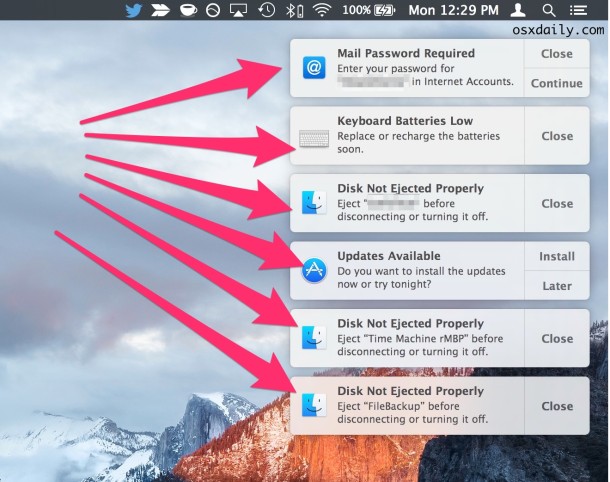
Notification Center in Mac OS X delivers alerts and messages from Mac system functions, software updates, and various applications. While these notifications and messages can sometimes be helpful or informative, they can also be disruptive and incredibly annoying if you’re trying to focus or get things done on the Mac. Additionally, some users may not like the Nuisance Center feature at all.
While users can temporarily disable Notifications with Do Not Disturb or even go all out and completely disable the feature and remove the Notification menu bar item from Mac OS X entirely, these may not be appropriate solutions for everyone.
Instead, we’re going to demonstrate an alternative method of getting Notification Center in Mac OS X to leave you alone completely, effectively disabling the alerts feature while still allowing users to manually review notifications and the Today view if they’d like to. This effectively puts your Mac into permanent “Do Not Disturb” mode, enabling the feature for perpetuity.
Disabling Alerts from Notification Center in Mac OS X with Continuous Do Not Disturb
- Go to the Apple menu and open System Preferences, then go to the “Notifications” panel
- At the top of the left side list, choose “Do Not Disturb”
- Look for “Turn on Do Not Disturb:” scheduler, and check the box next to “From”
- Set the first time from one minute ahead of whatever time you’re going to set in the second box, for example: “7:01 am” to “7:00 am” – this is essential to get right, the first time can be anything as long as it’s exactly one minute ahead of the second time set, this effectively keeps Do Not Disturb mode on continuously with no letups
- Close out of System Preferences as usual and enjoy your newly disabled Notification Center alerts system
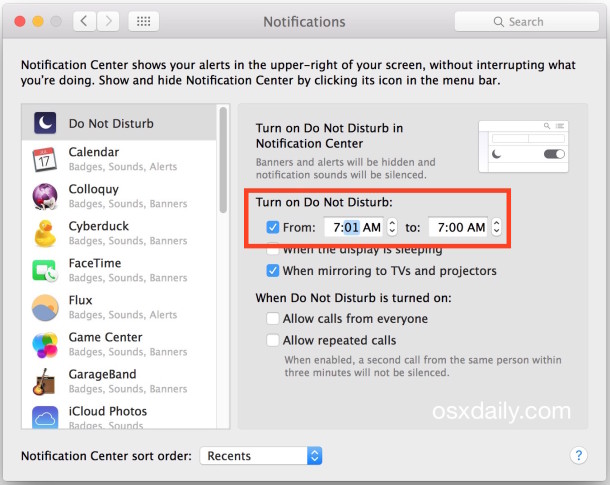
This places Do Not Disturb Mode on all the time, no longer requiring toggling the Notification Center icon or turning Do Not Disturb on manually to enable for just 24 hours. Instead, it’s on all the time, which is perfect if you find the feature to pester you more than help you.
You can continue to click on the Notification Center icon to access the Today view and Notifications list, but the constant stream of notifications about X Y and Z will no longer come through to cover the Mac desktop and disrupt your focus.
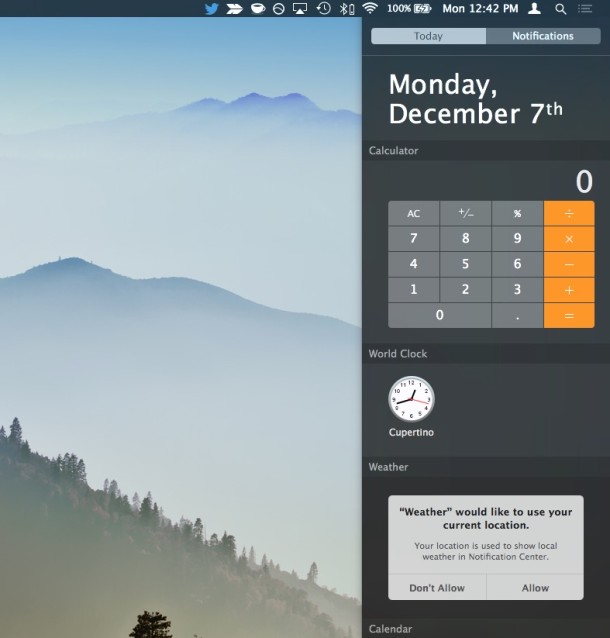
This is the least intrusive and easiest way to effectively disable the notification alerts system without completely disabling the entire Notification Center feature in OS X, which is a bit drastic and also prevents access to things like the Today view. I use the constant Do Not Disturb mode method myself because I got tired of enabling it manually every morning after waking up to the endless “Updates Available” alert for updates I do not need on my Mac. Yes that means you’ll have to manually check for available software updates yourself, but that’s not too big of a deal for most users. Another approach would to be to simply mute the alert sounds if only the auditory component bothers you.


I tried this approach but ALL my notifications appear at 7am for one minute, and they’ve queued up so there are a lot of them, they take the entire right side of the screen. My schedule shifts so there’s no single time in the 24-hour period I am sure I will not be using the system (otherwise I’d just move the 1-minute window to that time).
Is there a way to get around that minute of annoyance?
I just tried this on a new Mac Mini headless server. Without my doing anything whatever, it unchecked the “From” checkbox and reset the times to their defaults (10 PM-7 AM I think), which I’d specifically changed as recommended by the article. Either Apple is wising up to this particular kludge or they’re out to get me personally. Meantime, surrender: turn off all notifications and just hope against hope that the only notifications that appear will be from the system for automatic software updates which is the only thing I actually want anyway. And let us hope that the server does not “Update” itself into a brick when the Server app changes. All very meh. :(
If it has not been said yet, you can also option-click on the notification menu icon to disable/enable the function.
Nice tip. Completely nullified the article and most of the comments.
And each app notifications can be turned off too (Calendar email etc) (But not the system alerts).
Maybe one of the commenters should install some of those updates his mac is nagging him about.
Option-clicking only turns it off for 24 hours. That’s temporarily entering Do Not Disturb mode, which is mentioned repeatedly in the article.
This schedules Do Not Disturb mode all the time so you don’t have to hit the DND button every morning.
In the control panels, app notifications can be disabled, system alerts and system notifications and App Store notifications can not be disabled.
An example of my personal use :
On my machines I have scheduled the Do Not Disturb mode as mentioned in the article, i.e. 1 minute a day, at night.
But when I use customers’ machines or friend’s, I don’t want to get notified about their personal stuff, so I use the option-click solution while using their Mac.
Have a nice day!
Too bad I can’t disable this eyesore/annoyance from the OS with one on/off button, and never have it in the menu bar ever again.
I mean, you can disable notification center and remove the icon with a fairly simple terminal command. Not the same, but not too much work.
This is great. Thanks!
There is not one single “notification” that Notification Center brings to the table that I find useful, including appointment nags, and especially email nags.
My screen real estate is important to me and the last think I need is for alerts to block an Excel search input field or some other critical part of a window that I’m working in.
If I’m doing system or network admin, and there is something going on and I need to set up specific alerts, well, there are other tools that do it better in real time.
I enjoyed Growl but kept it tuned way down. I gutted Notification Center soon after it was first introduced. Way to chatty for me. Some things are best left in the hands of third party developers.
Agree completely, I can’t stand Notification Center. It pesters you. It feels like Windows.
Same reason I don’t really like Apple Watch, it’s just a notification device… disrupting and distracting for me but I know that some kids like that stuff. Millennials, etc, who want to know when their friend liked their picture. Me, I don’t care about that stuff, but some people really do.
Amen,
I find ALL notifications and suggestions tiresome. It is why I have an iPhone mac etc…to leave me in charge of what I hear see and do, I never want to be alerted to anything.
I really wish they would just let me have control over /which/ notifications I get. Why are system notifications forced? Why can’t I choose to disable the ridiculously annoying “not ejected properly” message? I’m never going to do it, leave me alone.
Oh, if _only_ I’d known about this before going on holiday, things could have been so much better. Notification Centre completely ruins the prospects of a headless Mac that needs to stay logged in. This is a splendiferous solution; thank you. Why Apple makes it so hard to say “No, bugger off!” on a permanent basis I simply don’t understand.
is it possible to disable the notification that tells me to turn on wifi to improve location services?
Unfortunately you can’t individually disable system messages like that, much like the “Software Updates available” nagging about apps you probably don’t care to update, you can’t turn this stuff off. This is why Do Not Disturb trick is the only method to not be continuously pestered by them.
I like this method, using it now.
Wonderful tip, thanks so much. Just implemented this immediately and I can tell already I am going to like it, I turn on the DND mode every day as well, each time I come back to my Mac it’s got some new nagging message about nothing important. I like it on the iPhone with emails and messages and phone calls only, everything else is a pest. I absolutely can’t stand Notification Center on the Mac, it’s completely annoying and feels very Microsoft Clippy-ish.