Create a New Desktop Space in Mac OS X with Mission Control
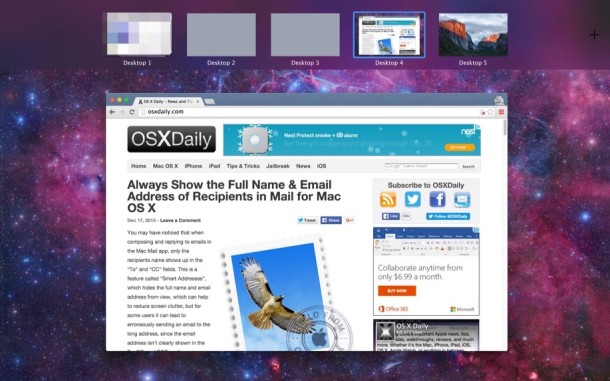
Mission Control is the powerful window management feature in Mac OS X that allows for sorting through windows, full screen apps, split-view, and utilizing virtual desktops called Spaces. The latter Spaces feature is what we’ll focus on here, which is the ability to create a new additional blank desktop space to work within, either for a set purpose, a particular app, or just to clear off the screen while you work on something else with less distraction.
You can create many desktop spaces if you want to in Mission Control, and if you use multiple monitors, each display will have it’s own set of spaces. Making a new space and switching between them is an easy and efficient way of improving multitasking in OS X.
How to Create a New Virtual Desktop Space in Mission Control for Mac OS X
- Open Mission Control in OS X as you normally would with the F3 key or what keystroke you have set depending on your Mac keyboard and settings defined in System Preferences
- Hover the mouse cursor over the top right of Mission Control where the faint [+] plus icon is, clicking on the [+] plus button will create a new desktop space named “Desktop #”
- Select that desktop to switch to it, or click the [+] plus button again to create a new desktop virtual space
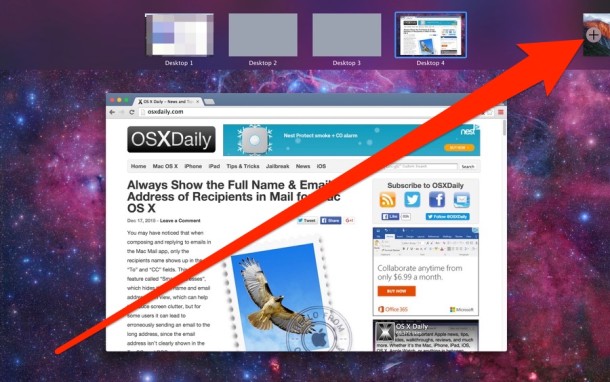
Once a new desktop is created it will add to the thumbnail list across the top of the screen, it won’t become the active desktop unless you select it from the Mission Control screen, however.
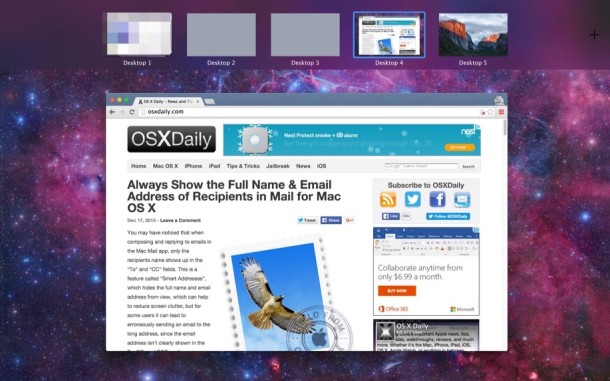
You can switch between spaces by accessing Mission Control and selecting the desktop again, another option is to use keystrokes for quickly moving between Desktops as well, which power users should enjoy.
While in Mission Control, you can also create a new desktop space for a specific app with a drag and drop trick. Closing Spaces is a matter of hovering over a desktop in Mission Control and clicking on the (X) icon.
Spaces, which is the Mac OS X name for virtual desktops, is a helpful feature that can reduce clutter and improve workflow. If you haven’t utilized Spaces much, give it a try, it can be a great productivity booster. You can also learn more by checking out a collection of some particularly useful Mission Control tips or browse through all Mission Control posts here.


Is there any option to create new desktop space used with key shortcut or some script should be for this ??
Way via Mission Controll is little bit slow than should be with key shortcut. Thx fot tips, etc.
This is all very well and good – but it lacks the elegance, strength, integrity and convenience of Spaces in OS 10.6.8 etc. (Whew!!!)
In Spaces we can use a keyboard command to access all 16 virtual windows (very convenient); (only 15 in Mavericks etc). In Spaces we can assign an application to a specific virtual window so it will open in its own ‘space’ – extremely convenient. It makes organising my work flow much faster.
In many regards so many recent upgrades to both apps and the OS seem to be change for change sake that ultimately slow the workflow in so many ways. It’s a great shame that idiocy now seems to rule.
I noticed a few weeks ago that you can set it up so that an app will always use a particular desktop, even after closing and relaunching.
I pinned Safari, Tweetbot, Airmail and Pixelmator to their own desktops, which means I hardly ever have cluttered up desktops again.
To pin an app to a dedicated desktop, first set it up, then rightclick in the dock under options and choose “this desktop”.
You’ve told us how. But WHY? I’ve never seen the advantage. This adds to the complexity of another window or another tab, etc. Our lives can have computers with multiple applications, multiple views etc.
If you don’t see the advantage then the feature perhaps has no use to you, no big deal, but many users rely on multiple desktops. Virtual desktops is a feature that has been around since the earliest days of windowed UNIX based systems, essential for power users. Mac OS X has BSD core, so it is a major feature here for power users as well. iOS is the odd man out, but also has BSD core.
But it doesn’t work for HIM, which means it’s useless for everyone.
/s