How to Find All 32-Bit Apps on a Mac
![]()
MacOS High Sierra is the last macOS release to support 32-bit apps “without compromise” (presumably meaning without performance degradation, and with maximum compatibility), and betas of macOS 10.13.4 are now notifying users if 32-bit apps are being run. This might suggest that 32-bit Mac apps will run through a compatibility mode like Rosetta or Classic in the near future, and eventually, it seems likely that Apple will drop support for 32-bit apps on the Mac completely in a some future system software release, favoring 64-bit apps.
But there are a fair amount of 32-bit apps which are widely used on many Macs, despite Mac OS itself being 64-bit since Snow Leopard. If you’re not sure what apps are 32-bit or 64-bit, then you’ll be glad to know that Mac OS has a handy tool available within System Information to quickly show you all the apps which are 64-bit or not.
How to Find and View All 32-Bit Apps on a Mac
The simplest way to see all 32-bit applications (and 64-bit apps) on a Mac is to use System Information
- Hold down the OPTION / ALT key on your keyboard, then pull down the Apple menu
- Choose “System Information” from the top of the Apple menu list *
- In the System Information app, scroll down the left-side menu and look under “Software” and choose “Applications”
- Look for the “64-bit (Intel)” option in the column header, and click on that to sort the column by 64-bit
- Every app that says “No” is 32-bit, every app that says “Yes” is 64-bit
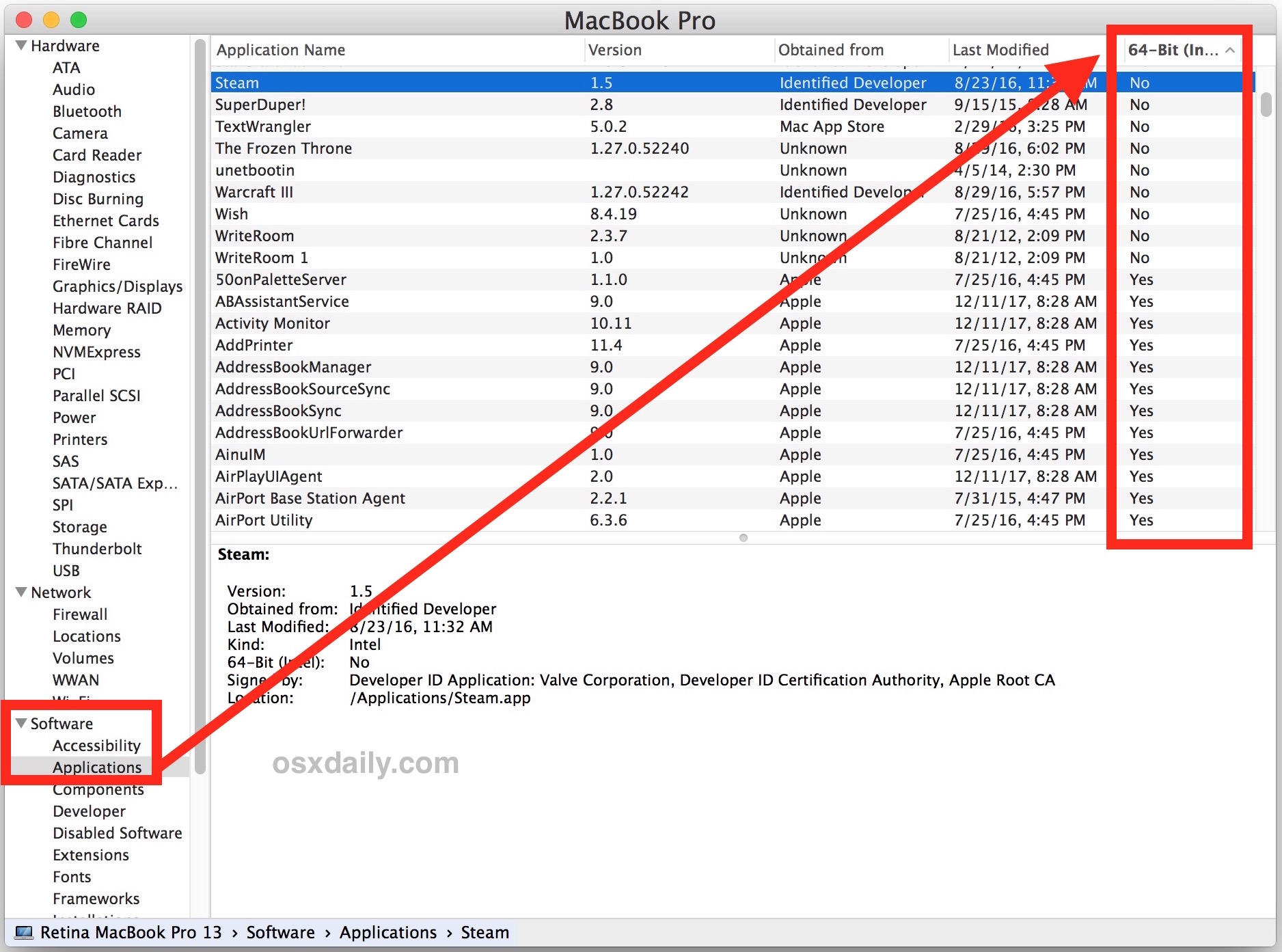
In the screenshot example here, you can see that this particular Mac has quite a few 32-bit apps installed and in regular use, including Steam, SuperDuper, TextWrangler, Warcraft 3, and WriteRoom. Of course this is just an example, and there are many other apps used by Mac users which are 32-bit.
If you find 32-bit apps, and you plan on consistently installing all future Mac OS software versions and updates, then you’ll want to get those apps updated to 64-bit, contact the developers to ask about 64-bit support, or find replacements for the apps in question. It’s likely that 32-bit apps will still run down the road in macOS (for a while anyway), but Apple suggests there will be some sort of compromise associated with doing so.
How does this impact me? Why do I care what apps are 32-bit or 64-bit?
Currently, this won’t impact you at all. But, this may impact which apps work on your Mac in the future, under a future Mac OS system software version.
If you don’t plan on ever running any Mac OS beyond macOS High Sierra (10.13.4+) then it won’t impact you ever. For example if you avoid a theoretical macOS 10.14, 10.15, or 10.16 release, then it likely won’t matter at all. But if you install a future macOS system software version with some sort of abstraction layer to run 32-bit apps, the performance may be less than optimal. And further out, if a MacOS release loses all 32-bit app compatibility, those apps may not work at all, without 64-bit updates from the developer anyway.
There is some precedent for this, both on the Mac and in the iOS world. For example, fairly recently Apple iOS abandoned 32-bit app support, which led some apps to stop working on some iPhone and iPad devices. And in the past, Apple has taken similar measures with Rosetta for PPC apps on Intel chips, and when running Classic apps in the early versions of Mac OS X.
OK, but I can’t find ‘System Information’ on my Mac!
* If you don’t see “System Information” in the Apple drop down menu, then you probably did not hold down the OPTION key while reviewing the Apple menu options. Hold Option and try again. Or, try an alternative method of launching System Information app.
You can also access System Information from the /Applications/Utilities/ folder, or by launching it via Spotlight.
Does this also mean Macs and MacOS will be 64-bit too?
Yes. But… if you’re a keen observer of computing history (and who isn’t! *nerd snort*) then you may recall that Mac OS X Snow Leopard shipped with a 64-bit kernel and all releases since then have too. In other words, if your Mac is vaguely new, it’s already 64-bit, since Macs haven’t been 32-bit since 2006 when the first series of Intel-based Macs debuted (but you can always check for 64-bit CPU architecture or which of the 32-bit or 64-bit kernel is in use if you aren’t sure about a particular Mac). Essentially this means that after about a decade of supporting the older 32-bit apps and architecture, Apple looks like they want to move entirely to 64-bit soon.
So just keep an eye on what apps you’re using that may still be 32-bit, and update the apps that you can. Or if you’re highly reliant on an older 32-bit app that won’t be updated, consider avoiding macOS High Sierra upgrades or any other future major system software release where full support may no longer exist, at least until you have your app situation sorted out.


Thanks for the input and reports of success/failure with the 32-bit abandonment issue. I’m on a Mac Pro, running Mojave (after a month of searching for a graphics card that would work the way I want), but also keeping a fully-tarted-up disk with High Sierra as a rescue disk. Same apps, mail, browsers. I’ll give a look at Snow Leopard.
This tells how to find the 32-bit apps (with the mistake noted above that the Option key press isn’t needed) in the System Report, but there is no indication of WHERE they are, and you can’t delete them using the System Report. So how does one ACTUALLY find and then remove them? Most aren’t even apps but obscure support files buried in system libraries.How would you suggest deleting them?
You can see where they are/were located once you highlight the Application -> Location: /Users/Shared/********* for example. But I’m having the same problem with figuring out how to actually remove any sort of left over files from these applications, including the reference to it in System Report.
Sadly, if you already updated to 1015, there’s no way to check in System Information anymore, there’s no column for 32/64 bits Apps, you could update this article to reflect on that.
32 bit apps do not work in MacOS 10.15 Catalina or later.
You can tell what apps are 32-bit by trying to launch them, they will not run in 10.15 and newer.
I’ve just put Catalina on, where 32-bit apps are no longer able to run, and that 64-bit column is gone.
Exactly what I said.
I get a “no information found” message?!
I get this too on all my profiles – now what
64-bit Intel CPU’s run 32-bit code obviously. If Apple is removing support for 32-bit apps, it has nothing to do with your CPU. Apple is removing 32-bit API from their OS for what ever reason they see beneficial to them. Most apps don’t need 64-bit technology unless they are needing larger amounts of ram that 32-bit can not handle. I see 64-bit as a memory hog and battery killer myself. Just more scare tactics in order for you to upgrade.
Thanks, people, for the “heads up”
I depend on Adobe CS5.5, and wont afford to pay. So, must not upgrade past loss of 32.
bc found no way’s advice useful
Personally I am staying on macOS Sierra and El Capitan until Apple sorts out their software difficulties unrelated to 32-bit and 64-bit compatibility.
As for loss of 32-bit support, it will be interesting to see when that comes rather than just a warning. Maybe the next release this summer? Who knows. But, something to be aware of. I also use a lot of 32-bit apps and some of them can not be updated, or are no longer supported by the developer, so staying put is the only solution for me for running those apps. I will be interested to see what Apple uses for 32-bit compatibility in the future, and for how long they support that. But with iOS as a guideline they just stopped 32-bit completely… let’s hope it persists on Mac a lot longer than that!
Dropping 32 bit support is just one more reason for me not to upgrade my OSX.
Also, to simplify further, click the 64 bit column and it will sort all applications into 32 or 64 bit for easy id.
No need to hold the alt/option key, just the usual unnecessary steps this site likes to post.
I’ve got a lot of things that I have no idea what they are for:
AAM Registration Notifier; COCM_1_0_32; COPS_1_0_32; CORE_1_0_32; Device Central, several Flash Players, Install; several Setup; several Uninstalls. Any idea on what to do with them?
I deleted the first two… nothing bad happened. These are Adobe useless…
Flash Player: my suggestion, completely remove. HTML5 is working well…
Those are Adobe apps that you mentioned. If you click each one in the System Information under Apps, you’ll see they are Adobe products.
Several of my 32 bit apps are issued by Apple, for example DVD Player, yet I’m running High Sierra 10.13.3?
I’m pretty sure they’ll update those apps if macOS drops 32-bit support.
I was disappointed to find that my mac version of YNAB is 32 bit. It is no longer supported so no 64 bit version will be made.
Also Collectorz MovieCollector and MusicCollector are 32 bit but they are well supported so I think they will be updated eventually.
SuperDuper IS 64 bit (v. 3.14), so no worries there.
I wish it were the opposite, and Apple would let users of old machines like my 2006 MacBook Pro install the latest version of OS X (macOS, now) on 32-bit-only Macs.
I know that OS X took the 64-bit-only route with Lion, and I understand the though process, still, it’s a shame, really. I can’t buy a new Mac, even a Mac Mini, so I’m stuck with Snow Leopard (not a bad OS), and I can’t update/upgrade most of my apps because of this 32-bi CPU.
Snow Leopard is one of the best Mac OS releases ever made, particularly 10.6.8 which is amazingly stable, has none of the iCloud background weirdness, no curious daemons and internet connections, is not a RAM hog, is very lightweight and fast, and is just great. Sure some newest apps are incompatible but if it works, it works. Try out High Sierra for a week and you’d be begging for Snow Leopard back, haha! I am only partially joking, a relative of mine has Snow Leopard on a 2009 MacBook Pro and it’s so much faster and resource conservative than my Sierra Mac. As for High Sierra, I am skipping that entirely after learning it’s too problematic to be useful for me. I will skip the next version too if it’s unimproved or worse.
…truer words have never been written, although I would also add Yosemite to the top, rock solid performers.
Most of the 32-bit apps on my iMac are from either Apple or Intel…
What apps are 32-bit will vary per user, but some games are often 32-bit still on Mac too. Some I am guessing will never be updated which is disappointing for down the road usage. I hope Apple does a Rosetta type experience for 32-bit for quite a while to preserve those games.