How to Play YouTube Videos in Background on iPhone and iPad
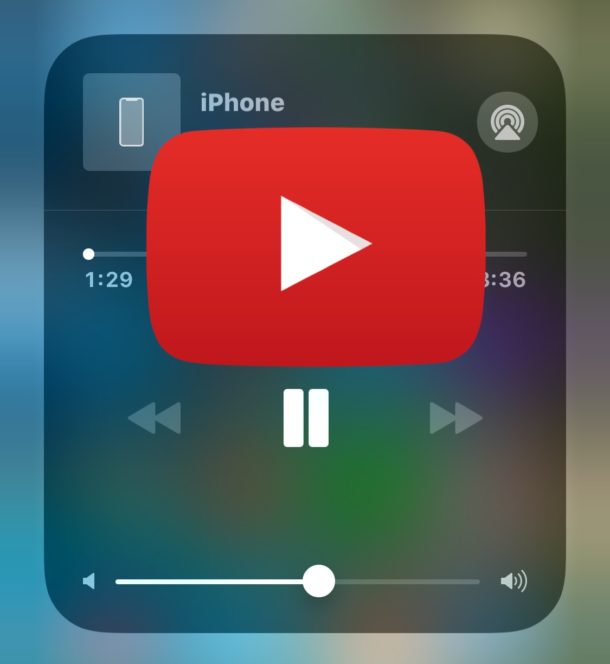
Many iPhone and iPad users like to play YouTube videos in the background, often for listening to music or listening to a podcast or talk show. For example, maybe you found a great song on YouTube that you want to enjoy while playing a game, or while practicing a foreign language, or maybe you simply want to listen to the YouTube video in the background while you’re doing anything else. Playing YouTube videos in the background of an iPhone or iPad is desirable for many reasons, but it’s no longer as simple as just pressing play and then returning to the Home Screen of iOS.
This tutorial will show you several different ways to play YouTube in the background on an iPhone or iPad, and the methods discussed work in both iOS 12 and iOS 11.
How to Play YouTube Videos in Background on iPhone and iPad in iOS 12 or iOS 11
The first method we’ll cover works to successfully play YouTube videos in the background of an iPhone or iPad running the newest iOS releases, here is how you can do it:
- Open Safari on the iPhone or iPad
- Open the YouTube video you want to play in the background
- Tap the Sharing action icon, it looks like a box with an arrow flying out of it
- Find and choose “Request Desktop Site” in the action options
- This will refresh the YouTube video into the desktop version of YouTube
- Start playing the song or video in YouTube, and wait for any advertisements to complete
- Now press the Safari Tabs button, it looks like two overlapping squares
- Switch to a new tab, or create a new tab and load any website in that new tab (like this one)
- Now return to the iOS Home Screen and exit Safari, either by pressing the Home button or with the Home gesture
- Enjoy your YouTube video playing in the background! The sound will continue to play as you perform other tasks, and you can pause and resume playback through the Control Center of iOS
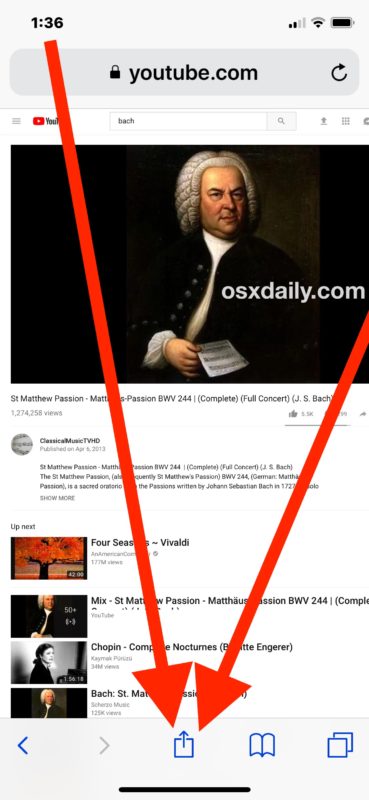
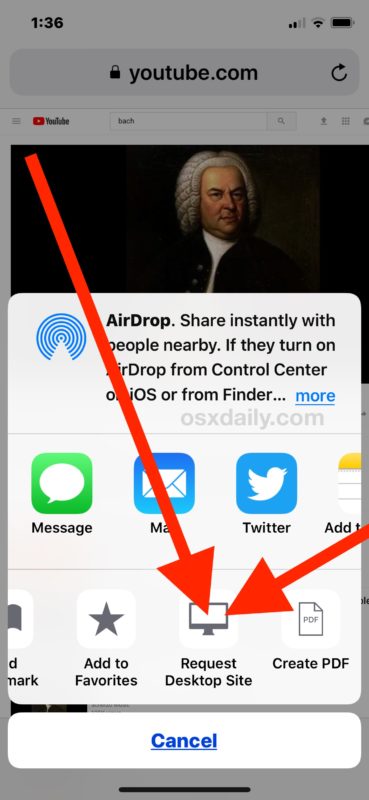
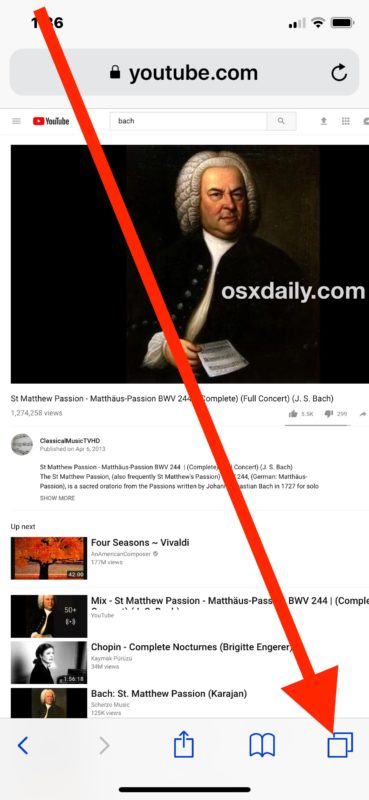
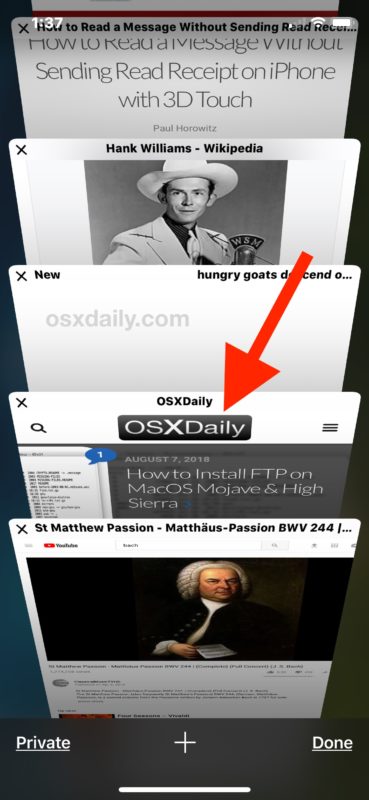
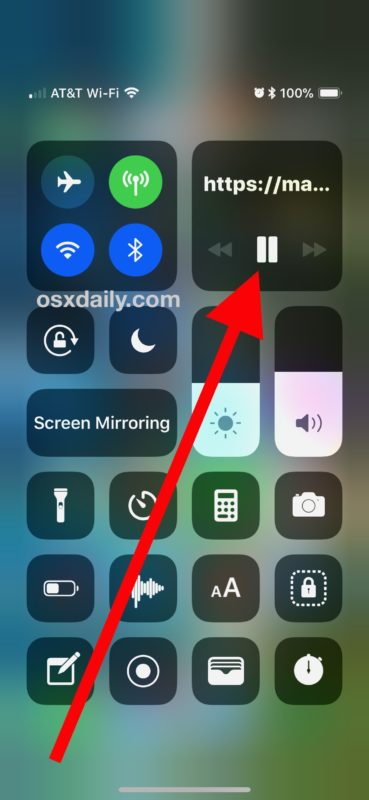
This has been tested and confirmed to work on any playing YouTube video in the background on both an iPhone and iPad with Safari in iOS 12 and iOS 11.
If you’re having any difficulty, just repeat the steps. It’s important to use the “Request Desktop Site” feature in iOS Safari, as is switching to a different tab in Safari before leaving the app. Leaving out either step will cause the background video playing to fail. Also, make sure you watch the YouTube video in Safari and not the YouTube app for this to work as described.
How to Play YouTube Videos in Background of Locked iPhone or iPad
Another trick to play YouTube videos in the background works to play the audio while the device is locked, meaning the screen is off and the device isn’t in use. This backgrounds the YouTube video playback but of course the iPhone or iPad isn’t in use once the device is locked, instead the device can be unattended. This trick works with either iPad or iPhone as well, as long as they have the official YouTube app installed in iOS. Here’s how this trick works:
- Open the YouTube app, then start playing the video you want to play in the background
- Now press the Power / Lock / Sleep button quickly twice, the video should continue to play in the background while the device is locked
Play YouTube Videos in Background on iPhone and iPad with Other Browser
Another option that works to play YouTube videos in the background is to use a different web browser.
For example, many users report luck playing YouTube videos in the background from the Opera, Dolphin, and Firefox web browser apps in iOS.
Your results may vary, but share with us what works for you in the comments below. The method used in the screenshots here is the first approach outlined above, involving Safari Request Desktop -> Play YouTube Video -> Switch Safari Tabs -> Leave Safari to continue playback in the background.
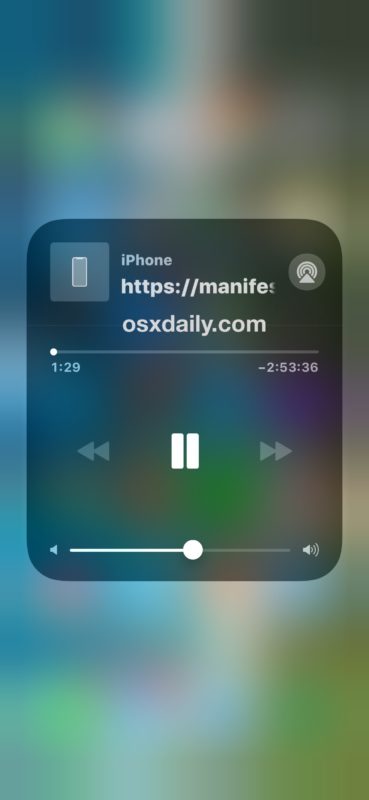
As you probably have noted, the task is of backgrounding YouTube videos and listening to the audio track elsewhere in iOS is becoming more challenging, and many of the methods that used to work to play backgrounded YouTube no longer work in iOS. For example, the method of playing YouTube in the background on iOS 9 and iOS 8 does not work in iOS 12 or iOS 11, so instead users of the new operating system will have to follow the instructions outlined above.
Which method are you using to play YouTube videos in the background on an iPhone or iPad? Do you have another solution that isn’t mentioned here? Share your own experience listening to YouTube in the background of an iOS device in the comments below!


Please could you tell me how?
I wants to open imo
Thanks for the lesson!
Thank you for the helpful hack. Now I can work while listening to Joe “it’s not a conspiracy” Rogan
Can someone help me playing YouTube with locked screen?
Tried described method, but when double clicking the right button, Wallet opens.
I need to put the phone on my pocket while listening to you tube without closing, switching, pausing…. by accident
A lot of these methods did not work for me, but I did get lucky (iphone 8 with latest iOS). I turned on the desktop version and played the video but it automatically full screens and doesn’t give the option for tabs. But I did double click the sleep/lock button and that actually worked. Not sure if it will always work because it took some futzing but it worked this time.
it worked as i clicked once the lock button
iphone 8 plus
26/09/2019
The first list of instructions worked for me on iPad. Other instructions I found in other places did not. I can browse other pages, use other apps, and even put it to sleep and music keeps playing. Thank you!
Actually, I’m currently watching YouTube in the background on iPhone 7. No YouTube premium, no browsers tricks, no apps, no paid programs.
Just straight up YouTube app, playing on the background for free. HMU for tutorial on how to do it.
Please do! .. Thanks. Greg
Opera mini?
This worked for me in iPhone7- ios 12 after a long struggle.
I opened the safari browser with the youtube playlist -> then changed to “Request desktop” and logged into the youtube with the credentials.
And then it worked.
when u play from the browser we need to confirm from the control center are we getting the youtube playing instead of the music player icon.
I tried doing this on my iPhone 8 running iOS 12.1 and when I hit the power/lock button twice the video still stops playing. I guess YouTube/Google disabled the workaround in the newest version of their app.
FYI…those having problems, this ONLY works on iPad; does not work on any iPhone models running latest iOS.
This works fine on iPhone, using it today with latest iOS to play background music from YouTube on my iPhone over Bluetooth.
Request desktop site, play video, switch apps, use Control Center to play video again. Works, plays the Youtube videos audio / music in the background.
For everyone frustrated with these methods like me!
I found that desktop version of youtube on safari automatically plays in full screen.
So instead if opening a new tab, I play ful screen then push home button. Seems to work perfectly for me!
This doesn’t work on ios12 on my iPad. Or your directions don’t work using the website. #8 open a new tab. YouTube turns off.
Yes it does, it works in iOS 12 on iPad, you just have to follow the exact instructions as detailed. What you meant to say is that you can’t get it working properly, likely you missed a detail somewhere.
Open YouTube, request desktop site. Play the YouTube Video in the desktop site on iPad Safari. Then open a new browser tab in Safari, the tab will keep playing audio. Now you can switch apps from Safari and the YouTube video plays in the background.
I use this constantly, it works exactly as described but if you skip any instruction or detail it will not work. You probably did not request the desktop YouTube site, that is a requirement, then open a new tab, that is a requirement.
Not sure it was just me, but this method won’t work with safari on ios 12. I used chrome instead and tried this same method and it worked!
It works to play YouTube videos in the background in iOS 12, I use it on my iPad for playing YouTube in the background with iOS 12 frequently.
I am using the uc browser program while I am constantly using YouTube on my iPhone phone. There’s no problem with the background.
Or you can use this application “downtube, it’s a free application.
https://itunes.apple.com/tr/app/downtube-music-for-youtube/id1291074750?mt=8
Works also in background.
Wow. This is the only thing that worked for me. The other suggestions did not work out.
Thanks for sharing.
I have purchased so many songs just because I could not play them in the background. Thanks for sharing.
So tried this many times on an iPhone X and unless I’m missing something the instructions don’t exactly work. What does work is just hitting play and leaving Safari which would stop the video but then all you have to do is hit play from the control center and that works. No need to open new tab. Problem with your instructions I kept running into was that once you request desktop site the video plays in full screen so there is no way to create a new tab. Exiting full screen pauses video and hitting play again goes into fullscreen. Definitely never had to create a new tab but just playing around with the control center play button made it work.
It works on iPhone X as instructed, but it sounds like you came up with another way to do it too. I can’t replicate your playback approach without a new tab or desktop site however.
I think your assumption about missing something in the instructions is correct because I am using it as described, but I can’t do what you described which I guess if it works then it is no matter. For me, backgrounding Safari and trying to play from Control Center doesn’t work unless you put it into Safari Desktop Version of YouTube, and YouTube.com appears to pause the video by default unless it’s in desktop mode which is why I assume it must be the desktop site requested. As for the video keeps going fullscreen you just have to exit out of full screen mode and play it in the browser without using the full-screen playback. The tap targets are small so maybe you are hitting something with a finger unintentionally.
Anyway, it makes you wonder why YouTube is making this difficult… is it agreements with video posters to not use YouTube as a streaming music service like Spotify? Or what gives? Any ideas? Maybe it is Safari and not YouTUbe?
Obviously YouTube want you to see Ads.
But how do U turn off the background video sound or music?
I use a shared iPad at a yoga studio to sign in members. When I turned on the sign-in app (MINDBODY), there was music playing. I didn’t know how to turn it off.
It’s worth noting that you can pay Youtube $15/month and it automatically plays vids in the background unless you stop the vid.
You also don’t see ads. (Although a lot of content creators are advertising within their vid.)
Also note: the content creator gets his cut of the ads you didn’t see because of this. One guy who creates vids told me that.
I am happy with it. I listen to enough vids to make worthwhile.
I didn’t know when I signed up but it also includes a music streaming app but it doesn’t have much selection. Don’t consider this if you are trying to decide, unless they’ve improved it.
Now this is some helpful info. Thanks.
It’s working great for me, thanks.
Here’s what I did:
– Open Video on YouTube.com in Safari
– Refresh with Desktop version
– Play Video
– Switch Safari tab to a new tab
– Background Safari
The video still plays. Great tip, works on iPhone X and 2018 iPad, iOS 12. Thanks.
You do realize that you can also press and hold the “reload page” icon on the right side of the address bar of safari to open a pop up menu which also allows to request the desktop version of the site.
Quickly double clicking the power button to lock the device to keep the video playing doesn’t work on iPhone X.