How to See the Size of App Store Updates on iPhone or iPad
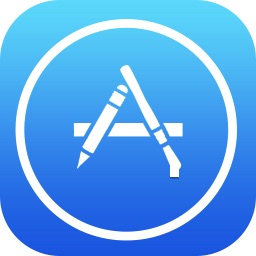
Knowing the exact size of an available App Store update before beginning the app update and download process can be helpful for many iPhone or iPad users. The iOS App Store offers the size of available app updates, but you must know where to look to find that download size information.
This trick is probably most relevant for iPhone or iPad users with slower internet connections or who are in limited bandwidth situations, but it’s obviously useful to anyone else who simply finds it helpful to know the size of something before they begin to download it.
How to See Size of App Store Updates Before Downloading on iOS
- Open the App Store on the iPhone or iPad
- Go to the “Updates” tab and find any available app update that you want to see the update download size for
- Tap on the blue “more” text button
- Find the full update download size in the pop up dialog
- Repeat with other apps in the App Store Updates section as desired
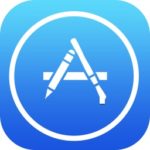

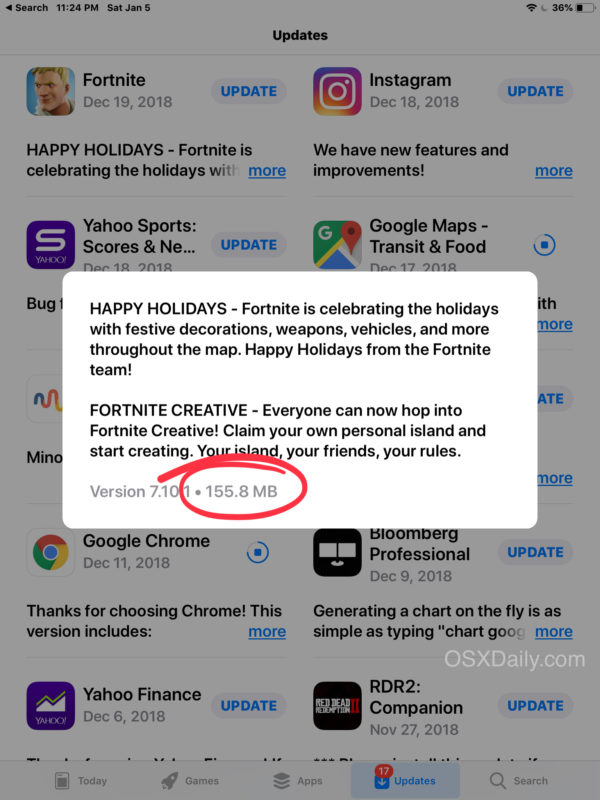
If you wish to see the download size of all available updates, you’ll have to repeat the above process with each of the apps that have updates available. Just click on the “more” button for each app update that you are interested in.
Unfortunately there’s no way to see all app update sizes at the same time at the Updates screen, nor is there a way to see the total sizes of all updates combined together, so if you’re using the bulk App Store update feature in the iOS App Store then you won’t be able to see the size of updates without manually looking at them first individually, as discussed here.
This is obviously aimed at iPhone and iPad users, but Mac users can also check the size of Mac App Store updates before downloading and installing them too.
Whether you’d like to know the download size of a software update before you begin to update a particular app, or you’re trying to work with download speed constraints and tight bandwidth situations, or you’re working with an iOS device with very small amounts of available storage, this should be a helpful tip for many iPhone and iPad users.
If you know of any other methods to get the size of App Store updates before installing them in iOS, share with us in the comments!


Put on low data mode in settings.
App Store will then warn you when you attempt to update individual apps the exact size of the update to be downloaded.
it look good to me , 3q!~
This is not true. The size that appears when you click on ‘more’ is the full size of the app, not the size of the update.
For example, when I clicked more and checked the size of ‘Google Drive’ it said ‘158 MB’, but when I updated the app it only used 4 MB from my cellular data.
You can check by going to Settings, Cellular, Reset Statistics and then go to the app store and update any app you want then go back to Settings, Cellular and check the current period used data.
That is incorrect, this shows you the size of the update that is available in iOS or IPadOS. perhaps you installed a delta update.
There is no other means of showing the size of a update to apps on App Store for iPhone or iPad, this is the method and it is accurate.
It sounds like you’re experiencing a different issue.
yeah, but when it comes to the software updates, the size is never shown until you start the process.
For those of us that have to control data usage this is a must.
Maybe most have unlimited and have no idea about this, or care?
They used to have it right on the update page but took it off. So much for Apple consumer friendly – I still prefer Macs to anything else.
Indeed, this is one of the main reasons my iPhone is still on iOS 10.3.3 and why I have no plans on replacing it with a new one.
I just call Tim Cook on his cell phone and ask him what the size is for the updates. He is usuallly spot on with the size.
Thank you so much for your valuable information!