How to Change Microsoft Office Theme on Mac
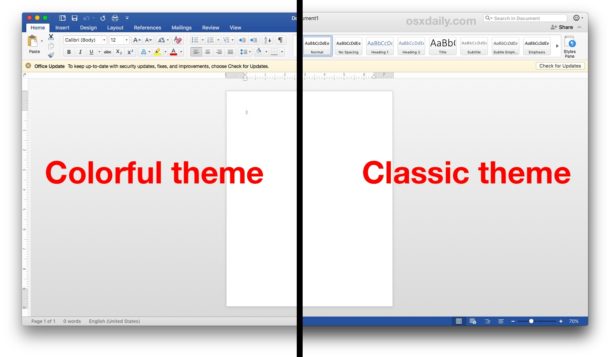
The Microsoft Office suite of apps include distinct visual themes that make those apps easy to identify, for example Microsoft Word on Mac has a dark blue visual theme on the Mac, Excel is green, and Powerpoint is red / orange.
If you’d like to change the appearance theme of Microsoft Office apps, including Word, Excel, or Powerpoint on the Mac, so that they visually match the light theme or the dark mode theme appearance of Mac OS, you can do so with an adjustment in the Microsoft Office app settings.
How to Change Microsoft Office (Word, Excel, Powerpoint) Theme on Mac
This change can be invoked from any of the Microsoft Office apps, and the theme change applies to all other Microsoft Office apps too. In other words, if you change the theme in Microsoft Word, it will impact the theme in Microsoft Excel as well, and vice versa. For the walkthrough here we are demonstrating this process in Microsoft Word.
- Pull down the “Word” menu and choose “Preferences” *
- Go to “General”
- Look under the ‘Personalize’ section to find “Office Theme:” and choose “Classic”
- Exit out of Office Preferences
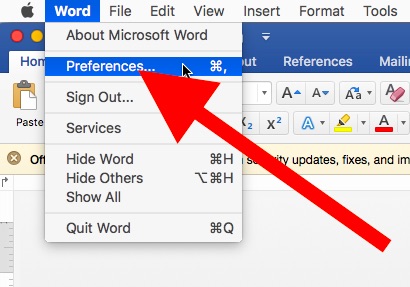
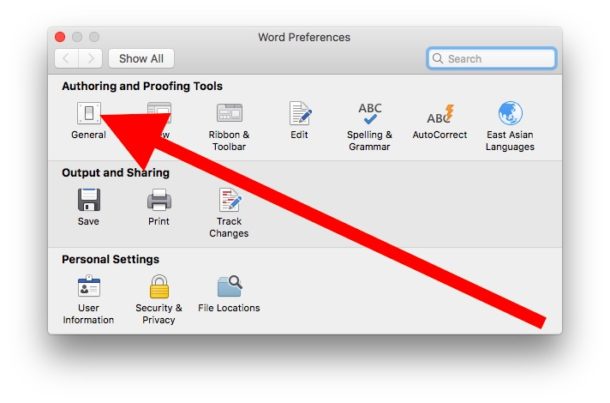
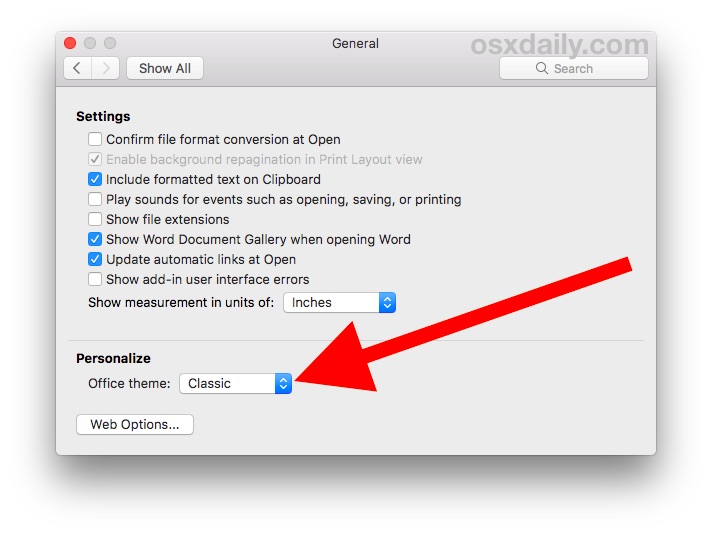
You will get a little notification informing you that changing the Microsoft Office theme will impact all other Microsoft Office apps.
The visual theme change occurs immediately, and assuming you choose Classic you will find the colorful window dressing is stripped and returned to match the grays of whatever the Mac OS theme is set to.
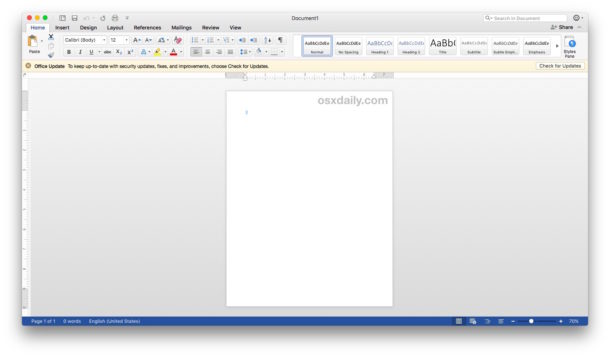
Obviously what the appearance of Office looks like will depend on what the Mac default appearance theme is set to, and if the computer only supports the Light mode Mac theme then Office will look that way, whereas if the MacOS version is new enough and Office is updated to a recent version, the Office suite apps will respect the Dark Mode theme in Mac OS if that is in use.
* Note we are demonstrating this with the Microsoft Word app, but you can do the same from Excel or Powerpoint by pulling down the app-name menu (i.e.; “Excel” or “Powerpoint” menus, then choosing Preferences). All else is the same.
How to Change Microsoft Office App Themes Back to Colorful on Mac
You can reverse this change in any Microsoft Office app by returning to the “General” Preferences and selecting the “Colorful” Office theme.
- Pull down the Office app-name menu (i.e. Word, Excel) and choose “Preferences” *
- Select “General”
- Look under the ‘Personalize’ section to find “Office Theme:” and choose “Colorful”
Once again the change made in one Microsoft Office app will impact the other apps themes too.
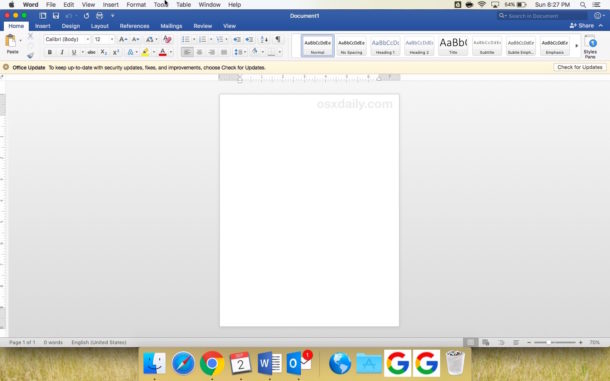
Whether or not you like the colorful theme or the classic theme is entirely a matter of personal taste. Many Office users really like the distinct colors of Office apps because it offers an immediate visual cue as to what app is actively in use, but other Office users may prefer to have Word, Excel, Powerpoint, or Outlook look more like the general appearance theme on the Mac.


This information is incorrect. There is no such option in the newest version of Word for Mac v.16.55
This option does not exist, it only lets you turn off dark mode. Great stuff guys, love watching long-standing privileges stripped away for no reason.
So we have a choice of a garish strip of color on the top or the bottom of the window? The “Colorful” window bars were bugging me enough in Office 2019 that I went through the trouble of tracking down the installer or Office 2016. I got it installed only to find (as made clear in the screenshots in this article… wish I’d seen this earlier) that if you turn on Classic, you get, for who knows what reason, “colorful” status bars that are equally distracting. Ugh.
As others have stated, across the suite on OS X too, India removed the personalization feature. I don’t like the look nor feel of Office 365 myself and would love to go back to Libre or Open Office but, due to the myriad of compatibility issues associated with engineering documents, I’ve run into countless issues surrounding formatting and tables and page numbering and any kind of numbering format for that matter.
Oh well, stuck with one color scheme by default – no theme field option listed in Preference menu like there is on MS Win 10 365. I’ve got the full color scheme option on that side but, not on the Mac version.
I hate Office programs and Microsoft, they are purveyors of necessary overpriced garbage.
have a nice day
;)
Try using LibreOffice instead; it’s free.
Likewise here… MS is crap and is completely inefficient on using… especially for Mac-users who are used to very easy & so efficient (and userfriendly) working (UX)! MS is crap and always will be… waisting so much time on searching for something that should be so easy to use or find… but no, they like to make things very complicated… I’m even sure people get burnouts from working too much on MS stuff (hardware & applications!)…
How about getting rid of those ugly flat icons? Although it’s been many years they’re still ugly, childlike & cheap looking.
C’mon, this is an obsolete setting, doesn’t exist anymore in O365 and O2019.
I’m using Office 365 (I think originated from Office 2016 base, always hated the naming convention of years its too confusing) and I do have this option. My Word is blue, I can change it to gray with this setting. Thanks. But I actually like the blue now that I changed it, so I went back. Without blue, it looks like Pages to me.
I suggest for others to look in settings, explore to find the possibilities. as Microsoft maybe moved it in some other versions?
Not working on office 2019 / New Office 365
Yes, I’m using the App Store version and the option simply isn’t there… even though I am lead to the General tab where it’s supposed to be when I search for it within preferences :D.
So what is the solution?
Alas, this option seems to have been removed from the Word 365 version recently…
For some reason I don’t have that option … What version of Office are you using? I’m using Office 365, supposed to be the latest version of office.
Thanks for this helpful tip. I personally like the app themes to match the Mac themes, but I have colleagues who prefer the colorful themes.
What I think is frustrating is that Office has different ‘themes’ which are totally different, for example there is the interface themes as you describe, but there are also design themes which change the fonts and colors of documents.
https://support.office.com/en-us/article/change-or-remove-a-theme-in-office-for-mac-84b31ae1-476d-4ef7-b817-63e2def53181
In the latter example I think these are better suited to describe as Templates. Whereas Themes are better suited to describe the visual appearance of an applications user interface.
Just thought I would mention this because it may cause confusion to some Office users.
Thanks for the good work.