How to Install Malwarebytes on Mac to Scan for Malware & Adware
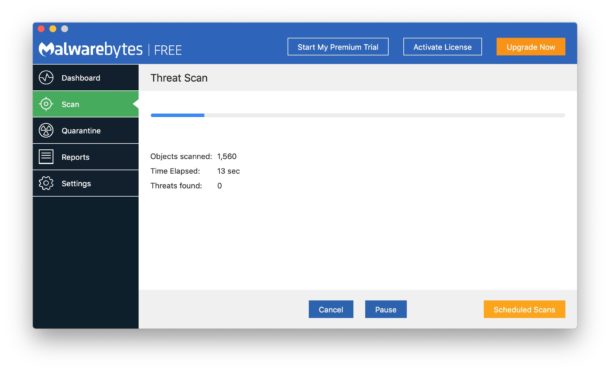
Malwarebytes for Mac is a popular and respected anti-malware tool for Mac that can help to clear a Mac of malware, ransomware, and viruses. While users can follow some simple tips to protect a Mac from viruses and trojans, and MacOS is fairly secure as-is from malware, junk ware, and adware, many Mac users often ask how they can scan their Mac for adware or for viruses. For those who have some concerns about malware on a Mac, using the Malwarebytes app to scan and clear a Mac can offer some additional peace of mind.
This article will show you how to install Malwarebytes on a Mac, and how to use the free version to scan and clean a Mac of any threats.
Note this tutorial will use the free level of the Malwarebytes app, which has the ability to scan and clean any discovered infections from a Mac. If you feel like you want or need enhanced security to proactively protect a Mac from further threats, then you’re welcome to try the paid version on your own.
How to Install Malwarebytes Malware Scanner on Mac to Clean Malware, Viruses, Adware, etc
- Download the latest version of Malwarebytes for Mac free from https://www.malwarebytes.com/mac-download/
- Go to the user Downloads folder and open the “Malwarebytes” package installer
- At the Malwarebytes installer screen, choose Continue and read through the release notes and license terms
- Select the drive you wish to install Malwarebytes onto, this is likely the primary boot drive named “Macintosh HD”
- Authenticate the installer to let Malwarebytes complete installation
- In a moment you’ll be presented with a screen asking where you’re installing Malwarebytes, either Personal / Home or Work
- At the next screen, choose “No thanks, I just want to scan” (or sign up for the 14 day free trial if you want to try out the full paid version)
- At the Malwarebytes application screen, choose “Scan” to scan the Mac right away for any threats
- If any threats or junk is found, Malwarebytes will report it to you on the next screen, otherwise you’ll see a screen saying the Mac is clean and clear
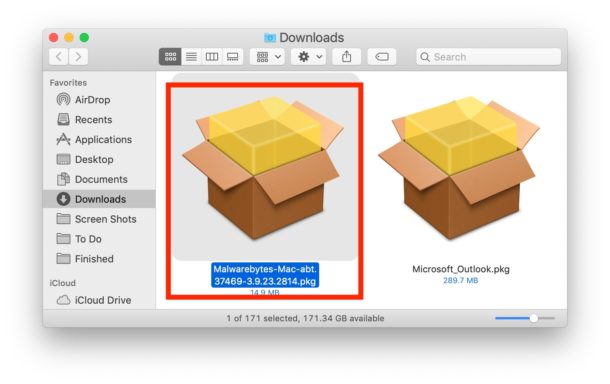
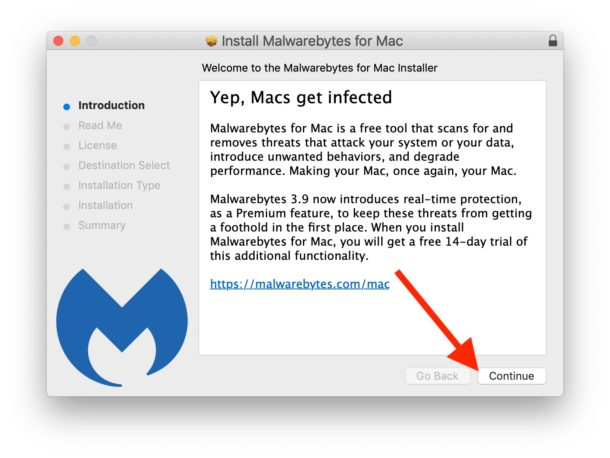
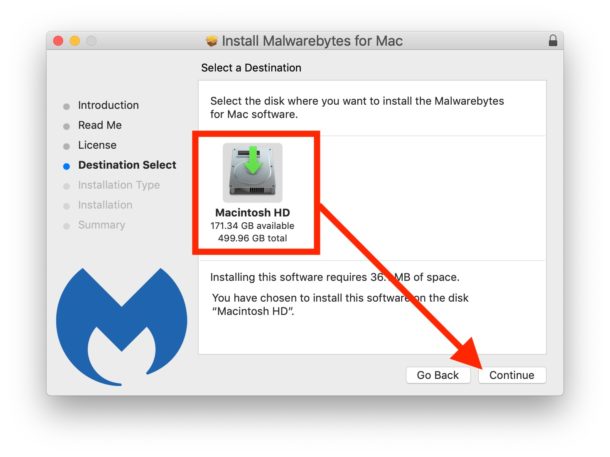
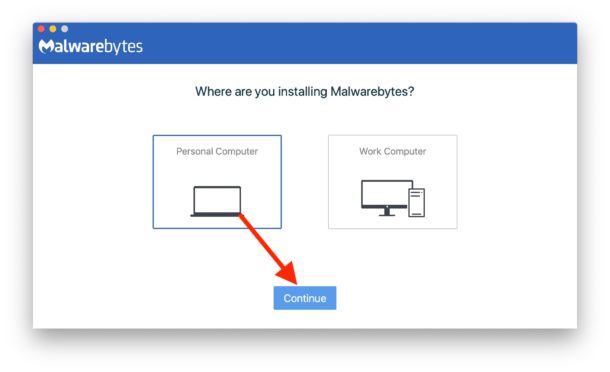
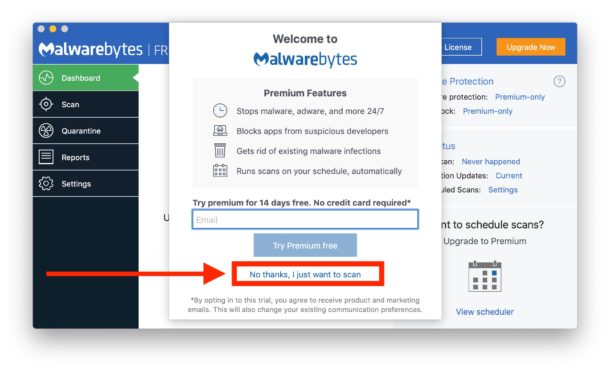
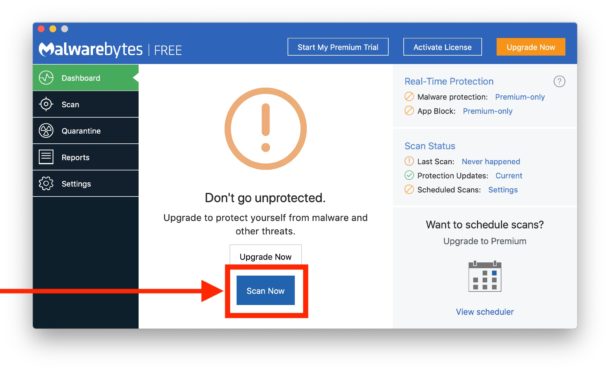
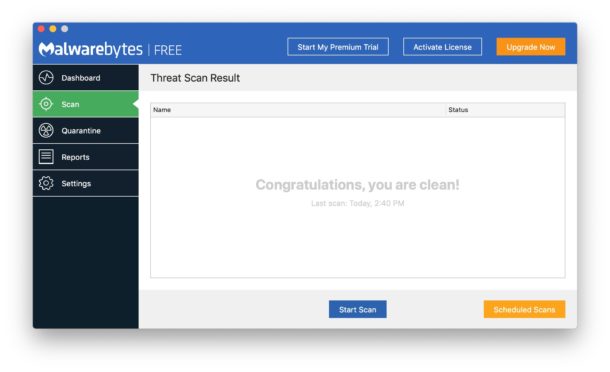
As mentioned before, we’re using the free version here to simply scan and clean a Mac (assuming any malware, bad junk, or unwanted stuff is found), but you’re certainly free to try out the 14 day full protection trial, or sign-up for the complete paid service and unlock the other features of the Malwarebytes app.
If you’re satisfied with the Mac being cleaned and scanned, you can quickly uninstall Malwarebytes from the Mac just by opening the app and pulling down the “Help” menu and choosing to “Uninstall Malwarebytes” and following the steps on screen.
To be perfectly clear, this is not any particular recommendation and we do not have any relationship with Malwarebytes, we just use the tool ourselves to scan Macs for scanning for junkware if the need arises either on our own hardware or someone elses (even back when the app was called AdwareMedic). We also get a ton of emails from people asking “how can I scan my Mac for viruses and malware?” and “how can I clean my Mac from adware or a virus?”, so these questions are common. Generally speaking, a well secured Mac that has regularly updated system software and apps, and some savviness from the user – including following some simple tips to help secure a Mac from malware and viruses like not downloading sketchy stuff from untrustworthy dubious websites and not installing browser plugins – is enough to prevent Macs from finding any malware, junkware, adware, ransomeware, or any other nefarious stuff on their Mac, but nonetheless infections can still happen.
If you have any comments or particular experiences with Malwarebytes for Mac malware and virus scanning, or any thoughts or tips about using similar tools and security measures for scanning, cleaning, and protecting a Mac from problems, share with us in the comments below!


You don’t need to avoid all browser plugins. Everyone should be using an Ad Blocker for their browser. There are a few good ones like Wipr, AdGuard, uBlock Origin to name a few. To say to never use any browser plugins in just crazy.
Paying for an adblocker is crazy, never pay for one. There are free options. Plus apps like Firefox Focus are good and serve a purpose for when you want to view the web clear.
Also adblockers deny legitimate sites of revenue, so you need to whitelist the sites you care to visit and want to stay around. No revenue = no site.
Anyway there are lots of browser plugins that try to route your homepage and searches elsewhere, that’s a common attack vector on Mac.
Good article.
I’m just grateful that people have largely become aware of the asshats over at MacKeeper are to be avoided like the plague, and Malwarebytes played a roll in helping people remove their crap app. I still get the occasional person calling me with problems and sure enough, it’s MacKeeper, but by and large, it’s older people who don’t have a clue.
I’m just a glad a friend told me to take it off and install Malwarebytes. Lol, i did the opposite, and right after i did my first scan with Malwarebytes, it saw MacKeeper as a malware. I didn’t have to figure out how to uninstall it, Malwarebytes did it for me!
Useful comments! I’m curious about the danger of Browser extensions etc, I use 1Password, is there any risk in doing so?
1password is very well regarded, a lot of people use it as a password manager.
But there are plenty of general junky browser extensions and plugins to avoid for all browsers (Safari, Chrome, Firefox, Edge, etc), usually they try to install on their own when you visit some website, or are extensions that redirect search results, extensions that try to download stuff, extensions that mimic other search engines, extensions that cause popups to show up after searches, just the standard junkware that floats around on the internet. Avoid all of that stuff, and only get browser extensions you trust from a trustworthy source and you should be OK.
Downloaded the trial version. Ran the scan and it came up with a bunch of stuff, most of which I intended to keep. As I was working my way down the list unchecking items I didn’t want removed, the program shifted gears (yes I was being VERY careful and didn’t punch the wrong button) and the program announced that all items have been removed…
Yippie! I tried to contact Malwarebytes but that is not as easy as one might expect. I finally signed on to their forum to leave my message. Ended up wasting over an hour of VERY expensive time and will have to spend I don’t know how much more time downloading and reconfiguring the items I lost.
Thanks, but I recomment this software be placed where the sun don’t shine!
Interesting, Malwarebytes has never found anything on any of my Macs, what is it finding on yours that you want to keep? Do you have some persistent software that it considers malware or spyware?
You can also uninstall Malwarebytes super easy if you don’t like it, directly from the app itself.
Hmmm…??? Just curious as to where your backup is and why you didn’t use it, and what the deleted files contained that was so valuable…
Patrick
after reading your article went ahead and installed ” free ” version of Malwarebytes .
It found 5 threats .
Now what ? How do I delete those 5 threats ?
Correction to my post: when you hit confirm those ” threats ” are deleted . Perhaps you could note that in your article .
I use TotalAV and have been happy with it. Would Malwarebytes still be necessary?
I have no experience with TotalAV but no it likely wouldn’t be necessary, if you already have existing precautions to avoid malware then you likely don’t need another app. It’s generally not a good idea to stack these sort of apps, as they can conflict with one another.
Malwarebytes marks AVTotal as malware
Good tip thanks.
Just for some competition, Sophos also has a free anti-virus anti-malware app scanner available for Mac
https://home.sophos.com/en-us.aspx
Also for advanced users is KnockKnock which can show persistently installed software (some legit too, this is why it’s for advanced users)
https://objective-see.com/products/knockknock.html
Also for advanced users is LuLu which is an application firewall that lets you see what apps and processes are connecting to the internet or trying to. The modern macOS versions are VERY busy and constantly doing things with outside servers.
https://objective-see.com/products/lulu.html
And there’s also LittleSnitch which a lot of people swear by, it’s like LuLu but a little more user friendly.
https://www.obdev.at/products/littlesnitch/index.html
I have no relation to Malwarebytes, ObjectiveSee, ObDev, or Sophos, I just want to share these tools since many people might not be aware of them.
You can also lock down incoming connections with the Mac firewall in System Preferences, again that’s for advanced users only otherwise you can break things and software updates.
Apple also recommends keeping the Security & Privacy setting for applications set to “App Store and identified developers” or “App Store Only”. That’s a good idea for most people.
My personal recommendations too are this…
– Keep software up to date
– Don’t install Java
– Don’t install Flash
– Don’t install browser extensions or plugins
– Don’t run scripts found on the internet (unless you know how to read them yourself to know exactly what they are doing)
– Don’t visit the bad neighborhoods of the internet
– Don’t install anything you don’t 100% trust
– Never click ‘yes’ to install anything from any unsolicited pop-up window from the web
I have never had a malware problem on any Mac, by the way!
Helpful article. I also use Malwarebytes to scan a few times a year to check for anything weird that may have slipped through the cracks. So far it has found nothing which is good and that’s what I want, but I am very cautious about what I download and install. I also use it to scan relatives and friends computers when they say their Mac is acting weird, usually it’s a browser extension that is redirecting their searches to a junky search engine or opening up popup ads and it’s easily removed.
The easiest way to protect your Mac is to not install stuff you did not explicitly request and seek out directly from the developer or app distribution, and not install anything that you do not explicitly trust. That applies to Windows too by the way.
Don’t forget that almost all Mac malware and spyware comes from installing plugins to the web browser or clicking “yes” on one of those fake popups about installing some junk onto the computer when you’re visiting certain genres of sites (adult, torrents, fringe, etc).
Keep Mac software up to date as well helps, and let the Mac install any security updates at least. You can run older versions of system software as long as you keep the apps software up to date, don’t use bad browser extensions, don’t use plugins with known security holes, download apps directly from the manufacturer/developer, simple stuff to me, but I am a techy.
I have a bunch of Macs running everything from Snow Leopard, Mavericks, El Capitan, Mojave, Catalina, and none of them have ever had a security problem by following the rules I discussed here.
Personally I have not found the need for any of the continual protection products but I have found them on relatives computers to cause issues with other software, software updates, firewalls, things like that, so if you go with one of those type of services then just be aware it can make other things act funny.
Stay safe out there folks, the internet is a wonderful place but there are some bad people out there too, just like the real world!