How to Adjust Screen Brightness on Apple Watch

You can adjust the screen brightness on Apple Watch using two different methods. One approach to increasing or decreasing Apple Watch screen brightness uses the device settings directly, while the other approach to changing screen brightness on the Apple Watch relies on using the paired iPhone. You can use either approach, and we’ll show you how to use both methods to change the screen brightness of an Apple Watch.
How to Adjust Screen Brightness on Apple Watch
This method will adjust screen brightness directly from the Apple Watch:
- Open the “Settings” app on the Apple Watch, it looks like a gear icon
- Tap on “Display & Brightness” or “Brightness & Text” (depending on watchOS version)
- Tap the lower or higher Brightness buttons to lower or increase Apple Watch screen brightness
- Alternatively, you can also tap on the brightness slider and use the hardware Digital Crown hardware dial to adjust screen brightness up or down
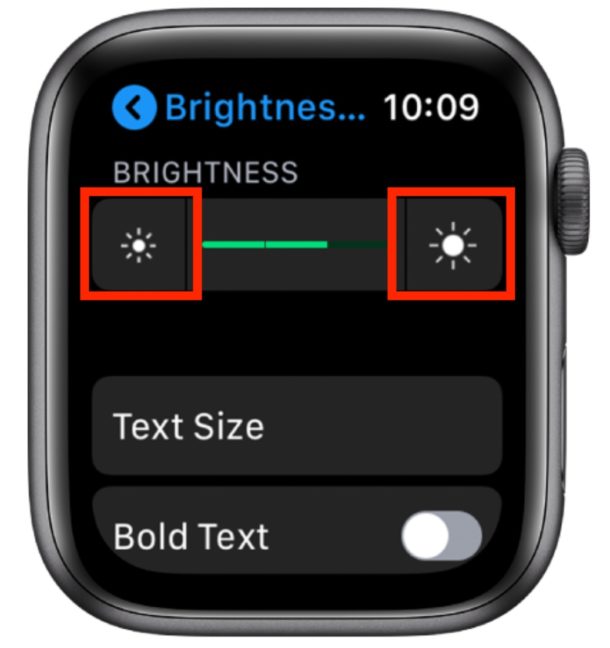
While in the “Brightness & Text” settings of Apple Watch, you might also want to increase the text size on shown on the Apple Watch display, or turn on the Bold Text option for text, both of which can make screen text on the device easier to read.
How to Change Apple Watch Screen Brightness from iPhone
This approach to changing the Apple Watch display brightness relies on using the paired iPhone instead:
- Open the “Apple Watch” app on iPhone
- Choose “My Watch”
- Choose “Brightness & Text Size”
- Adjust the brightness of the Apple Watch as desired
You can use either the direct method to change screen brightness from the Apple Watch itself, or you can use the method of changing screen brightness indirectly through the paired iPhone. Both approaches will achieve the same effect of either increasing or decreasing the Apple Watch display brightness.
Increasing the brightness is often desirable if you’re using the Apple Watch in bright settings like the outdoors in direct sunlight, but some users may also just prefer the brighter setting in general. Note that using the brightest setting on Apple Watch can result in reduced battery life, just like any other device.
Setting the brightness lower can be helpful if you use Apple Watch as an alarm clock or have it placed in Nightstand mode and want it to be dimmer too. And just like how setting brightness higher can reduce battery life, setting the screen brightness lower can help to prolong battery life of Apple Watch by reducing its power consumption.


Anyone have issues the screen being “burned” with the watch face ?