How to Resize Photos Directly in Mail App of Mac OS X

Want to email a picture to someone from a Mac, but the photo is too large? Did you know you can quickly resize photos and pictures directly in the Mail app for Mac OS X? That’s right, you can resize attached pictures right in the Mail application without having to leave to resize through another app like Preview or Photoshop, instead you can handle the entire photo resizing process directly in the Mail app instead.
How to Resize Photos in Mail for Mac
This works in all versions of Mac OS X Mail app (yes even Mojave, Sierra, El Capitan and newer). You’ll have Small, Medium, Large, and Actual size available as options to resize the picture, here’s how it works and where to look:
- Compose a new Email message in Mac Mail app and attach a photo to the email
- Click the “Image Size” dropdown menu and choose your optional size
- Send as usual!
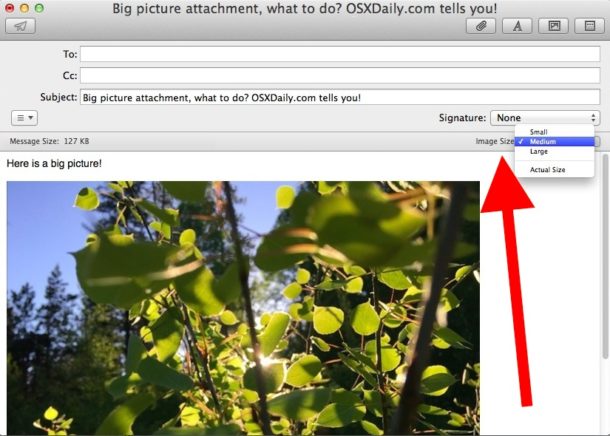
If you have any difficulty here, try placing the image or photo directly into the email body, you can do that with drag and drop, or with copy and paste.
Another option is to resize the picture before importing it into the email, and you can resize the photo on Mac with Preview quickly.
This is really great and works for one picture or multiple pictures in the email. But for me personally, if I have to resize many pictures I do a batch resize in Preview on the Mac and then attach them to the email or whatever else I’m using them for.
This handy Mail-based resizing tip actually comes directly from the makers of our favorite computers and software, Apple, from an old tip they posted to a website which is no longer online (bummer!). Here it is quoted for you all to utilize:
“Have you ever noticed how freaked out relatives get when you email them high-res photos from your six- or eight-meg digital camera? For example, your grandmother in Minnesota may not have Photoshop CS2, and so dealing with that 26MB, 41-inch-wide photo you shot with your eight-meg camera might put a strain on her system. That’s why you might want to reduce the size of those photos you’re about to email. You don’t even have to launch Photoshop — because you can do the resizing right within Mail.
After you attach a photo to your email message (you can just drag-and-drop the image into the New Message window), take a look in the bottom-right corner of your email message window, and you’ll see a pop-up menu where you can choose the Image Size you’d like to send. As soon as you choose a size (other than Actual Size), the image is immediately scaled down right within the email message window so you can see the exact size of the photo you’re sending.”
This is a quick and super simple tip that I wish I knew about many years and countless emails ago. You can resize images directly in Mail.app in Mac OS X, Apple’s mail client! No more opening up Photoshop to resize and compress images before sending them off, do it right as you compose an email. Am I the only one that didn’t know about this handy email resizing ability?
If you know of any other handy email photo resizing tricks, share with us in the comments!


I see it on mine but only after I attach an image
I don’t see this feature anywhere either.
Add an image into the email on the Mac Mail app, once the image is in the email the “Image Size” option is shown under the “Subject” line of the email compose section.
Yes this sucks, how come this function so important could be left out; not even an alternative. I am an advance user and I could overcome this by resizing the image in another program and pasting it again or simply by getting rid of mail app and using another mail client. But for most MAC users (and usually fan apple people) they simply can not do it any more; that is a shame.
Nope. There’s no resizing feature. Is this out of date?
I just “upgraded” to OS 10.8.5 (yeah, I do like to let others do the beta testing) and don’t see this feature anymore. Man, I hate OS upgrades, they always mess things up one way or another.
Check out Tim Gaden’s piece on this tip. To quote him: «Mail sucks at resizing images.»
Read the why’s and the how’s here:
http://www.hawkwings.net/2007/02/02/on-emailing-photos-with-mailapp/