Spotlight won’t work? Fix a broken Spotlight menu with these troubleshooting tips
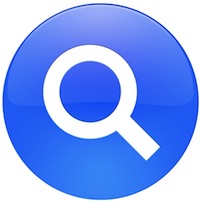 Spotlight is probably the greatest feature to hit the Mac OS in years, once you get used to using it, going to a PC without it feels hopelessly inadequate. I use Spotlight for everything from launching applications, retrieving pictures, searching for old emails, literally just about everything. If you aren’t using Spotlight, you’re missing out. If you are using Spotlight, every now and again, the Spotlight menu mysteriously stops working (apparently this is more common since some OS X updates), and we’re going to give you a few methods to troubleshoot Spotlight and get it back in full working order.
Spotlight is probably the greatest feature to hit the Mac OS in years, once you get used to using it, going to a PC without it feels hopelessly inadequate. I use Spotlight for everything from launching applications, retrieving pictures, searching for old emails, literally just about everything. If you aren’t using Spotlight, you’re missing out. If you are using Spotlight, every now and again, the Spotlight menu mysteriously stops working (apparently this is more common since some OS X updates), and we’re going to give you a few methods to troubleshoot Spotlight and get it back in full working order.
The Problems: Spotlight won’t work
There are several incarnations of Spotlight problems that I have personally run into, they are:
- Problem #1) Spotlight menu icon highlights, but no search form appears
- Problem #2) Spotlight search form appears, but no results are shown
- Problem #3) Spotlight search works, but results are poor and incomplete
While not entirely sure what causes any of these problems, try these troubleshooting methods that frequently work to repair Spotlight:
The Solutions: Troubleshooting Spotlight
Solution #1: Kill SystemUIServer
- Launch ‘Activity Monitor’ (located in /Applications/Utilities/)
- Locate the process ‘SystemUIServer’, highlight it, and click the red button “Quit Process”
- Within a few seconds the menubar will rebuild itself and often Spotlight will magically work
Solution #2: Rebuild the Spotlight Index manually
- Launch ‘Terminal’ (located in /Applications/Utilities/)
- At the command prompt, type this exactly:
sudo mdutil -E / - You will be asked for your password, provide it, as this command requires administrator privelages to run
- You will receive a confirmation message saying that index will be rebuilt
- Wait until index is finished rebuilding, this can take a while depending on the size of your hard drive, amount of files, etc.
- Note: You can also rebuild the Spotlight index with MainMenu, mentioned in Solution #4
Solution #3: Change Desktop Resolution
- This is a strange fix but it works everytime for me when my Spotlight menu icon highlights but the search form doesn’t appear
- Open “System Preferences” via the Apple Menu
- Click ‘Displays’ and select a resolution smaller than what you are currently using, 640×480 seems to always work
- Select your native resolution again, changing your screen resolution back to normal
- The Spotlight search tray will magically become available again
Solution #4: Clear caches and preferences
- Clear caches and preferences relating to Spotlight, this is best done through either the free tool OnyX, or the free tool MainMenu, we recommend MainMenu because it’s easier for novices
- Install MainMenu
- a little Hammer and Wrench icon will appear in your menubar
- navigate down to ‘Cleaning’ and clean out User Cache, System Cache, and Font Caches
- Note: Some users discover that just cleaning the Font caches is adequate to repair a screwy Spotlight, but it won’t hurt to clear them all
Solution #5: Reboot your Mac
- This should almost be listed as #1 just because sometimes a simple reboot will fix Spotlight, but if I can avoid a reboot I will, and often, a reboot isn’t good enough
What do MDS and MDWorker have to do with Spotlight?
The MDS process and mdworker processes usually run concurrently on your Mac when Spotlight is indexing your Mac. Let the processes finish running to complete a relevant search index of your Mac filesystem.
Hopefully that covers it, and Spotlight should be working good as new again. If we missed something, feel free to contribute in the comments below.
Happy Spotlighting!


sudo mdutil -a -i off /
sudo mdutil -a -i off /System/Volumes/Data
sudo launchctl unload -w /System/Library/LaunchDaemons/com.apple.metadata.mds.plist
sudo rm -Rf /System/Volumes/Data/.Spotlight-V100/
sudo launchctl load -w /System/Library/LaunchDaemons/com.apple.metadata.mds.plist
sudo mdutil -a -i on /
sudo mdutil -a -i on /System/Volumes/Data
Masterful. Typed into Terminal as from above:
sudo mdutil -a -i on
Worked like a charm.
Spotlight would not show up on the menu bar even after I turned the feature on and off on settings. It would only show up on command + space bar. Solution #1 fixed the problem right away. Thank You!
I’m happy to say that whatever bug(s) caused Spotlight to stop working in 2007 are alive and well in macOS Catalina, and the change resolution trick fixed it.
Thanks for keeping this old post alive!
Glad to hear this helped you Allison, you’re welcome!
I tried solution number 2, and it came up with the message: 2017-05-24 19:28:04.402 mdutil[1274:373464] mdutil disabling Spotlight: / -> kMDConfigSearchLevelOff
Indexing and searching disabled.
Isn’t that exactly opposite of what I wanted to do? Did I mess it up even worse?
i tried the terminal command as instructed
sudo mdutil -E /
response was
sudo mdutil -E /
/:
2017-01-06 19:55:29.111 mdutil[1096:23708] mdutil disabling Spotlight: / -> kMDConfigSearchLevelOff
Indexing and searching disabled.
seems that disables indexing and searching
was that supposed to be a funny joke
I guess I previously disabled it via command line (terminal) and had to follow the “enable” procedure here:
https://osxdaily.com/2011/12/10/disable-or-enable-spotlight-in-mac-os-x-lion/
Thank you for Spotlight: Solution #1: Kill SystemUIServer
worked perfectly. I’m happy now.
Patrick
What the WHAT?!!
Changing resolutions on my Macbook Air seems to have solved my problem with Spotlight being broken!
Why should resolution affect Spotlight so? What a trip!
just type in to the terminal: sudo mdutil -a -i on
Done :)
OMG. Solution #1 work’d right away. Thanks!
MainMenu does not run under OS 10.5.8 PPC. Is the search function in Spotlight connected to the search function from the Finder, called by Cmd-F? That also does nothing on the HD, only on inserted USB Flash drives.
Running OS 10.5.8 on an iBook PPC. Spotlight works perfectly on any inserted USB Flash drive, but does NOTHING on the HD. Also, FIND command, Cmd-F from the Finder, is the same: finds nothing on the HD. I’ve tried several suggested fixes, but so far nothing works. Would greatly appreciate any and all suggestions
It’s the greatest feature to be added to Apple operating systems since sliced bread! Only problems (but, no, they don’t detract at all from its programming genius) is that it doesn’t work at all, or is erratic, or returns incomplete results – and you can’t ever know which or which combination of those features, if any, are occurring, during any particular search attempt. But you can fix this yourself – perhaps – if you’re a computer programmer or can somehow become one for the hours it may take you to (perhaps, but unconfirmably) correct these curious features. Yep, you can see why it’s pure genius. And you can see where these problems originate. (Just like the feature of the iPhone6 where putting it to your face – you know, like you do when you make phone calls with…like, a phone like the iPhone — causes it to turn off because some designer genius (the English joker in the ads that boast of Apple’s design genius) put the “pause” button right where many peoples’ cheek bone protrudes: “We are design geniuses, alright. Our iPhone6 is designed to cost you $840 but not to function as a phone, much, at all. Suckers!”
With Mavericks 10.9.5, the Spotlight would never function. Your solution of installing Main Menu did. I cleaned the User Cache.
Voila!
Spotlight is fine!
the other solution Activity Monitor >highlight UL System Server> hit the red button … that did not work
No red button !
anyway, glad I found this site !
Ralph
A complete disaster!!!
I first tried the Terminal version: disabled, again – blocked. Went to Activity Monitor to stop the process.
Installed MainMenu, tried few commands. Reboot.
!!!!!!!!!!
Half of my programs are missing!!!!!!
Deleted! No where to be found!
Thanks OXdaily!
I took me a long time to find you, but you really delivered!
Spotlight now indexing after weeks of trying this and that… maybe I can find my birthday in iCal now?!
Thanks mucho.
Thank you so much. Rebooting did the job!
Sod all that, the simple solution is
sudo mdutil -d / && sudo mdutil -i on / && sudo mdutil -E /
or for all drives:
sudo mdutil -a -d && sudo mdutil -a -i on && sudo mdutil -a -E
Thank you for Spotlight – Solution #1: Kill SystemUIServer
worked perfectly on my Mac 10.4. I’m happy now.
Patrick
Thank you for Spotlight: Solution #1: Kill SystemUIServer
worked perfectly on my Mac 10.4. I’m happy now.
Patrick
Thank you for Spotlight: Solution #1: Kill SystemUIServer
worked perfectly. I’m happy now.
Patrick
On my MacPro #1 worked for me
Finally i have my spotlight back :)
Worked perfectly on my good old mac g4 powerbook.
Cheers fellas!
I have a problem . When i paste the command to the terminal , it prompt me for a password . And then when i try to type my password , nothing comes out . HOW ?
[…] most users are best served using Spotlight from the menubar, there are times when either Spotlight isn’t working, you need more paramaters, you’re working in the Terminal, […]
I get the following no matter what I try. Any help would be appreciated!!
sams-macbook:LaunchDaemons samflower$ sudo launchctl load -w com.apple.metadata.mds.plist
launchctl: no plist was returned for: com.apple.metadata.mds.plist
launchctl: no plist was returned for: com.apple.metadata.mds.plist
nothing found to load
sams-macbook:LaunchDaemons samflower$ pwd
/System/Library/LaunchDaemons
sams-macbook:LaunchDaemons samflower$ sudo mdutil -a -i off
Spotlight server is disabled.
sams-macbook:LaunchDaemons samflower$ sudo mdutil -a -i on
Spotlight server is disabled.
sams-macbook:LaunchDaemons samflower$ sudo mdutil -E /
Password:
Spotlight server is disabled.
Regards
Sam
This fixed my problem i love this site its my guide for eveything mac
Took me a little while to find this solution, but it worked perfectly – thanks!
If you can’t fix problem #2 for one reason or another using any of the solutions on this site, you need to find the hidden file called .Spotlight-V100 which is located in the root directory and is viewable in your main MacintoshHD folder (if you aren’t able to figure out how to view it, download a free tool like TinkerTool to make it visible).
You have to put this .Spotlight-V100 folder into the trash, then open up Terminal (app located in the Utilities folder) and enter the following code (you can copy/paste it in, but without the “quotation marks”):
“sudo launchctl load -w /System/Library/LaunchDaemons/com.apple.metadata.mds.plist”
then hit return and type in your system password
then enter the following code (without the “quotation marks”):
“sudo mdutil -i on -E /”
then hit return and it will start indexing (if you hear your drive grumbling away, you’ll know it’s started indexing). It can take hours, but you can still use you computer while it’s indexing, but it’s been suggested to refrain from using Spotlight until it’s finished indexing (you’ll know when the grumbling has ceased).
Terminal may or may not show the words “Indexing enabled.” Don’t worry if it doesn’t, as long as you hear your drive busily indexing away.
In case you don’t understand my instructions, go to the following web page where I got this invaluable information from, in a March 2010 post by “Entropy”: http://www.mactalk.com.au/10/80771-spotlight-no-results.html
It really saved my bacon, because nothing else worked for one reason or another. Note that I’m still using Leopard. I’m not sure if this works for Lion (I’m should for Snow Leopard), but it’s sure worth a try.
hurr hurr I was forgetting to put the mount point in, that’s why I couldn’t get spotlight to reindex. thanks for making me feel stupid :D
Spot on. Font cache cleared the problem. Thanks a million!
Maintenance software did it perfectly ! iit was easy to use and worked instantly. onyx is too complicated
Will those work for a spotlight that freezes and won’t stop searching, doesn’t close out when the mouse isn’t on it. and when the mouse is on it it shows the spinning wheel?
[…] I tried various tips all having to do with erasing Spotlight for my root volume (so it would be automatically be reindexed), or many-part steps including killing SystemUIServer, Clearing Caches and Rebooting. […]
Thanks for the tip regarding removing the mail from spotlight search… looks like it’s working just fine now for me so far (last 2 days). I called Apple before checking this site, and they also told me they never heard of this problem, so I was under the impression I was the only one and got a bad batch, but I think this seems to be a common issue.
thanks a lot
Patrick – thank you very much for your input here. None of the fixes in the article worked for me until I read your reply and tried the simple (at least it’s simple when you know about it!!) act of turning indexing on in Terminal. No idea how it got switched off in the first place, but all now working – thank you very much for sharing your knowledge.
Ian
My spotlight got ‘stuck’ while searching, showing a ‘spinning beach ball of death’ while hovering the menu.
The first solution (ending the SystemUIServer using the Activity Monitor tool) did the job.
Thanks!
I’ve tried #Solution 4 and downloaded Main Menu. I followed the instructions and not my computer plays the reboots chord, brings up the Apple Logo (but no little wheel-of-death), holds on for ten minutes or so then fades to black, and restarts the whole process
this is a disaster
Thank you Bruce! Executing “sudo mdutil -E /” responded with “No index”. But your solution to enable indexing worked!
To summarize, in Terminal execute:
sudo nano /etc/hostconfig
(Make sure you have SPOTLIGHT=-YES- in there…..and not SPOTLIGHT=-NO- )
then to turn on indexing:
sudo mdutil -i on /
(it replied: Indexing enabled)
Then when I check Spotlight, I can see that it has begun indexing.
Off and on, I have been spending hours and hours over the last year to get Spotlight to work properly. Spotlight seamed to work, but produced search results which were ludicrous. Re-indexing, cache clearing, deleting pref file, deleting index files, turning Spotlight off and on, nothing made a difference.
When I did a sudo nano /etc/hostconfig, I found there was no entry for “SPOTLIGHT” at all. I entered SPOTLIGHT=-YES- and saved. Problem gone.
Thank you, thank you, thank you.
I’m pretty sure #2 is the one for me, but when I type in the command it says “Indexing and searching disabled” and then doesn’t begin to index.
What do I do??
Solution #1 worked for a day, then Spotlight stopped working again. So, I tried #2 but instead of rebuilding the index it now tells me ” Indexing and searching disabled.” Now what do I do?
Great details, fixed my Spotlight
Keep up the good work
HELP!
THE ICON DISSAPERED!
All of a sudden, ‘spotlight’ and ‘finder search’ stopped working shortly after upgrading to leopard. Also added Things & Notebook so not sure which, if any, caused conflict. Tried all of the above suggestions and none worked. However, found this on a different page and it worked for me.
In Terminal (applications>utilities>terminal)
Make sure spotlight is enabled. 2 things to do:
sudo nano /etc/hostconfig
Make sure you have SPOTLIGHT=-YES- in there…..and not SPOTLIGHT=-NO-
then
sudo mdutil -i on /
That did it for me (I did have spotlight=yes, but the second one
needed to be done….I have no idea what might have turned spotlight
off to begin with).
aweseom, number two did the trick, thanks.
*bookmarked
gr8 resrch bro…
Thanks! # 2 worked perfectly.
[…] Spotlight isn’t working, you can check out these Spotlight troubleshooting tips which will get you situated again. If you don’t ever use the search feature or just […]
Thank You!! #4 worked!!!! I am so grateful! I had been doing without spotlight for 6 months! Wish I had seen this page then…
Thanks again!!!!!!
note: after all sorts of problems (years of it running okay, but breaking & failing in the past week, and trying to find the culprit through all sorts of attempts, sys-arch-reinstall, breaking again, I now believe that eventually ifreemem breaks spotlight in 10.4.11 (Tiger on ppc imac) — and I have no idea how to resurrect/fix the problem. assistance/help would be appreciated. thanks
Thanks for great advice 1-3 didn’t work for me but 4 worked perfect..Many Thanks for your advice!
Has anyone seen this:
http://discussions.apple.com/thread.jspa?threadID=1210676
It is a way of reindexing spoltlight without having to use Terminal
Des the command
sudo mdutil -E /
get Spotlight to work on all volumes when I have my hard disk partititioned into multiple volumes? Or should I ad an “*” somewhere to get the command to redo the Spotligt index on all volumes?
Never mind…It seems that trying various combinations of these methods fixed the problem. Thanks
My problem is that the indexing never finishes (57 hours estimated time!!). The problem arose when I swapped out the HDD for a new model and used time machine to restore. Worked a charm apart from spotlight. I have used all the tips above, repaired permissions but no joy. When I repair disk I was getting a lot of ACL issues but according to apple I can ignore these BUT I still got rid of them using ACLr8 but still no improvement. I am at my wits end!!
solution 3 worked like a charm!
I tell you if MM will help- So far thanks in ad.
Thanks much!
THANK YOU!!!
thanks a lot, no 1 worked like a charm! Glad you shared that knowledge.
I would like to spam you but i am not good at ait
Wow, #1 did it for me. Incredible. I hope I don’t have to do this all the time (Spotlight has been broken for me a long time even though I reboot every day, so I don’t think killing that process just once will fix it forever).
… and tip 2 gives “error no index found for volume”
SystemUIServer is not showing at all in activity monitor for me, and NO search functions are working, not just spotlight.
aaaaaaaargh
[…] Reference: Spotlight won’t work? […]
Solution #1 did it for me. Thanks!
After upgrading to snow leopard spotlight was broken.
I removed the istat menu app (http://www.islayer.com), and 10 seconds later spotlight works again. Hope this helps.
Martin
[…] of years old now – but still good stuff here. __________________ Save a tree. Eat a beaver. If that thing under the porch ate your dog, […]
Megathanx! Solution #1 didn’t work for me but #2 fixed it.
[…] How to Fix a Broken Spotlight Menu […]
Comment from Patrick Kinsella
Time: April 1, 2008, 7:03 pm
QUOTE “Sorry: you need to know that the visible/invisible switch works only after a relaunch of Finder (via Command-Alt-Esc).
Enjoy.
Patrick”
Patrick – thanks ever so much couldn’t get it to work until I followed your instructions…nice one!!!
George
I tried solution 3, the strange fix, and it totally worked. I don’t know what caused it but symptom #1(Spotlight menu icon highlights, but no search form appears) has occured to me a few times. The first time it happened I googled online and followed the instruction to rewrite some syntax in the terminal (different from the codes given in solution 2 above though). I’m so glad that i ran into your site today, to me it’s a much easier fix to remember than a bunch of codes :-) Thank you so much~
Nothing seems to work for me. On the last suggestion, I received: Error: unable to perform operation. (-1)
No index.
J, have you used Google Desktop Search? I think it beats WDS hands-down.
thank you for see
Solution #1 Worked for me.
But had to click “Force Quit” button rather than just regular “Quit” button as just selecting “Quit” did not fix the problem. “Force Quit” provided an instant fix.
(PS: You’ll have to quit/restart Activity Monitor to see SystemUIServer in the list again.)
I had my MBAir HD replaced this week (for free!). I have time capsule, so I plugged it to the MBAir and loaded everything…..except my Spotlight. It was the one and only thing that did not work after I loaded the backup. I tried reboot first, did not solve it. Tried the “sudo” command and it did it for me. I have had the Air for a year and never had a Spotlight issue before. I can’t live without spotlight. I love using it “LIVE” while giving presentations to large audiences on BiG screens. You hear people going Wao! and then people come see me after the presentation. Not for the related subject matter, but for the Mac. Draws attention and crowds.
Solution #4 did the trick for me!
Thanks very much. I had problem 1, now solved, 15 seconds to fix!! Brilliant.
I used technique number 3, but I get the message: Error, no index found for this volume.
NOW what?
Damn, I wish I could think of somethnig smart like that!
Wow, great suggestions! MainMenu helped a lot. However, I still have this problem: When I search for a file that I know is on my system (as a test), it never shows up when I search the whole Mac – only when I am searching in sub-directories closer to the file’s location. I’ve made sure the Privacy setting is not excluding “Mac HD” and have tried everything else on this forum. I feel like I must be missing some very basic thing, because Spotlight is working “in the details” – it’s just this BIG thing that’s not right. Help!
the resetting of the screen resolution worked for me! thanks
Spotlight is not indexing the text INSIDE my .ppt files (for Office 08). It is only indexing the filename.
I run Tiger, 10.4.11, Intel (core 2 duo) MBP.
It also would not index with Office 04… but I just learned that it indexes for other people and not me.
So I put the main HD in privacy not to index and then took it out again.
The blue thing came up after restart… it said it was going to take 2+ hours, but then it ended in like 30 minutes.
However, not everything was indexed. I’ve been checking activity monitor and mdimporter is working (not very quickly) but slowly in the background and appears to ever so slowly be indexing files.
14+ hours later, it is still not done indexing, and the .ppt that are currently showing up in spotlight searches are only searchable by the file name.
Any insight you have would be great.
Sorry: you need to know that the visible/invisible switch works only after a relaunch of Finder (via Command-Alt-Esc).
Enjoy.
Patrick
Sorry: you need to know that the visible/invisible switch works only after a relaunch of Finder (via Command-Alt-Esc).
Enjoy.
Patrick
I was having this problem on Os X El Capitain. No idea what I did to lose the spotlight finder. When I would click on the spotlight finder magnifying glass in the top right corner nothing would come up so I couldn’t perform quick searches. I could still use the search finder inside any application or folder without a problem but it was still slowing down my searches.
Tried a million things, nothing would restore it.
The Command-Alt-Esc to relaunch Finder did the trick! Thanks!!
These great hints won’t work if Spotlight is completely disabled (which some people have tried and don’t know how to reverse).
If all else fails, follow this procedure:
Make hidden files visible (copy and paste the next line into Terminal:
defaults write com.apple.finder AppleShowAllFiles -bool YES
Now in (previously hidden) /etc folder in your root/hard drive, find hostconfig, and open it with any text editor.
Does it include this line:
SPOTLIGHT=-YES-
(note the two dashes astride YES)?
If not, type this line at the bottom. Save the file as hostconfig in your root folder (etc folder won’t accept it from a text editor). Now drag and drop this new hostconfig to /etc. This requires your admin password to replace the existing hostconfig.
Reboot, and your spotlight is working. This may be a long way around, but it worked for me.
Now make invisibles invisible again with this line in Terminal:
defaults write com.apple.finder AppleShowAllFiles -bool NO
To fire up Spotlight, you may need to type this into Terminal:
sudo mdutil -i on /
(the slash is important)
If Mail is still not searching inside Entire Message, type this into Terminal to index your old messages:
sudo mdimport /users/YOURNAME/library/mail [or whatever the path to your mailbox message folders.
Took me hours to piece this together from various forums, so I hope the next person who breaks Spotlight can find it fast.
Patrick
These great hints won’t work if Spotlight is completely disabled (which some people have tried and don’t know how to reverse).
If all else fails, follow this procedure:
Make hidden files visible (copy and paste the next line into Terminal:
defaults write com.apple.finder AppleShowAllFiles -bool YES
Now in (previously hidden) /etc folder in your root/hard drive, find hostconfig, and open it with any text editor.
Does it include this line:
SPOTLIGHT=-YES-
(note the two dashes astride YES)?
If not, type this line at the bottom. Save the file as hostconfig in your root folder (etc folder won’t accept it from a text editor). Now drag and drop this new hostconfig to /etc. This requires your admin password to replace the existing hostconfig.
Reboot, and your spotlight is working. This may be a long way around, but it worked for me.
Now make invisibles invisible again with this line in Terminal:
defaults write com.apple.finder AppleShowAllFiles -bool NO
To fire up Spotlight, you may need to type this into Terminal:
sudo mdutil -i on /
(the slash is important)
If Mail is still not searching inside Entire Message, type this into Terminal to index your old messages:
sudo mdimport /users/YOURNAME/library/mail [or whatever the path to your mailbox message folders.
Took me hours to piece this together from various forums, so I hope the next person who breaks Spotlight can find it fast.
Patrick
Patrick – thank you very much for your input here. None of the fixes in the article worked for me until I read your reply and tried the simple (at least it’s simple when you know about it!!) act of turning indexing on in Terminal. No idea how it got switched off in the first place, but all now working – thank you very much for sharing your knowledge.
Ian
Same here… the Terminal indexing thing was the trick for me.
I have a fresh install of 10.5, and Spotlight has never worked, though it worked fine on 10.4. mdutil showed that indexing/searching is “disabled” for my hard disk. After poking around in the control panel, I discovered that in the “Privacy” tab, it has “Prevent Spotlight from searching these locations: Mac HD”.
I guess that’s the new default in 10.5. Weird. You’d think it would at least say that in the Spotlight menu. After it’s enabled, the Spotlight menu does say that it’s busy indexing, and even shows a little progress bar.
Thanks for the tips! Solution #1 solved the problem–
I wish the apple website were as efficient as osxdaily.com
I followed solution 2 but the sudo command didn’t rebuild the index it “turned searching and indexing off” and i have no idea how to turn it back on again.
on my IMAC 2ghz, 1gig ram, last years model, I can’t get spotlight to work yet.
I’ve reinstalled Leopard 2 times, last time complete clean install, still don’t work.
I’ve done all the above tries still don’t work. Even used macpilot, that didn’t work.
I can’t find another thing to try on the internet, exhausted all efforts.
HELP!!!!!
I updated my MacBook Pro 15″ 2.33 ghz, everything worked great.
on my IMAC 2ghz, 1gig ram, last years model, I can’t get spotlight to work yet.
I’ve reinstalled Leopard 2 times, last time complete clean install, still don’t work.
I’ve done all the above tries still don’t work. Even used macpilot, that didn’t work.
I can’t find another thing to try on the internet, exhausted all efforts.
HELP!!!!!
I updated my MacBook Pro 15″ 2.33 ghz, everything worked great.
my spotlight still wont work
just bought the laptop
when i click on anything like itunes, and all the programs on the menu
it says my spotlight is installed incorrectly
when i try reinstalling with my mac disk it says the same thing. no matter what i do it says mt spotlight is corrupted
Solution 1 fixed the problem that I had in seconds. Thank you
Well, I run Leopard on a new powerbook and Spotlight does not work at all. I have tried all the suggestions above, but the only files Spotlight returns are Entourage files. Which is totally useless for me. In 10.4, Spotlight seemed to work much better. It’s really frustrating to not be able to find anything now.
Also if you Spotlight magnifying glass fails to appear in the upper right hand corner of your mac, try repairing your permissions via Disk Utility.
If you installed something recently (especially that isn’t yet leopard compatible), that may be the culprit.
Thanks for these tips, however, they weren’t able to solve my problem. I just opted for turning off indexing in OS X. See:
http://yeago.net/works/easy-fix-for-os-x-spotlight-finder-problems
[…] This page suggests rebuilding it with the following command: sudo mdutil -E / […]
spotlight (i.e. the magnifying glass) has vanished from my menu bar a while ago. sofar nothing has helped to get that little loupe back into the menu bar.
neither have i found a simple way of reinstalling spotlight (since i wouldn’t want to reinstall os x upt to 10.4.11 all over again).
tx in advance for any suggestions!
WOW
this worked instantly, thanks so much
My 3 year old did something to the home computer and Spotlight has been dead ever since. #1 worked immediately! THANK YOU!
[…] https://osxdaily.com/2007/02/15/spotlight-wont-work-fix-a-broken-spotlight-menu-with-these-troubleshooting-tips/ […]
just wanted to say thanks – the 1st option worked first time.
Only #3 worked for me. So strange!
Thanks, I have trying to fix this for weeks with out success. No. 1 did it! thanks
Lonn
i’ve try all 5 and still it does not work, I’m actually getting fed you with apple, for every good thing that I discover there is another one thats annoying. Why wouldn’t the damn thing just work.
Thank you so muck for the tip. Solution #1 did it for me! :)
SystemUIServer did not work for me but changing the display resolution helped.
Thanks for the information post.
hey there, i tried EVERYTHING, spotlight still wont work…
Actually, I’ll have to retract that last comment I left. I found out what was bugging my Spotlight through one of these methods above (not sure which one), and I agree: nothing can touch this function. Spotlight is amazing! My entire Mac is working better. I’m wondering if it was a corrupted font, because I got lost in repairing and ended up running some font software that found a bunch of bad fonts.
So anyway, yeah. Spotlight works better than WDS after all. Go figure.
At work, I use Windows Desktop Search (WDS) constantly. I can’t imagine working without it. However, since I’ve purchased my MacBook Pro I’ve had continuous problems with Spotlight so shy away from it. It constantly hangs or freezes or cannot find what I’m looking for. I’ve never had a problem with WDS (or had to rebuild it). No offense to anyone but I wish my experience with Spotlight was as good or even better than WDS. Thanks for the tip as I will probably have to use it alot for Spotlight to work decently.
Never mind…It seems that trying various combinations of these methods fixed the problem. Thanks
Mike
I have the problem that spotlight is simply not searching, and is not finding anything. It was working up until a couple of days ago, I cannot isolate what I have done differently. Possibly I installed a firmware update, would this cause the problem? I already rebuilt the index once and I am rebuilding it again.
Any help would be greatly appreciated.
Mike
Fixed the problem thanks!