Six Useful Spotlight Keystrokes for Mac OS X to Get You Started
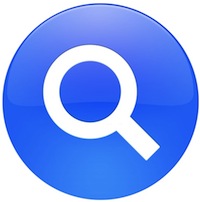 You’ve probably noticed by now that we frequently rave about Spotlight, an invaluable tool and one of the greatest features of Mac OS X. Although it’s main intention is to be an instant search utility for documents, pictures, music, emails, whatever, it also works wonders as a super quick application launcher (often I will use Spotlight more than the Dock for this purpose).
You’ve probably noticed by now that we frequently rave about Spotlight, an invaluable tool and one of the greatest features of Mac OS X. Although it’s main intention is to be an instant search utility for documents, pictures, music, emails, whatever, it also works wonders as a super quick application launcher (often I will use Spotlight more than the Dock for this purpose).
If you aren’t enjoying Spotlight quite yet, you are really missing out on one of the better features of the Mac operating system. That’s what these six handy little keystrokes are aimed at, they will help get you started to get the most from your Spotlight usage in Mac OS X.
Let’s get started! From opening the search menu, opening a separate search window, launching the first return, revealing items in the Finder, skipping category results, and clearing out the search results to start anew, we have them covered. In no particular order… the six keystrokes are:
| Action | Keystroke |
| Open Spotlight Menu | Command-Space |
| Open Spotlight Window | Command-Option-Space |
| In Spotlight menu: Launch Top Hit | Command-Return |
| Reveal the selected item in the Finder |
In Spotlight Menu: Command-click item or press Command-Return In Spotlight Window: Press Command-R |
| Skip to first result in each category | Command up/down arrow |
| Clear Spotlight search field | Escape clears to do another search. Escape a second time closes the spotlight menu. |
If that just whet your appetite for more, don’t miss these additional 13 Spotlight keyboard shortcuts and tips to further help you along in mastering the awesome Mac feature.
Finally, if you notice that Spotlight is misbehaving at some point and or just plain not working properly, you can try these Spotlight troubleshooting tips to resolve many common issues with the menu item and search tool.


Wow, I absolutely love Spotlight. it made using my Mac way faster. Thanks for the tips!
:) yeah spotlight is cool app, but i still have to few files and i remember everything so i rarely use it, but the way search results are shown is the best ive sean
I didn’t even know there was a spotlight window that could come up, cool tips