Show Full Directory Path in Mac OS X Finder Window Title Bars
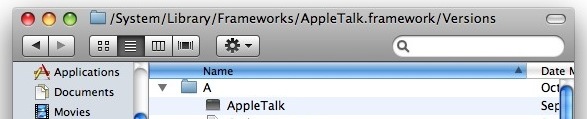
Have you ever wished you could see the complete file system path in the titlebar of a Finder file system window? Well you can use a secret setting in Mac OS X to display the path in the titlebars of windows. The geekier Mac users amongst us and those familiar with the unix world should really appreciate this, but really it’s useful for anyone who just likes to know where they are currently located within the file system.
To change the Finder window titlebars to display the full directory path, you’ll need to use a defaults command string entered into the Terminal.
How to Display the Full Path in Mac Finder Window Titlebars
TO get started, you’ll need to launch the Terminal app on the Mac (found in the /Applications/Utilities/ folder), and then enter the following defaults command string onto a single line:
defaults write com.apple.finder _FXShowPosixPathInTitle -bool YES
Hit the return key for the defaults string to execute.
Now you’ll want to kill the Finder for changes to take effect, this causes the Finder to quit and then relaunch itself:
killall Finder
Again hit the return key.
You can also make this entire command sequence a bit easier by combining the the two into a single command string, just be sure the syntax is on a single line when executed looking like so:
defaults write com.apple.finder _FXShowPosixPathInTitle -bool YES;killall Finder
Entered into a single command line, that will not only execute the proper defaults command but also restart the Finder, thereby enabling the full path to be displayed in the titlebar.
Once the Finder has refreshed you’ll instantly see the difference when you start navigating to remote paths in the Mac OS X file system.
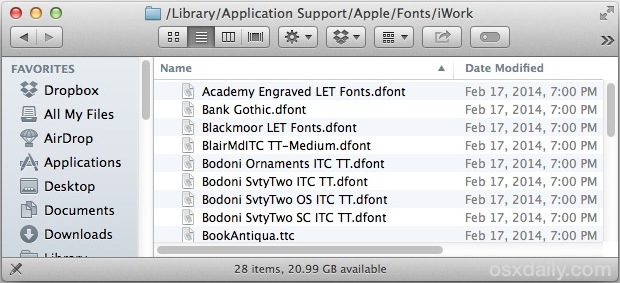
Like anything else performed with a defaults string in Mac OS X, this setting can be reversed if you’d prefer to return to only showing the active finder window as the titlebar names in Finder.
Revert Back to the Titlebar Default and Hide the Full Path
To disable the full path title bars and revert back to the default, simply go back to the Terminal app and repeat the command with NO instead of YES as the operator:
defaults write com.apple.finder _FXShowPosixPathInTitle -bool NO
killall Finder
This works with any version of OS X beyond 10.5, including Mac OS X 10.6, 10.7, 10.8, OS X 10.9 Mavericks, MacOS El Capitan 10.11 Mac OS Sierra 10.12, Yosemite 10.10, MacOS High Sierra, MacOS Mojave 10.14, and newer.


Thanks for the instructions. Cheers and greetings from Rio!
– c.a.t.
Thank you very much!
hey, thanks so much…works great!!!
Works on Capitan. Great tip!
Thanks
Works fine in OSX 10.10.2
Thanks… works in OS X 10.9.2
Works in Mavericks 10.9
This all reminds me why, back in 1977, I made the decision to begin personal computer operations with the Radio Shack TRS-80 Model I versus what Apple was offering. I had tried to upload a video that iMovie had taken an hour to convert to a format that then was not recognized at YouTube. Well, trying the reverse, I could not find the original pre-conversion video that YouTube would recognize because I didn’t know how to navigate the hard drive to get to it AND SEE its file extension to know that it was kosher for YouTube. C’est Lavie.
Is there a DOS equivalent book out there that has all this stuff in it? (I’m sure it’s on the FREE FOR THE TAKING shelf of any public library that used to have users who used it.)
[…] the path, which can be made visible in any Finder window through an optional window bar or even in the title bar using a defaults […]
But I want to be able to paste in a directory and go there too!
This trick just describes displaying the path in the titlebar, but a complimentary trick is that you can hit Command+Shift+G to bring up the Go To Folder option in the Finder, this allows you to paste directory paths and quickly jump to remote directories and deep into the file system.
Great. Works well. Will also note about iTunes when using Airport also from the comment/feedback.
[…] All new Finder windows will now display the path by default. Being able to manipulate filesystem elements directly from the bar makes this a generally more functional alternative to showing the path in a Finder windows titlebar. […]
[…] you can also display the full path in Finder windows titlebars. […]
Niiceeee!!! Rock On!!
Just to tell you it also works in 10.7 (aka Lion)
[…] you were wondering, I have my titlebars set to display full directory paths which is why you see the path on the remote server in the second […]
Thanks! No finder restart required for this to take effect. OS X 10.6.5
Works beautifully. @Alex: it took me one hit to find it, that’s user friendly enough for a keyboard oriented user.
Less than great…. (osx 10.6.3)
Dont take me wrong: it is good to know where you are when moving between those windows.
My rant is against “the apple” that makes certain things so not user-friendly (so much for usability)…
This option should be available right away by default… and and have an easy “copy path to clipboard” …yeah, you can drop the file or folder somewhere and it displays the path but hey, I’m keyboard oriented, so what ?
this did not work on my laptop
would this be because i dont have the ability to read/write on some folders ?
works on 10.5.7
It does put something in the title bar but the path doesn’t seem to change as I navigate in finder. :(
Nice tip, but I am missing one thing in my title bar, the share name.
I connect to a lot of Linux boxes which has the same directory setup and share names, and without the share name in the title, it is not easy to identify which server I am on.
Any ideas?
Not working in 10.4
Nice. Thanks a lot it saves me time.
now that is cool
But is there a way to edit that path live in the title bar????
Um, if you want to see the full path, why don’t you just enable it in the view menu?
You just made my day :) Im an newly Mac convert and I missed this from the Windows world.
This worked, but caused an intended side effect.
My iTunes library lives on an external drive connected to an Airport Extreme.
With full-directory paths displayed, the external drive could be seen but would not fully mount. iTunes would not work, and I could not see the directories on that external drive from Finder.
Thankfully the author included instructions for how to reverse the process. Things went back to normal immediately.
Thanks*10^6!
Sadly, it has no effect in 10.4.