Navigating Mac OS X with Only the Keyboard
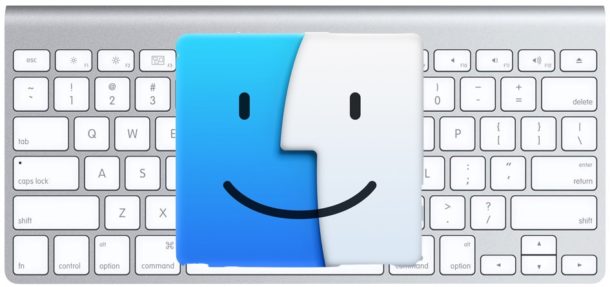
Did you know you can navigate Mac OS with only the keyboard? If you’re an avid typer it can be annoying to have to interrupt your flow, lift your hand(s) from the keyboard, simply to use the mouse and navigate around Mac OS X. Instead of dealing with that frustration, try using exclusively the keyboard in Mac OS, which can be used to access a lot of common things you would otherwise do with the mouse. No list is perfect, but here are fifteen useful keyboard commands and tips that I use on a regular basis that let you navigate through Mac OS X using only the keyboard.
15 Keystrokes to Navigate Mac OS X
- FN+Control-F2 : Navigate to the menubar (then use arrow keys to navigate back and forth between menus and up and down menu items)
- FN+Control-F3 : Navigate to the dock (then use arrow keys to navigate within the Dock icons)
- Command-Tab : Switch applications
- Command-` : Switch windows within the current application
- Command-H : Hide current app or Finder
- Command-Option-H : Hide everything but the app in use
- Command-N : Launch a new Finder window (Finder only)
- Command-O : Open a Finder folder (Finder only)
- Command-D : Duplicate selected File or Folder (Finder only)
- Command-Delete : Move the selected item to Trash (Finder only)
- Shift-Command-Delete : Empty Trash (Finder only)
- Begin typing the name of a Folder or File and it will become selected within the Finder
- Use arrow keys to navigate around the items within a Finder window
- Command – Up Arrow : Go to the parent directory
- Command – Shift – G : Go to any folder in Finder
![]() Note that most newer model Macs require the “FN” function key to be used in combination with some of these keyboard shortcuts as shown to work as intended, while many earlier Macs may not. Thus if you try holding FN+CTRL+F3 to select the Dock and you’re on an earlier Mac and find it to to be working, try simply CTRL+F3 instead.
Note that most newer model Macs require the “FN” function key to be used in combination with some of these keyboard shortcuts as shown to work as intended, while many earlier Macs may not. Thus if you try holding FN+CTRL+F3 to select the Dock and you’re on an earlier Mac and find it to to be working, try simply CTRL+F3 instead.
Do you know of any other great keystrokes for navigation that we’re missing? Share your thoughts and favorite keyboard shortcuts for navigating MacOS, and let us know in the comments below.
![]()


These shortcuts, along with doesntmatter’s, have changed my life. You have my gratitude.
command up and command down to move up and down directories
[…] wat links ie je miss verder kunnen helpen : Navigating Mac OS X with only the keyboard How can I install OSX (Hackintosh) without keyboard or mouse support? no mouse or keyboard during […]
Great help, thanks. However: anyone has any idea what the equivalent of Command-` (for switching windows within an application) would be on a French Canada keyboard???
another tip!!!
if you want to open a folder or an application use command ‘+’ (down arrow)
[…] 参考: navigating mac os x with only the keyboard […]
Wes: And it is not possible changing that?
“1) When keying a list (of files in Finder, or bookmarks, for example), why does hitting Enter doesn’t open the link, but instead switched to edit mode for the file/bookmark. For the life of me I can’t see how one would think that editing a filename would be preferred over the much more likely action of opening the file (not to mention risking an accidental renaming).”
This behaviour is inherited from very early versions of Mac OS, long before Linux existed and remains today.
In Keyboard Shortcuts, click the +. Select Excel and type in the menu item exactly as you see it in the menu. Then select the F2 key. You will need to restart Excel for it to take effect. You may need to go to the Keyboard tab and turn on the “Use all F1, F2, etc.” option. Seems to work well in all applications, except Firefox and Thunderbird.
No feedback on the F2-Excel question??? I’ve scoured the web looking for an answer to this question…
Planned on upgrading to new Excel 2008 but then read they’ve removed macros from the new version. I guess I’ll stick w/ the old version…
Is there anyone who could figure out to assign the F2 key in excel to work like the windows version of excel.
With Mac it is Ctrl U which is very clumsy since it is two keys and they are too far apart. I tried keyboard shortcut/ Application but I cant figure out how to do it.
Thanks.
Weird,-my-spacebar-doesn’t-work-in-here,-using-Leopard-version-of-Safari.
Anyway,-I-want-to-add-that-after-you-type-the-name-of-a-file-or-folder,
you-can-get-to-the-next-file-alphabetically-by-pressing-Tab-
and-the-previous-file-by-pressing-Shift-and-Tab.
I would like to add, in the hope that it might influence some future release, a few navigation ideas that were available in the Linux ditros that I’ve used, and I find it bordering on incomprehensible that they are absent on the Mac.
1) When keying a list (of files in Finder, or bookmarks, for example), why does hitting Enter doesn’t open the link, but instead switched to edit mode for the file/bookmark. For the life of me I can’t see how one would think that editing a filename would be preferred over the much more likely action of opening the file (not to mention risking an accidental renaming).
2) A similar action on a list of emails, using up and down to go through the list is nowhere near as convenient as using left/right to do this, and leaving up/down to scroll the currently selected message. Having to key Tab/Shift-Tab all the time (while leaving left/right unassigned mind) is ludicrous.
3) when one selects a bookmark or folder from the bookmark bar why can we no then move the selection with left/right? If one selects a folder then wants to see another, why does he need to hit the other twice (once to deselect the original)? There might be a shortcut to the bookmark bar, but I haven’t found it (the steps involved with going to the menubar, then getting to the bookmarks is are inconvenient.
Thank you for the opportunity to vent some spleen.